Loading ...
Loading ...
Loading ...
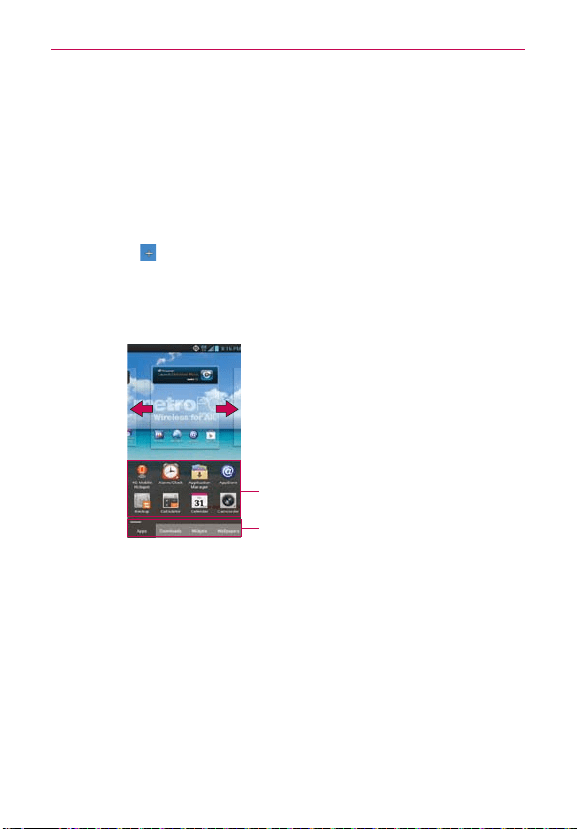
46
The Basics
Customizing the Home Screen
You can personalize your Home screen by adding application icons,
shortcuts, widgets, and other items to any Home screen canvas. You can
also change the wallpaper.
To add an item to the Home screen
1. Go to the Home screen canvas where you want to add the item.
2. Touch Add
. Or just touch and hold an empty spot on the Home
screen canvas.
NOTE
If space is not available on a particular Home screen canvas, you must delete or remove
an item before you can add another item. Or switch to another Home screen canvas.
3. In the menu that opens, touch the desired tab.
Touch and hold the icon and drag at the
screen you want to put.
Touch to access different tabs.
Slide the screen right or left to view
different screen.
4. Touch and hold the desired item and drag it to the Home screen.
To rearrange an item on the Home screen
1. Touch and hold the item.
2. Drag the item to a new location on the screen.
Pause at the left or right edge of the screen to drag the item onto the
next available Home screen canvas.
3. When the item is where you want it, lift your finger.
NOTE
If Move home screen items is enabled in the Gestures settings, simply tilt the device in
the direction you want to move the item and it will slide to the canvases in that direction.
Lift your finger when it arrives at the canvas you want.
Loading ...
Loading ...
Loading ...