Loading ...
Loading ...
Loading ...
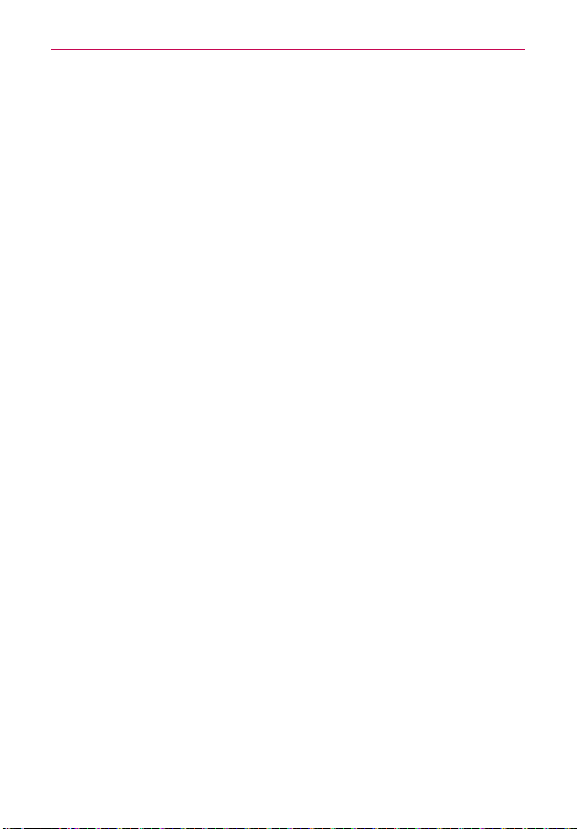
120
Entertainment
3. If you agree to the application’s access requirements, touch Accept &
download (for free applications) or Accept & buy (for paid applications).
If you selected a paid application, you’re redirected to the Google
Checkout
™
screen to pay for the application before it’s downloaded to
your phone.
If you selected a paid application (or after touching Accept & buy
in Google Checkout
™
), you receive a series of notifications as the
application is downloaded and then installed on your phone.
When the application is installed, you can touch the notification to
open the application or open it by touching its icon in the Applications
screen.
You have 15 minutes to try out an application and, if you decide you
don’t want it, to uninstall it for a refund.
If you have another Android
™
phone, you can download a paid
application to that phone using the same Play Store account, at no
additional charge.
To create a Google Checkout™ account
You must have a Google Checkout
™
account associated with your Google
Account to purchase items from Play Store.
On your computer, go to http://checkout.google.com to establish a
Google Checkout
™
account.
OR
The first time you use your phone to buy an item from Play Store,
you’re prompted to enter your billing information to set up a Google
Checkout
™
account.
WARNING!
When you’ve used Google Checkout
™
once to purchase an application from Play Store,
the phone remembers your password, so you don’t need to enter it the next time. For
this reason, you should secure your phone to prevent others from using it without your
permission.
Loading ...
Loading ...
Loading ...