Loading ...
Loading ...
Loading ...
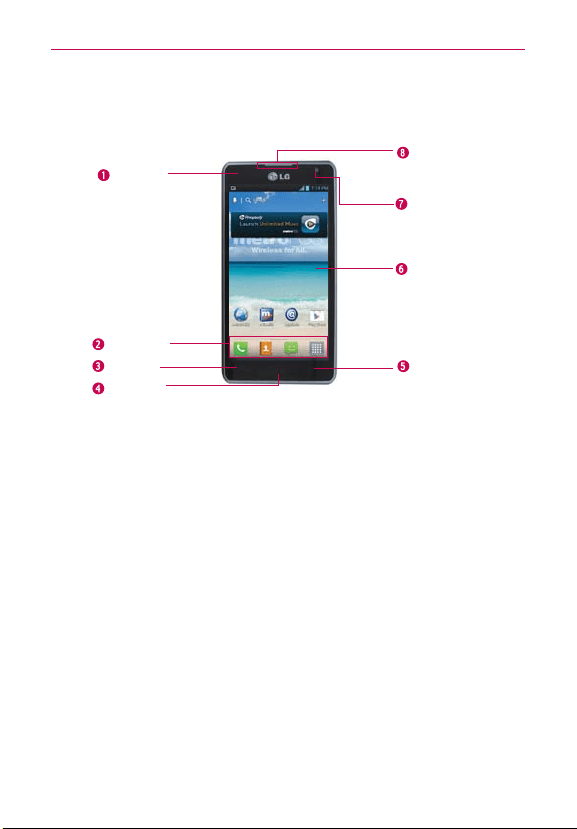
13
The Basics
Phone Overview
Front View
Proximity
Sensor
Quick Keys
Back Key
Home Key
Menu Key
Earpiece
Touchscreen
Front Camera
Lens
NOTES
All screen shots in this guide are simulated. Actual displays may vary.
Instructions to perform tasks in this guide are based on the default phone settings and
may change depending on the software version on your phone.
1. Proximity Sensor Senses proximity towards other objects (such as your
head) so that touch commands are not accidentally activated during a call.
NOTES
O
Do not block the sensor or near the sensor to avoid problems with the touchscreen.
O
The use of a film cover produced by manufacturers other than LG can cause a
disturbance in touch operation, the display, etc.
2. Quick Keys
Allow quick access to your most used applications. To add
an icon, touch and hold the desired icon and drag it to the Quick Keys bar.
Release it at the desired location. To remove an icon, touch and hold it,
then drag it out of the Quick Keys bar.
3. Back Key Returns to the previous screen. Also closes pop-up display
items, such as menus and dialog boxes.
4. Home Key Returns to the Home screen. If you’re already viewing one
of the Home screen extension canvases, it navigates you to the central
Home screen canvas. T
ouch and hold to view the most recently used
applications.
Loading ...
Loading ...
Loading ...