Loading ...
Loading ...
Loading ...
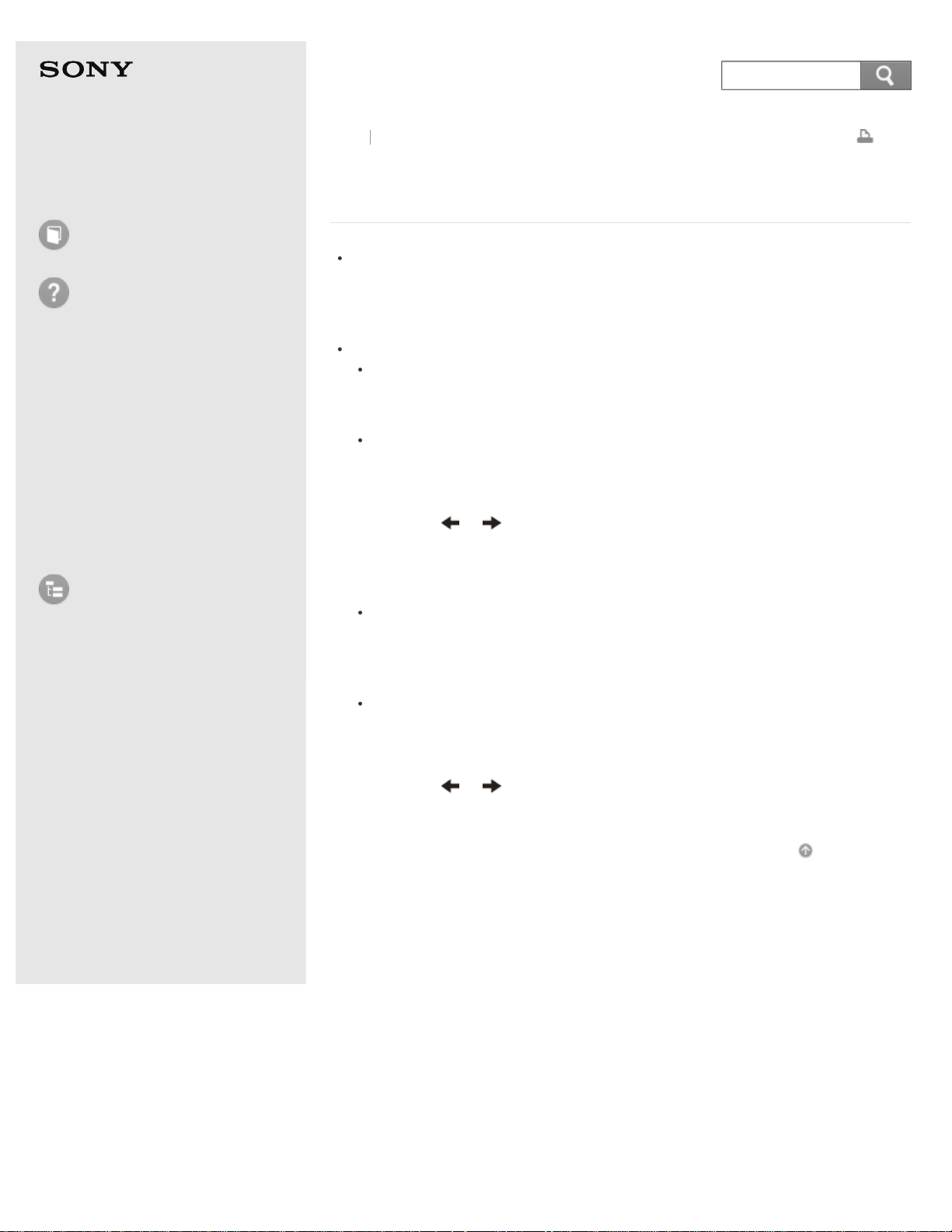
User Guide
How to Use
Troubleshooting
Hardware
Apps
Network / Internet
Backup / Recovery
Security
Peripheral Devices
List of Topics
Print
Personal Computer
E Series SVE14A3
Why does a message appear and Windows fail to
start when I turn on my VAIO computer?
The BIOS boot options may have been incorrectly configured.
Press the ASSIST button while your VAIO computer is off to display the VAIO
Care Rescue Mode screen, select Start BIOS setup, and change the Boot
Mode setting, then restart the computer.
If a message such as "Secure Boot Fail" appears, check the following:
Your VAIO computer may be booting from an external device that the
computer does not support. When an external drive or a USB device is
connected to the computer, disconnect it and restart the computer.
The BIOS boot options may have been changed from the factory default
settings.
Press the ASSIST button while your VAIO computer is off to display the
VAIO Care Rescue Mode screen, then select Start BIOS setup.
Press the
or key to select the Security tab, select Factory Default,
and then press the Enter key.
When the confirmation prompt appears, press the Enter key and restart the
computer.
If a message appears even after you restart your VAIO computer, recover
the computer using the recovery data on the built-in hard disk drive or SSD,
or using the Recovery Media you have created. See About Recovery for more
information.
The BIOS boot options may have been incorrectly configured.
If the operating system on your VAIO computer is other than the preinstalled
system, press the ASSIST button while the computer is off to display the
VAIO Care Rescue Mode screen, then select Start BIOS setup.
Press the
or key to select the Security tab, change the Secure Boot
setting to Disabled, and then restart the computer.
Go to Page Top
Back Back to Top
© 2013 Sony Corporation
396
Search
Loading ...
Loading ...
Loading ...