Loading ...
Loading ...
Loading ...
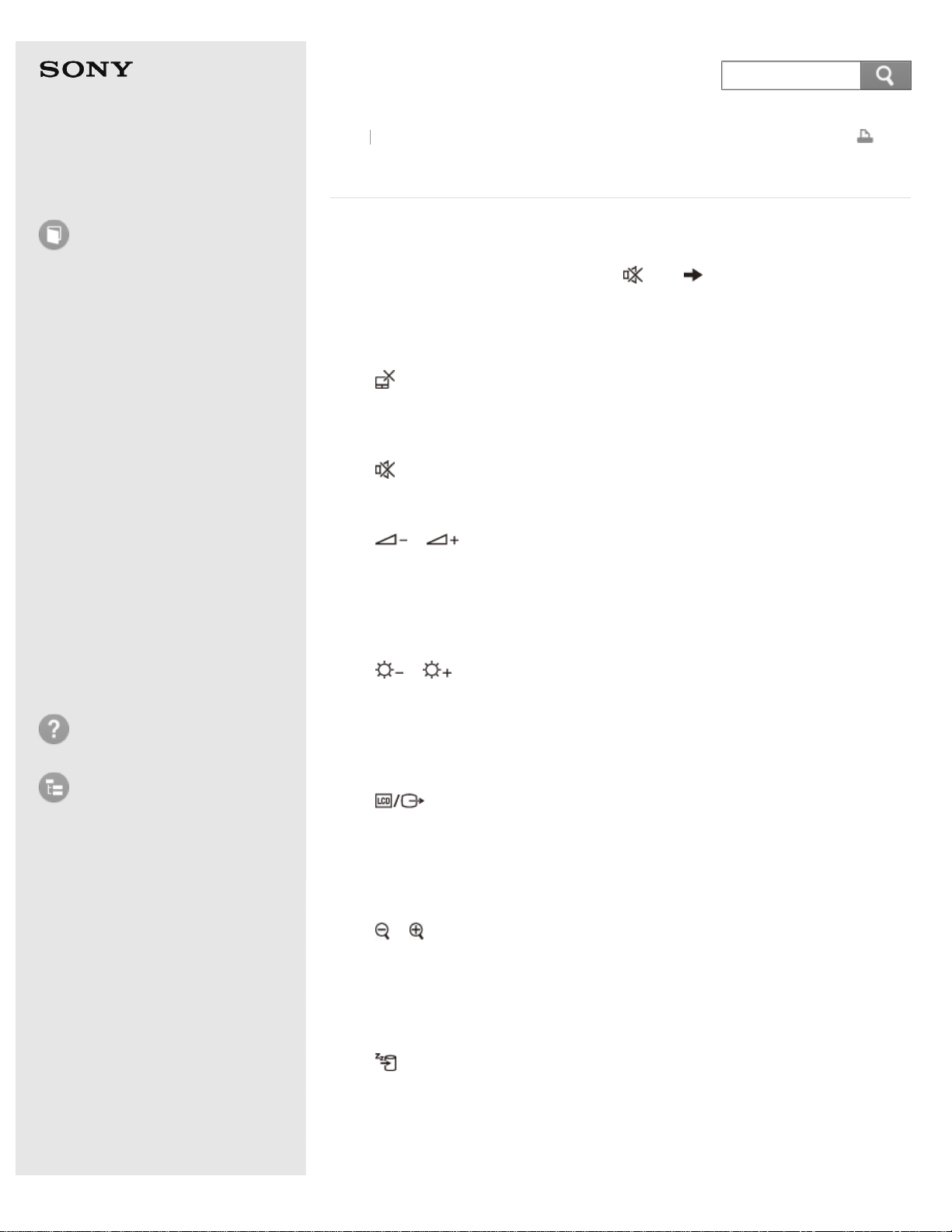
User Guide
How to Use
Windows 8: The Basics
Parts Description
Setup
Network / Internet
Connections
Settings
Playback
Backup / Recovery
Security
Other Operations
Notifications
Troubleshooting
List of Topics
Print
Personal Computer
E Series SVE14A3
Combinations and Functions with the Fn Key
Press and hold down the Fn key and another key simultaneously to perform a
keyboard shortcut action.
For example, to turn off the sound: Fn + (F2) Press and hold down the Fn
key, then press the F2 key.
Some keyboard functions can only be used while Windows is running.
Fn + (F1)
Disables and enables the touch pad. See Enabling/Disabling the Touch Pad for
more information.
Fn + (F2)
Turns on and off the built-in speakers or the headphones.
Fn + / (F3/F4)
Press the button repeatedly to adjust the volume level of the built-in speakers and
the headphones. See Adjusting the Speakers Volume for more information.
To decrease the volume, press the Fn+F3 keys.
To increase the volume, press the Fn+F4 keys.
Fn + / (F5/F6)
Press the button repeatedly to adjust the LCD brightness of your computer screen.
See Changing the LCD Brightness for more information.
To decrease lighting intensity, press the Fn+F5 keys.
To increase lighting intensity, press the Fn+F6 keys.
Fn + (F7)
Switches the display output to an external display.
Press the Fn+F7 keys several times to select the desired display output
destination, and then press the Enter key to confirm. See Selecting Display Modes
for more information.
Fn + / (F9/F10)
Changes the size of an image or a document displayed on the running app.
To zoom out, press the Fn+F9 keys.
To zoom in, press the Fn+F10 keys.
This function may not be available depending on the apps you use.
Fn + (F12)
Cuts off power to most of your VAIO computer, including LCD and CPU (Hibernate
mode).
Fn + Num Lk (Num Lock)
Back Back to Top
374
Search
Loading ...
Loading ...
Loading ...