Loading ...
Loading ...
Loading ...
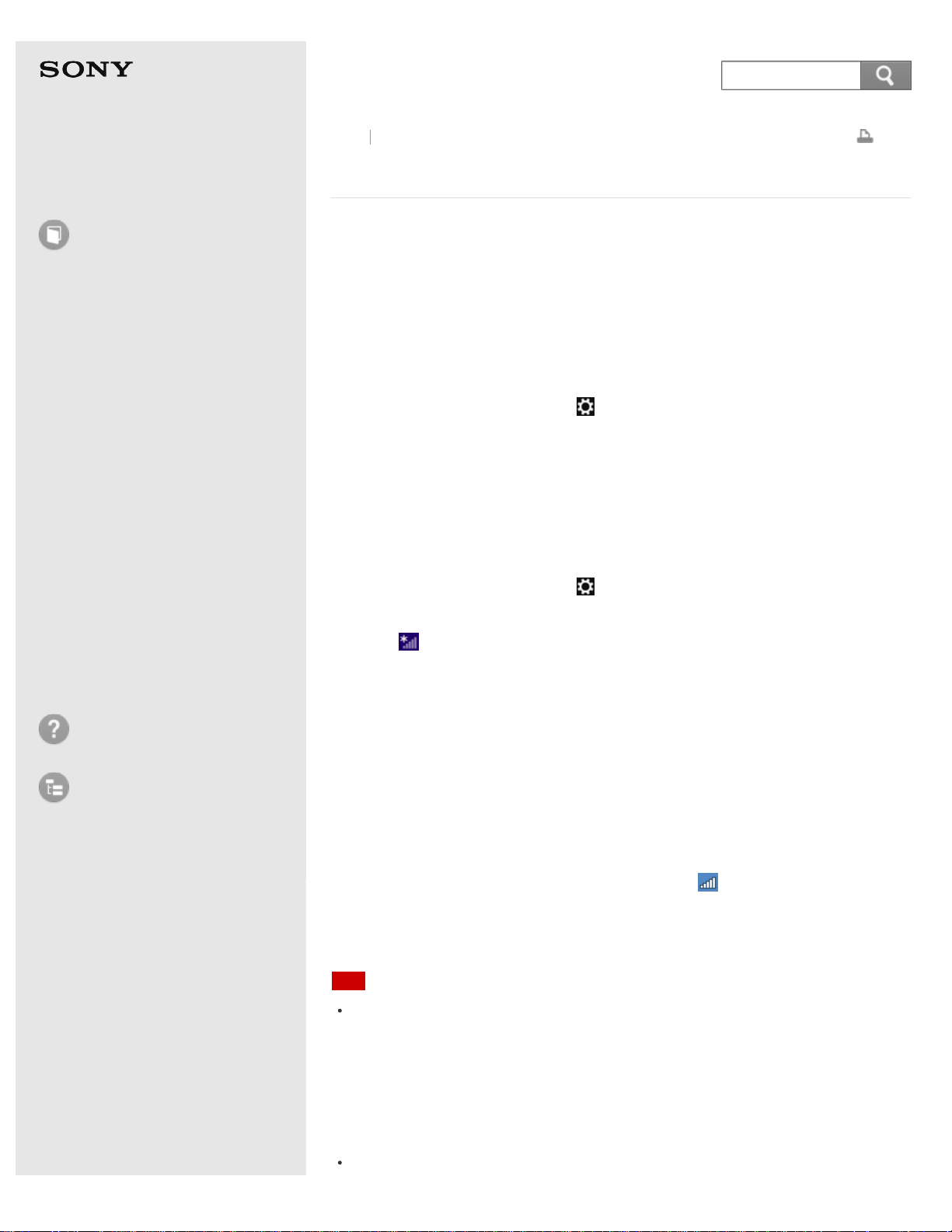
User Guide
How to Use
Windows 8: The Basics
Parts Description
Setup
Network / Internet
Connections
Settings
Playback
Backup / Recovery
Security
Other Operations
Notifications
Troubleshooting
List of Topics
Print
Personal Computer
E Series SVE14A3
Starting Wi-Fi(R) (Wireless LAN) Communications
You can establish Wi-Fi communications between your VAIO computer and an
access point (not supplied).
Before using Wi-Fi, make sure a Wi-Fi access point is on and operating.
1. Connect an access point to your VAIO computer.
Refer to Windows Help and Support (Opening Windows Help and Support)
and the manual that came with the access point for more information.
2. Open the charms and select the
Settings charm. (See Opening the Charms
to open the charms.)
3. Select Change PC settings in the lower right corner.
4. Select Wireless in the left pane of the PC settings screen.
5. Change Airplane mode to Off and the Wi-Fi setting under Wireless devices
to On.
6. Open the charms and select the
Settings charm. (See Opening the Charms
to open the charms.)
7. Select
(the network icon).
8. Select the desired access point and Connect.
After the connection is established, Connected appears in the selected wireless
access point field.
If a security key entry window appears, enter the security key as required and
select OK. See About a Security Key for Wi-Fi(R) (Wireless LAN) for more
information.
Note that security keys are case-sensitive.
To check Wi-Fi connection status
Open the desktop and move the mouse pointer over (the Network icon) in the
desktop notification area to check the Wi-Fi connection status, such as the access
point currently connected to your VAIO computer.
To oepn the desktop, see Opening the Desktop.
Note
On IEEE 802.11a/b/g/n equipped models, when only the 2.4 GHz Wi-Fi function
is enabled, your VAIO computer cannot connect to a 5 GHz Wi-Fi access point.
Also, when only the 5 GHz Wi-Fi function is enabled, the computer cannot
connect to a 2.4 GHz Wi-Fi access point.
On IEEE 802.11b/g/n equipped models, when the 2.4 GHz Wi-Fi function is
disabled, the computer cannot connect to an access point. Also, the computer
cannot connect to a 5 GHz Wi-Fi access point.
It may take some time to find and connect to a Wi-Fi access point before
Back
Back to Top
260
Search
Loading ...
Loading ...
Loading ...