Loading ...
Loading ...
Loading ...
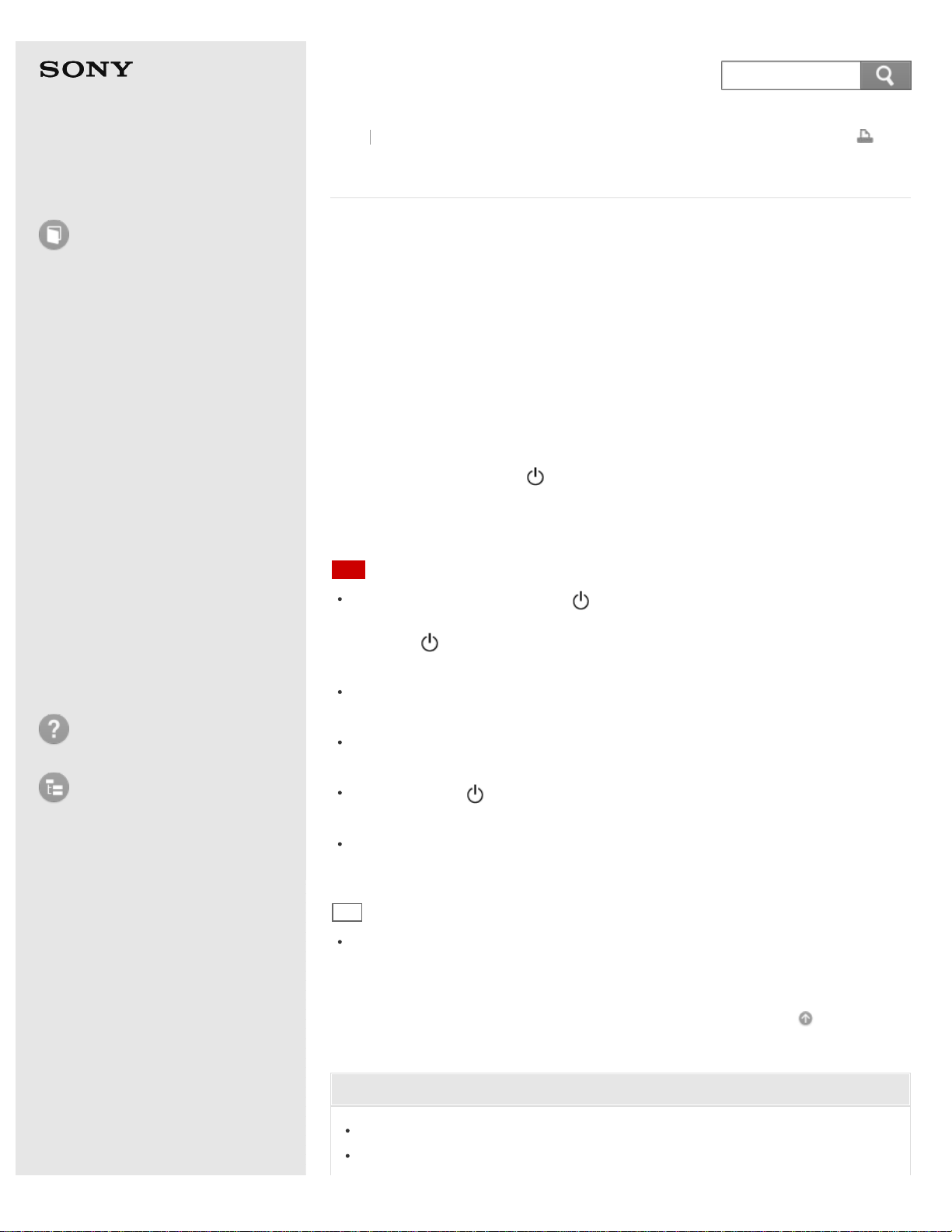
User Guide
How to Use
Windows 8: The Basics
Parts Description
Setup
Network / Internet
Connections
Settings
Playback
Backup / Recovery
Security
Other Operations
Notifications
Troubleshooting
List of Topics
Print
Personal Computer
E Series SVE14A3
Turning on Your VAIO Computer
Turn on your VAIO computer to start Windows.
Carefully read the precautions in Notes on Using the Power Source before turning
on.
1. Install the battery pack on your VAIO computer. (See Installing the Battery
Pack.)
2. Connect your VAIO computer to an AC outlet. (See Connecting a Power
Source.)
3. Lift the LCD screen lid.
4. Press and hold down the
(Power) button until the power indicator light turns
on in green.
Your VAIO computer is turned on, and Windows starts after a while.
Note
If you press and hold down the (Power) button for more than four seconds,
your VAIO computer will not turn on.
Press the
(Power) button lightly, and release it immediately when the power
indicator light turns on.
Do not use your VAIO computer without installing the battery pack as it may
cause the computer to malfunction.
When opening the LCD screen lid, do not hold the built-in camera as it may
cause your VAIO computer to malfunction. (Built-in camera equipped models)
If you press the (Power) button with the LCD screen lid closed, your VAIO
computer will not turn on.
Do not touch the touch screen when turning on your VAIO computer as it may
cause the computer to malfunction. (Touch screen equipped models)
Hint
By default, your VAIO computer automatically enters Sleep mode after a certain
period of inactivity while the computer is connected to an AC outlet. See Using
Sleep Mode for more information.
Go to Page Top
Related Topic
Installing the Battery Pack
Charging the Battery Pack
Back
Back to Top
240
Search
Loading ...
Loading ...
Loading ...