Loading ...
Loading ...
Loading ...
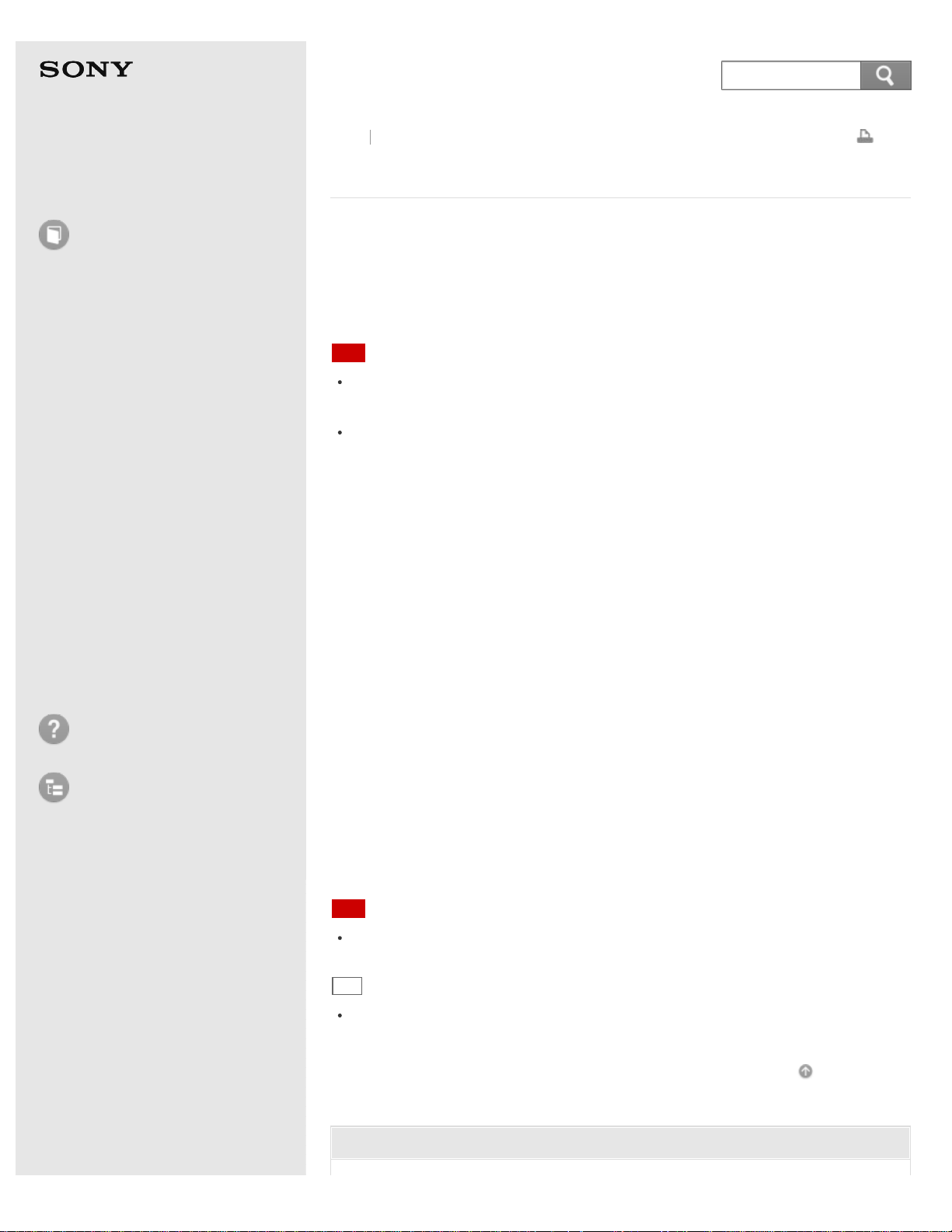
User Guide
How to Use
Windows 8: The Basics
Parts Description
Setup
Network / Internet
Connections
Settings
Playback
Backup / Recovery
Security
Other Operations
Notifications
Troubleshooting
List of Topics
Print
Personal Computer
E Series SVE14A3
Formatting "Memory Stick"
"Memory Stick" is formatted in the specific FAT format by default and is ready for
use.
Be sure to use the device that is designed to format the media and supports
"Memory Stick" when formatting the media.
If you want to reformat the media with your VAIO computer, follow these steps.
Note
Formatting "Memory Stick" erases the entire data stored on the media. Be sure
to make a backup copy of important data to avoid erasing it.
Do not remove "Memory Stick" from the slot while formatting. This could cause
a malfunction.
1. Locate the "Memory Stick" slot.
2. Carefully slide "Memory Stick" into the slot until it clicks into place.
See Inserting "Memory Stick" for more information.
3. Open Computer.
To open Computer, see Searching/Starting Apps, Settings, or Files.
4. Right-click the "Memory Stick" icon and select Format.
5. Select Restore device defaults.
The size of the allocation unit and file system will change to default settings.
(Do not select NTFS from the File system drop-down list as it may cause a
malfunction.)
The formatting process will be completed more quickly if you select Quick
Format in Format options.
6. Select Start.
Follow the on-screen instructions.
Note
It may take time to format "Memory Stick" depending on the media type.
Hint
The "Memory Stick" slot on your computer also works as an SD memory card
slot.
Go to Page Top
Related Topic
Back
Back to Top
363
Search
Loading ...
Loading ...
Loading ...