Loading ...
Loading ...
Loading ...
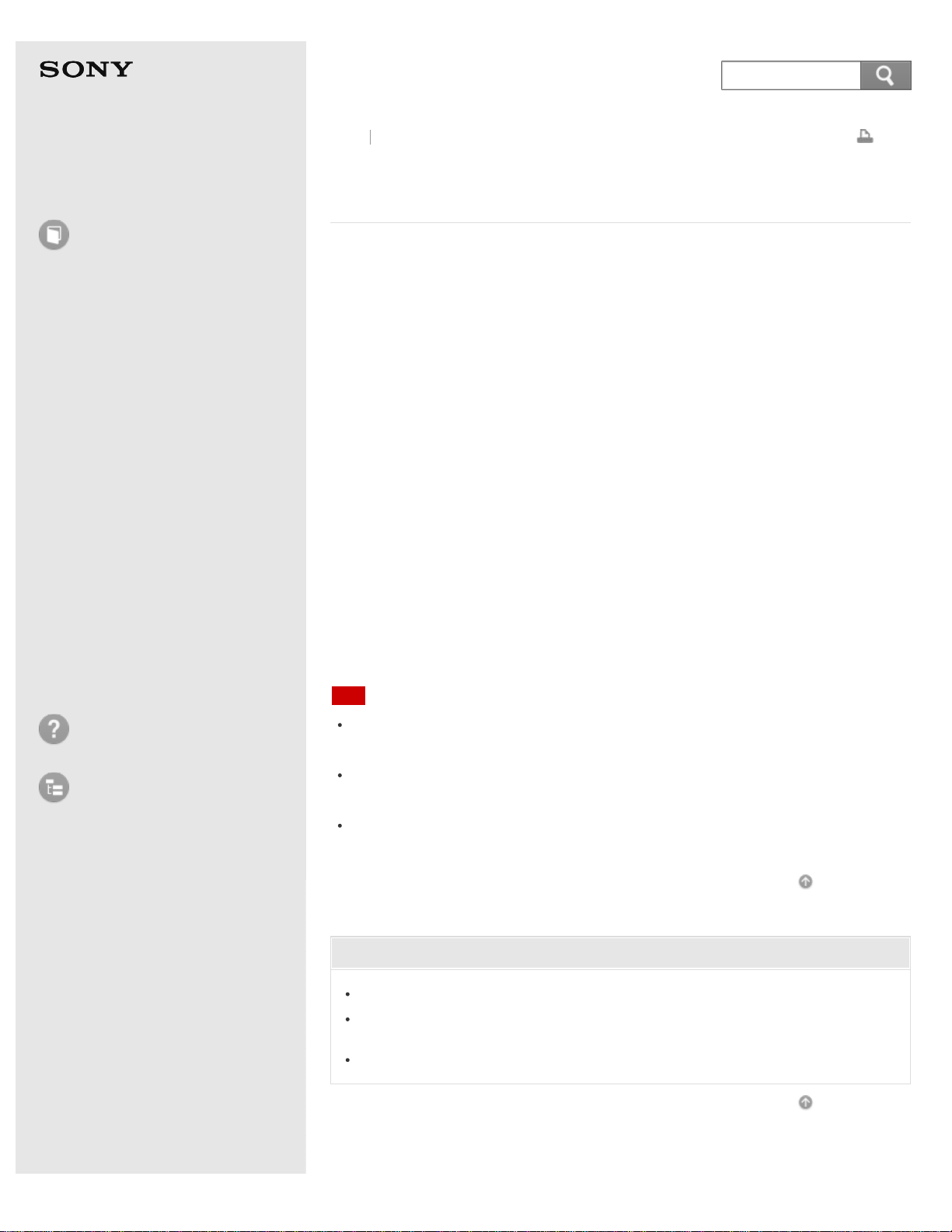
User Guide
How to Use
Windows 8: The Basics
Parts Description
Setup
Network / Internet
Connections
Settings
Playback
Backup / Recovery
Security
Other Operations
Notifications
Troubleshooting
List of Topics
Print
Personal Computer
E Series SVE14A3
Playing Blu-ray 3D(TM) Disc Media on a 3D TV (Blu-
ray Disc(TM) Drive equipped models)
If your VAIO computer or a docking station (supplied or optional) is equipped with
the Blu-ray Disc Drive and the 3D graphics controller, you can play Blu-ray 3D
Disc media and view 3D images on a 3D-capable display, such as a 3D TV, by
connecting the display to the computer or the docking station.
Refer to the manual that came with your 3D TV for information on the 3D TV
settings and operations.
1. Connect your 3D TV to your VAIO computer with an HDMI cable (not supplied)
and configure the 3D TV settings. (See Connecting a TV with an HDMI Input
Port for more information.)
2. Press the Fn+F7 keys several times to switch the display output to only an
external display.
See Selecting Display Modes for more information.
3. Start the Blu-ray Disc playback app.
4. Insert Blu-ray Disc media into the optical disc drive slot. (See
Inserting/Removing a Disc (Optical disc drive equipped models) for more
information.)
Note
Be sure to follow the instructions in the manuals that came with the 3D display
you use when viewing 3D images.
Be sure to use the 3D glasses specified by the TV manufacturer while viewing
3D images.
Refer to the manual that came with your 3D TV for detailed information on the
3D function.
Go to Page Top
Related Topic
Connecting a TV with an HDMI Input Port
Changing the Resolution (Size) of the Screen Image on an HDMI-Connected
Device
Selecting Display Modes
Go to Page Top
Back Back to Top
© 2013 Sony Corporation
329
Search
Loading ...
Loading ...
Loading ...