Loading ...
Loading ...
Loading ...
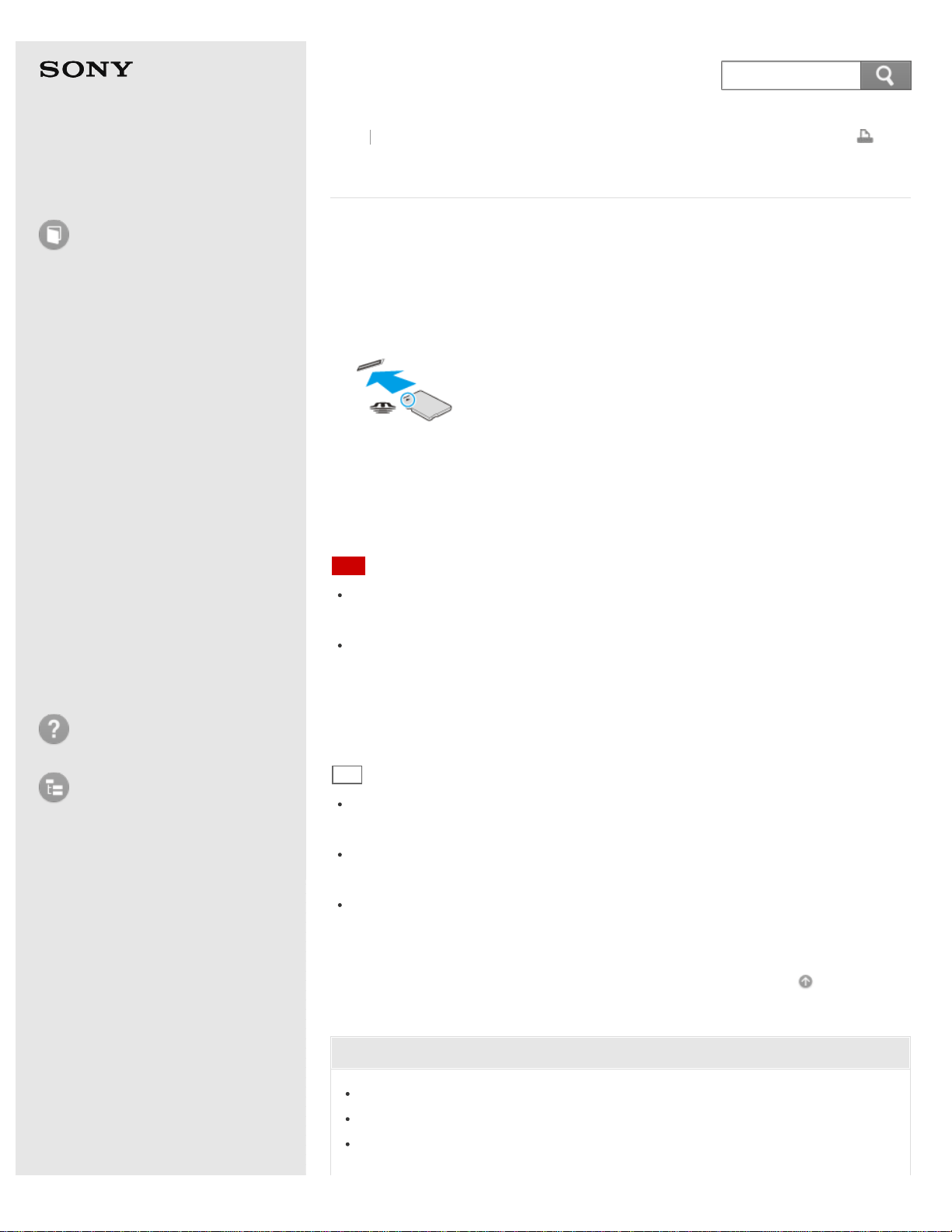
User Guide
How to Use
Windows 8: The Basics
Parts Description
Setup
Network / Internet
Connections
Settings
Playback
Backup / Recovery
Security
Other Operations
Notifications
Troubleshooting
List of Topics
Print
Personal Computer
E Series SVE14A3
Inserting "Memory Stick"
This topic explains how to insert "Memory Stick".
1. Locate the "Memory Stick" slot.
2. Hold "Memory Stick" with the arrow pointing toward the slot, and carefully slide
it into the slot until it clicks into place.
"Memory Stick" is automatically detected by your system and the contents of
"Memory Stick" are displayed*. If nothing appears on the desktop, open
Computer and double-click the "Memory Stick" icon*.
*
The drive letter for the "Memory Stick" slot, such as "E:", may vary depending on the system
configuration of your VAIO computer.
Note
The "Memory Stick" icon will appear in the Computer window after you insert
"Memory Stick" into the slot.
If "Memory Stick" cannot be inserted easily, remove it gently, and verify you
are inserting it in the proper direction. Be sure to hold "Memory Stick" with the
arrow pointing in the correct direction as you insert it into the slot. To avoid
damaging your VAIO computer or the media, do not force "Memory Stick" into
the slot if you cannot insert it smoothly.
Hint
To open the Computer window, see Searching/Starting Apps, Settings, or
Files.
The "Memory Stick" slot on your computer also works as an SD memory card
slot.
When you insert "Memory Stick" into the slot for the first time, you may be
prompted to install a driver. If prompted, follow the on-screen instructions to
install the driver.
Go to Page Top
Related Topic
About "Memory Stick"
Compatible "Memory Stick"
Removing "Memory Stick"
Back
Back to Top
368
Search
Loading ...
Loading ...
Loading ...