Loading ...
Loading ...
Loading ...
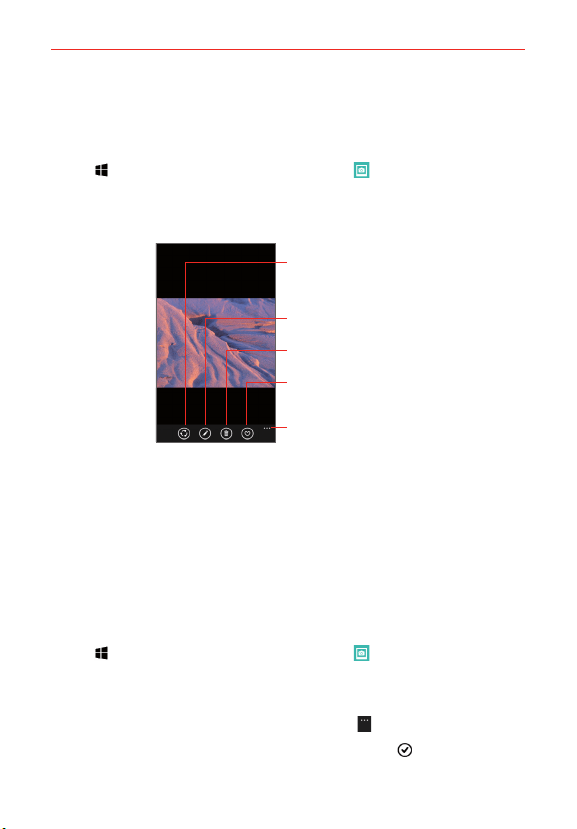
61
Entertainment
View your pictures and videos
The Photos app is where you can access your stored camera images. You
can share them with your friends, as well as delete and edit them.
1. Tap
> swipe over to the App list > Photos > swipe to the albums
tab > Camera Roll.
2. Tap an image to view your picture or video.
Share
Tap to share the picture with your
friends using the sharing method
you choose.
Edit
Tap to rotate, crop, or fix the image.
Delete
Tap to delete the picture.
Menu Options
Tap to set the photo as your Lock
screen background.
Favorite
Tap to add it to your favorites
album.
Pinch-to-zoom
You can change the zoom level for your photos using the pinch-to-zoom
feature. Spread your fingers on the screen to zoom in and pinch in to zoom
back out.
Set a picture as your Lock screen wallpaper
After taking a picture, assign it as the background image (wallpaper) for
your Lock screen.
1. Tap
> swipe over to the App list > Photos > swipe to the albums
tab > Camera Roll.
2. Tap an image to view it.
3. With the picture displayed, tap the Menu icon
> set as lock screen.
4. Crop the image, if necessary, then tap the crop icon
.
Loading ...
Loading ...
Loading ...