Loading ...
Loading ...
Loading ...
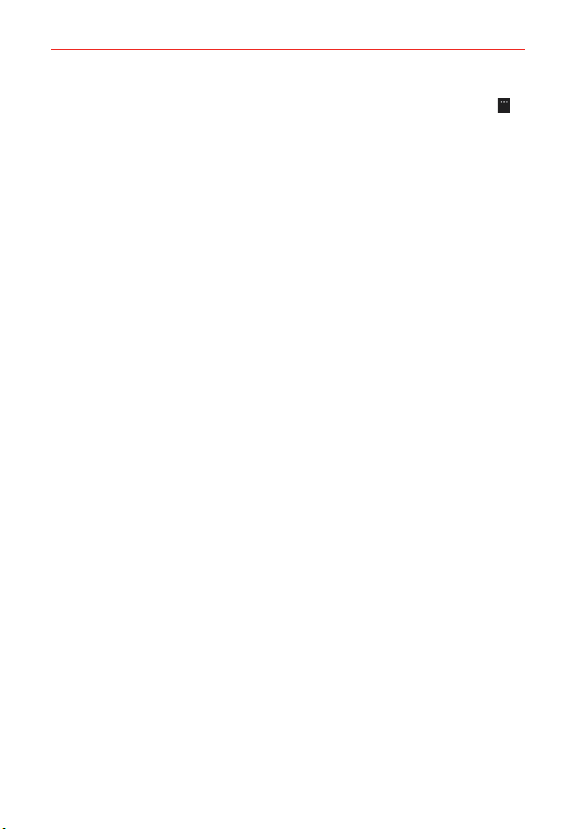
46
Web
TIP You can also save a document to OneDrive while working on it. Tap the Menu icon >
save as..., then switch the Save to location from phone to OneDrive. If you change the
Save to location, it changes the default location for all files.
Share your photos and documents between your devices
With OneDrive, you can easily access your photos, documents, and other
items you’ve uploaded from any of your devices.
To upload your photos, documents, or other items saved on your phone,
tablet, or computer to OneDrive, you need to sign in to your Microsoft
account. To access the uploaded content on another device, you need to
sign in to the same Microsoft account that was used when uploading the
content.
To upload or download content, you need an Internet connection. If you
don’t have a data plan, the data transmission costs may pile up quickly. For
information about possible data costs, contact your network service
provider.
There are several places where you can access your items on OneDrive.
On your phone, you can check your photos and videos in the Photos Hub,
or open your Office documents in the Office Hub. You can also download
the OneDrive app from Windows Phone Store to see and manage all types
of files on your phone.
On your tablet or computer, you can either manage your items online at
www.OneDrive.com, or you can use the OneDrive app and access
OneDrive straight from your desktop. If you don’t yet have the OneDrive
app, you can download and install it from www.OneDrive.com.
TIP With the OneDrive app on your computer, you can simply drag and drop the files you
want to upload to the OneDrive folder in the file manager, such as Windows Explorer or
Finder, and the files are automatically uploaded to OneDrive.
Loading ...
Loading ...
Loading ...