Loading ...
Loading ...
Loading ...
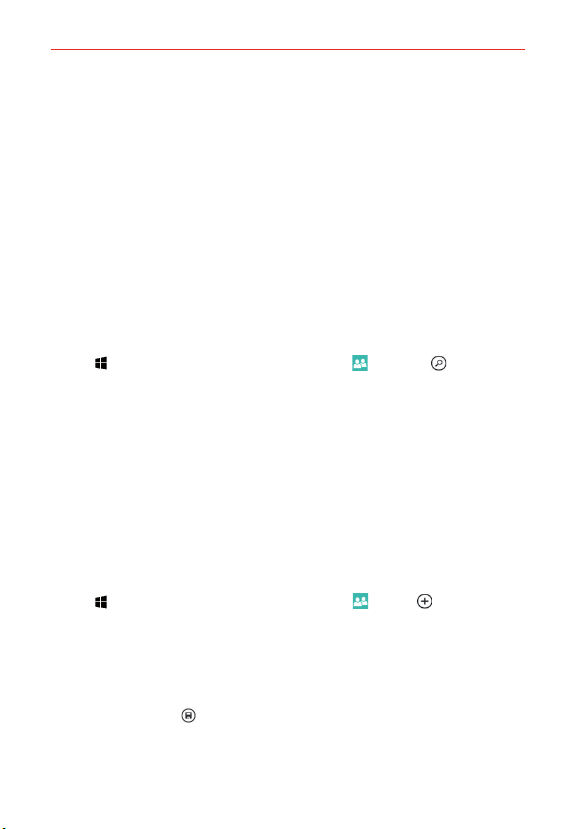
52
Communication
Here’s a quick rundown of the different sections of your People Hub.
Contacts – Tap a name to call, text, chat, email, or see social updates. To
make the list more manageable, set filters—just tap showing at the top
of the list. You’ll always be able to find filtered contacts by searching.
What’s new – Here’s where you can check out all of your contacts’ latest
updates, pulled together from social networks, including Facebook,
Twitter, and LinkedIn.
Rooms and Groups – Get to your Rooms and Groups and create new
ones from here. Tap into a room to start a chat or check out the calendar,
notes, or photo album. Or open up a group to see what’s new with the
members or send them a quick group email or text.
To search for a contact
Tap > swipe over to the App list > People > search > enter the
contact name. Search results are listed in alphabetical order below the
search box as you type. Tap one to select it.
To jump to a letter of the alphabet in your contacts list
Instead of scrolling through your entire contacts list, jump straight to the
section you want.
Tap any letter of the alphabet along the left side of the contacts list to
display an alphabet grid. Tap a letter to jump to that point in your contact
list.
To add a new contact
1. Tap > swipe over to the App list > People > new .
2. If you have more than one account on your phone, tap Save to, then
choose the account you want. This will be your new default account,
until you change it again.
3. Enter the required fields and all of the details you want.
4. Tap the save icon
.
Loading ...
Loading ...
Loading ...