Loading ...
Loading ...
Loading ...
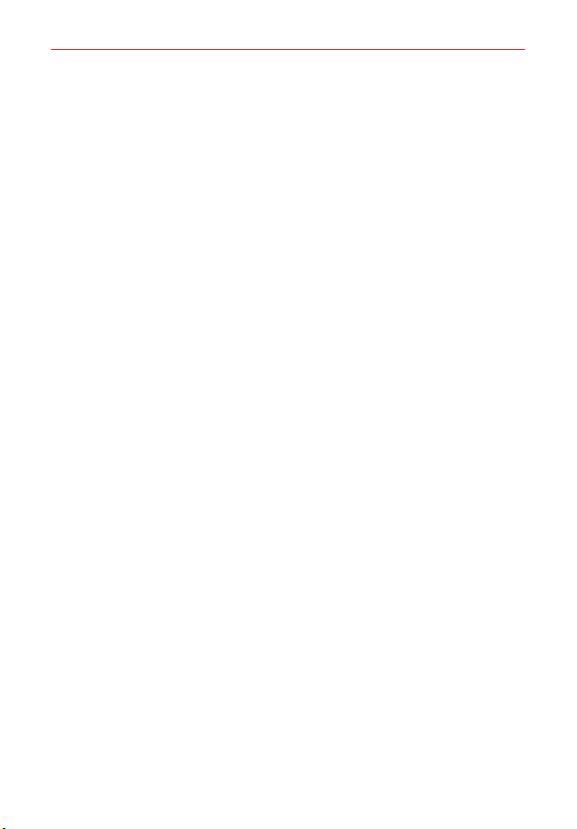
19
The Basics
Touch or tap A single finger touch selects items. For example, tap an icon
(e.g., a Tile or app), tap words (e.g., menu selection, to answer an on-
screen question, or highlight text), or touch letters and numbers to type.
NOTE Don't press too hard on the touch screen. It's sensitive enough to detect a light, firm
tap.
Touch and hold Place your finger on the item you want and don't lift your
finger until an action occurs. For example, to open a Context menu for
editing a contact, touch and hold a contact entry until the menu pops up.
Drag Touch and hold an item for a moment and then, without lifting your
finger
, move your finger on the screen until you reach the target position.
For example, you can drag Tiles on the Start screen to reposition them.
Swipe, slide, glide, or flick Move your finger quickly across the surface
of the screen, without pausing when you first touch it (so you don’
t drag
an item instead). For example, you can browse through your photos by
swiping from left to right (and vise versa), slide the screen up or down to
scroll a list, glide your finger across the on-screen keyboard to type words
using Word Flow, or close the Notifications panel by flicking its lower
edge upward.
Double-tap Tap the screen twice quickly to zoom or turn the screen on.
For example, quickly double-tap a section of a web page to zoom that
section to fit the width of the screen and control the zoom in Maps and in
other apps. Double-tap can also activate the KnockON feature to turn the
touch screen on.
Pinch-to-zoom Use your index finger and thumb in a pinch motion (to
zoom out) or spread motion (to zoom in) when using Internet Explorer
, a
map, photos, or the rear camera lens. Spread apart to make screen
information larger (easier to see and read) or pinch together to view more
area and information.
Rotate the screen From many apps and menus, the orientation of the
screen adjusts to the phone’
s physical orientation by rotating the screen.
You can deactivate this function in the system settings menu.
Loading ...
Loading ...
Loading ...