Loading ...
Loading ...
Loading ...
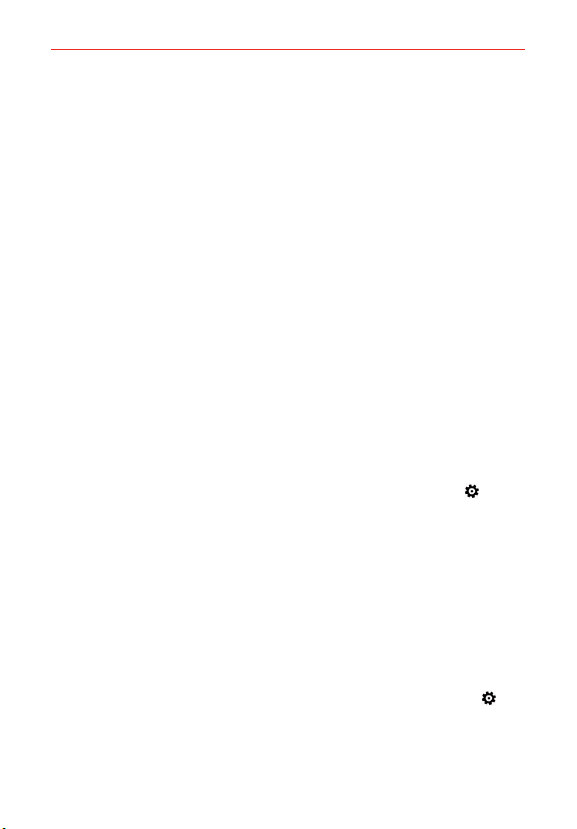
13
The Basics
Optimizing Battery Life
You can extend your battery’s life between charges by turning off features
that run in the background. You can also monitor how apps and system
resources consume battery power.
Tips to extend the life of your battery
Reduce the screen brightness and set a shorter screen timeout.
Turn off radio communications (such as Wi-Fi, Bluetooth, GPS, etc.) that
you're not actively using. (Note that the GPS receiver is only turned on
when you’re using an app that makes use of it.)
Turn off automatic syncing for Email, Calendar, People, and other apps if
you don’t need it.
Use the Battery saver app to view battery details and set the Battery saver
feature in the device Settings. Swipe to the usage tab to see the power
used by each app. Tap an app to view more details.
NOTE Allowing other devices to use your device's hotspot connection will drain your battery
more quickly.
To check the battery charge level
Swipe down from the top of the screen, then tap ALL SETTINGS
>
battery saver.
The battery percentage (as a percentage of fully charged) is displayed at
the top of the screen.
To monitor and control what uses the battery
The Battery saver usage tab allows you to see which apps are consuming
the most battery power. This information allows you to identify downloaded
apps you may want to turn off when not being used, so you can get the
most out of your battery power.
1. Swipe
down from the top of the screen, then tap ALL SETTINGS
>
battery saver > swipe over to the usage tab.
2. Tap an app or service in the Battery saver usage tab to see the details
about its power consumption in use and in the background.
Loading ...
Loading ...
Loading ...