Loading ...
Loading ...
Loading ...
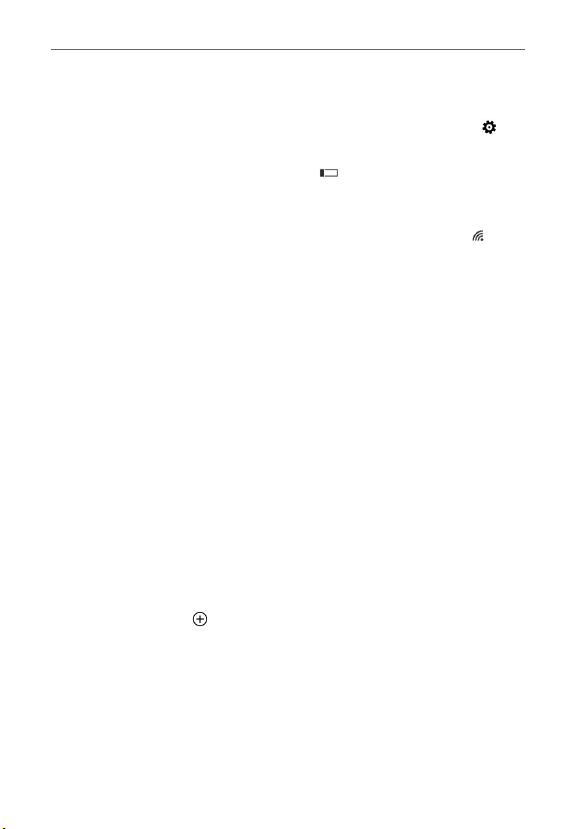
38
Connecting to Networks and Devices
To turn Wi-Fi on and connect to a Wi-Fi network
1. Swipe down from the top of the screen, then tap ALL SETTINGS >
Wi-Fi.
If the Wi-Fi switch is off, tap the switch
to turn on Wi-Fi. Your phone
scans for available Wi-Fi networks.
OR
Swipe down from the top of the screen, then tap the Wi-Fi icon
(in
the Quick settings bar) to turn it on.
2. Tap a network to connect to it.
If the network is open, you can connect to the network directly by
tapping the network name.
If the network is secured, you’ll be prompted to enter a password.
(Ask your network administrator for details.)
When you’re connected to a network, you can tap the network name
in the Wi-Fi settings screen for details.
To add a Wi-Fi network
You can add a Wi-Fi network so the phone will remember it, along with any
security credentials, and connect to it automatically when it’s in range. You
can also add a Wi-Fi network manually if it doesn’t broadcast its name
(SSID).
To add a secured network, you need to contact the network’s administrator
to obtain the password or other required security credentials.
1. Tap Wi-Fi in the Settings menu, then turn on Wi-Fi, if it's not already on.
2. Tap manage > add
.
3. Enter the Wi-Fi network name (SSID) of the network, then tap add.
4. If the network is secured, enter
the required passwords, then tap the
done button.
The phone will connect to the wireless network. Any credentials that you
entered are saved, so you're connected automatically when you come
within range of this network.
Loading ...
Loading ...
Loading ...