Loading ...
Loading ...
Loading ...
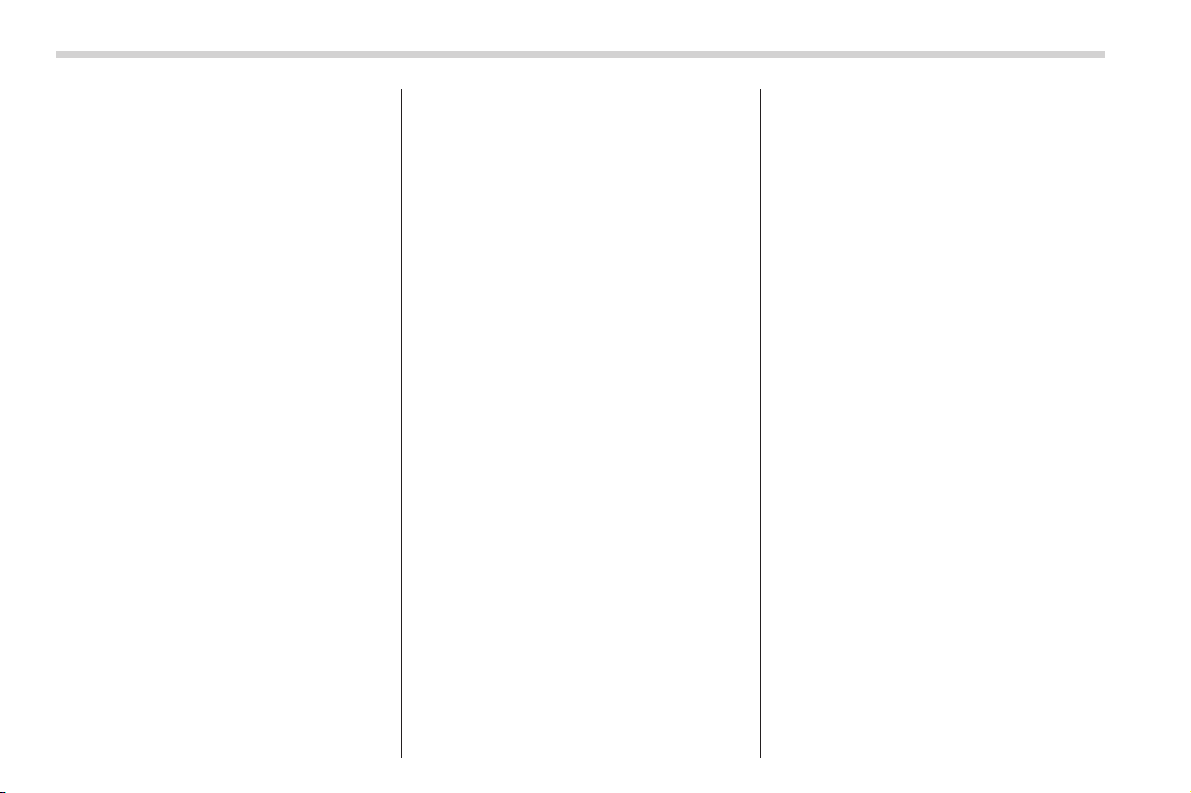
Black plate (292,1)
北米Model "A2490BE-B" EDITED: 2012/ 7/ 6
5-40 Audio
NOTE
. The Bluetooth
®
audio function may
not operate properly under the follow-
ing conditions.
– The device is turned off.
– The battery of the device has run
down.
– The device is not connected to
the system.
– The device is behind the seat or
in the glove box.
– A metal material is covering or
touching the device.
. Depending on the type of device that
is used, operation and sound volume
may be different from normal use of
those devices.
. The sound quality may degrade due
to the influence of the device that is
connected to the system or the circum-
stances of the Bluetooth network.
. When another Bluetooth
®
device is
simultaneously connected, noise may
be heard.
& Media format
Bluetooth
®
audio devices cannot be
connected if they are not compatible with
the following Bluetooth
®
profiles.
. A2DP (Advance d Audio Distribution
Profile)
. AVRCP (Audio/Video Remote Control
Profile)
& Setting Bluetooth
®
audio
(type A audio)
1. Select “BT-A SETUP” by pressing the
“MENU” button.
2. Perform the following procedure by
operating the “TUNE” dial while “BT-A” is
displayed.
NOTE
You cannot set Bluetooth
®
audio while
driving.
! Registering (pairing) device
NOTE
Only one device can be registered.
1. Select the “PAIR AUDIO” menu.
– If a device is already registered,
“MEMORY FULL” is displayed and the
mode chan ges to the Bluetooth
®
audio setting mode.
2. After the passkey is shown on the
display, input the passkey into the device.
– If the registering procedure is fin-
ished, “PAIRED ” and the name of the
device are displayed.
– If the registering procedure was not
successful, “FAILED” is displayed.
After the name of the device or “FAILED”
is displayed, the mode changes to the
Bluetooth
®
audio setting mode.
NOTE
After the ignition switch is turned to the
“LOCK”/“OFF” position, the registered
device is not automatically connected
to the system even if the ignition switch
is turned to the “Acc” or “ON” position.
! Selecting device
1. Select the “SELECT AUDIO” menu.
– If no devices are registered,
“EMPTY” is displayed and the mode
changes to the Bluetooth
®
audio
setting mode.
2. Select the “CONFIRM” menu.
– Then the name of the selected
device is displayed.
– If the device is connected, “SE-
LECTED” is displayed and the mode
changes to the Bluetooth
®
audio
setting mode.
– If the device cannot be connected,
“FAILED” is displayed and the select-
ing procedure was not successful.
! Setting passkey
1. Select the “SET PASSKEY” menu.
– After the currently set passkey is
displayed, a new passkey can be
Loading ...
Loading ...
Loading ...