Loading ...
Loading ...
Loading ...
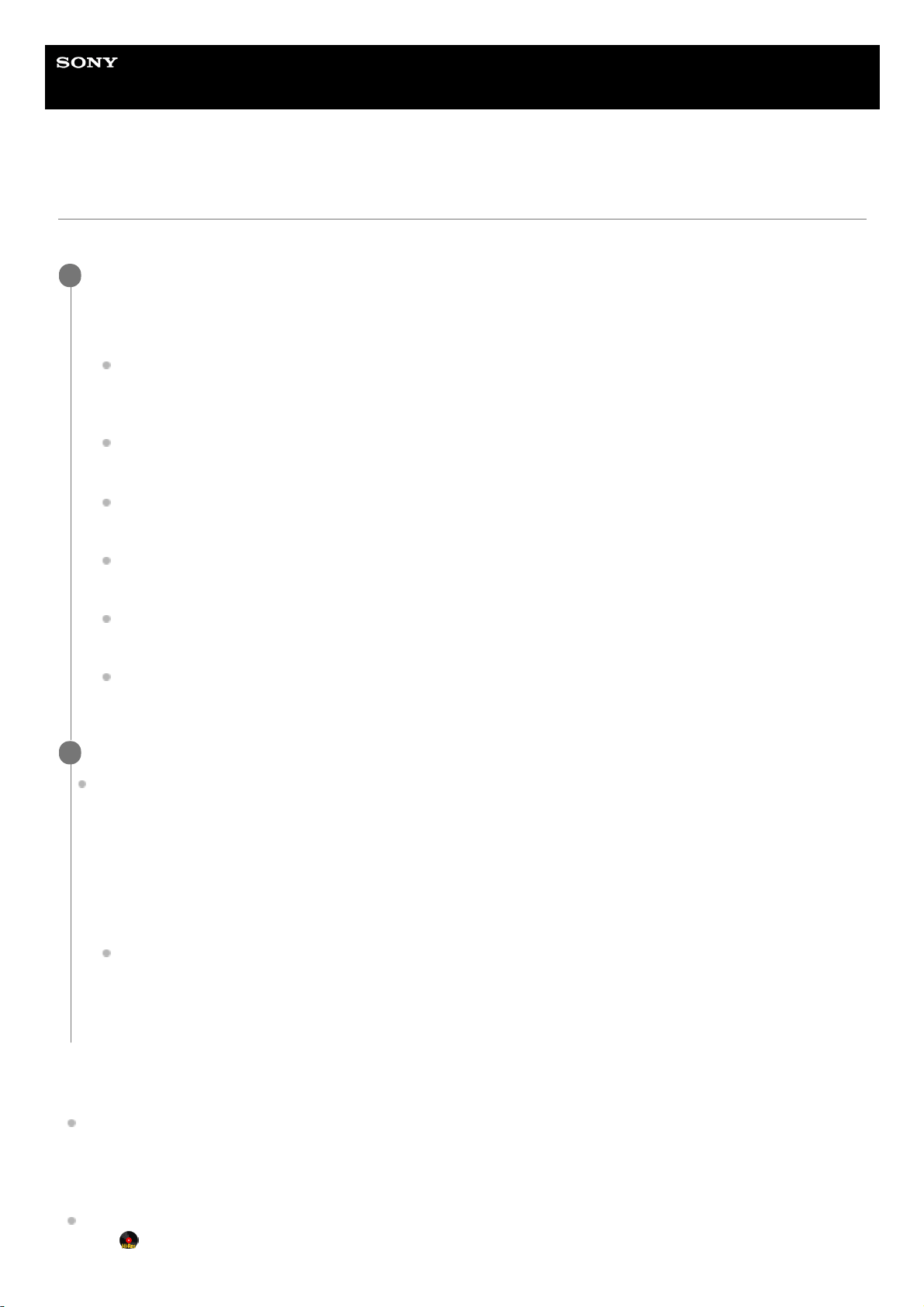
Help
Stereo Turntable System Application
Hi-Res Audio Recorder
Installing Hi-Res Audio Recorder
Install Hi-Res Audio Recorder on your computer.
To uninstall Hi-Res Audio Recorder
On Windows:
Click [Control Panel] - [Programs] - [Programs and Features] (when “Control Panel” is displayed in “Category” view)
and uninstall “Hi-ResAudioRecorder.”
The application and its driver software are uninstalled altogether.
On Mac:
Drag
(Hi-Res Audio Recorder icon) to the Trash and empty the Trash.
Install Hi-Res Audio Recorder on your computer.
For detailed instructions on downloading and installing the application, visit the website designated to your area of
residency.
For customers in Europe:
Access http://www.sony.eu/support, switch to the website for your country, and then search for “Hi-Res Audio
Recorder.”
For customers in the U.S.A.:
Access http://esupport.sony.com/ and search for “Hi-Res Audio Recorder.”
For customers in Canada:
Access http://esupport.sony.com/CA/ and search for “Hi-Res Audio Recorder.”
For customers in Latin American countries:
Access http://esupport.sony.com/LA and search for “Hi-Res Audio Recorder.”
For customers in China:
Access https://service.sony.com.cn/ and search for “Hi-Res Audio Recorder.”
For customers in other countries/regions:
Access http://www.sony-asia.com/support and search for “Hi-Res Audio Recorder.”
1
To make sure that Hi-Res Audio Recorder is installed on the computer, follow the steps below.
On Windows:
On Mac:
2
Click [Control Panel] - [Programs] - [Programs and Features] (when “Control Panel” is displayed in “Category”
view) and make sure that “Hi-ResAudioRecorder” is displayed.
1.
Connect the turntable to the computer and turn it on, and then click [Control Panel] - [Hardware and Sound] -
[Device Manager] (when “Control Panel” is displayed in “Category” view).
2.
Make sure that “PS-HX500” is displayed under [Sound, video and game controllers].
3.
Start the Finder and click [Applications].
1.
Make sure that “Hi-Res Audio Recorder” is displayed.
2.
9
Loading ...
Loading ...
Loading ...