Loading ...
Loading ...
Loading ...
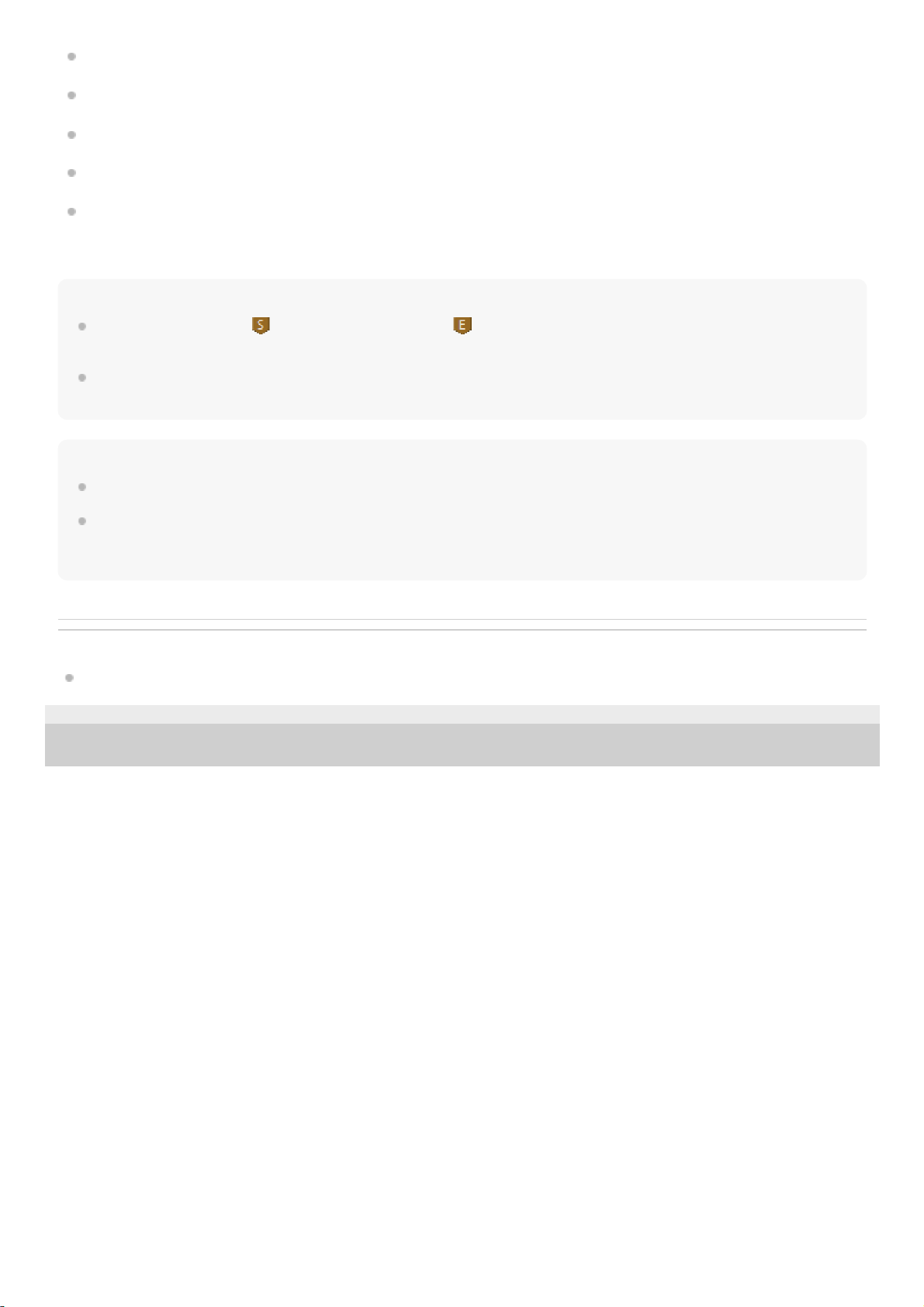
Select the desired marker and click [Edit] - [Delete Marker] on the menu bar at the top of the window.
Select and right-click the desired marker and then select [Delete Marker] from the context menu.
Select and double-click the desired marker.
Select the desired marker and press the Delete key on the keyboard.
To delete all the markers that you have added, click [Edit] - [Remove All Markers] on the menu bar at the top of the
window. Alternatively, you can right-click the add marker area and select [Remove All Markers] from the context
menu to delete them all.
Note
The start position marker (
) and the end position marker ( ) of the series of audio tracks recorded in the temporary file are
automatically added and you cannot move or delete these markers.
The audio you hear from your computer during the recording is not high-resolution audio. You hear the audio converted in the
playable format by the computer from the temporary file being recorded.
Hint
You can add up to 60 markers.
You can also add a marker to the silent section between audio tracks recorded in the temporary file to exclude the section from
being exported.
For detailed exporting instructions, see “Exporting the Temporary File Containing Recorded Audio Tracks.”
Related Topic
Edit Mode Window
4-589-066-12(1) Copyright 2016 Sony Corporation
27
Loading ...
Loading ...
Loading ...