Loading ...
Loading ...
Loading ...
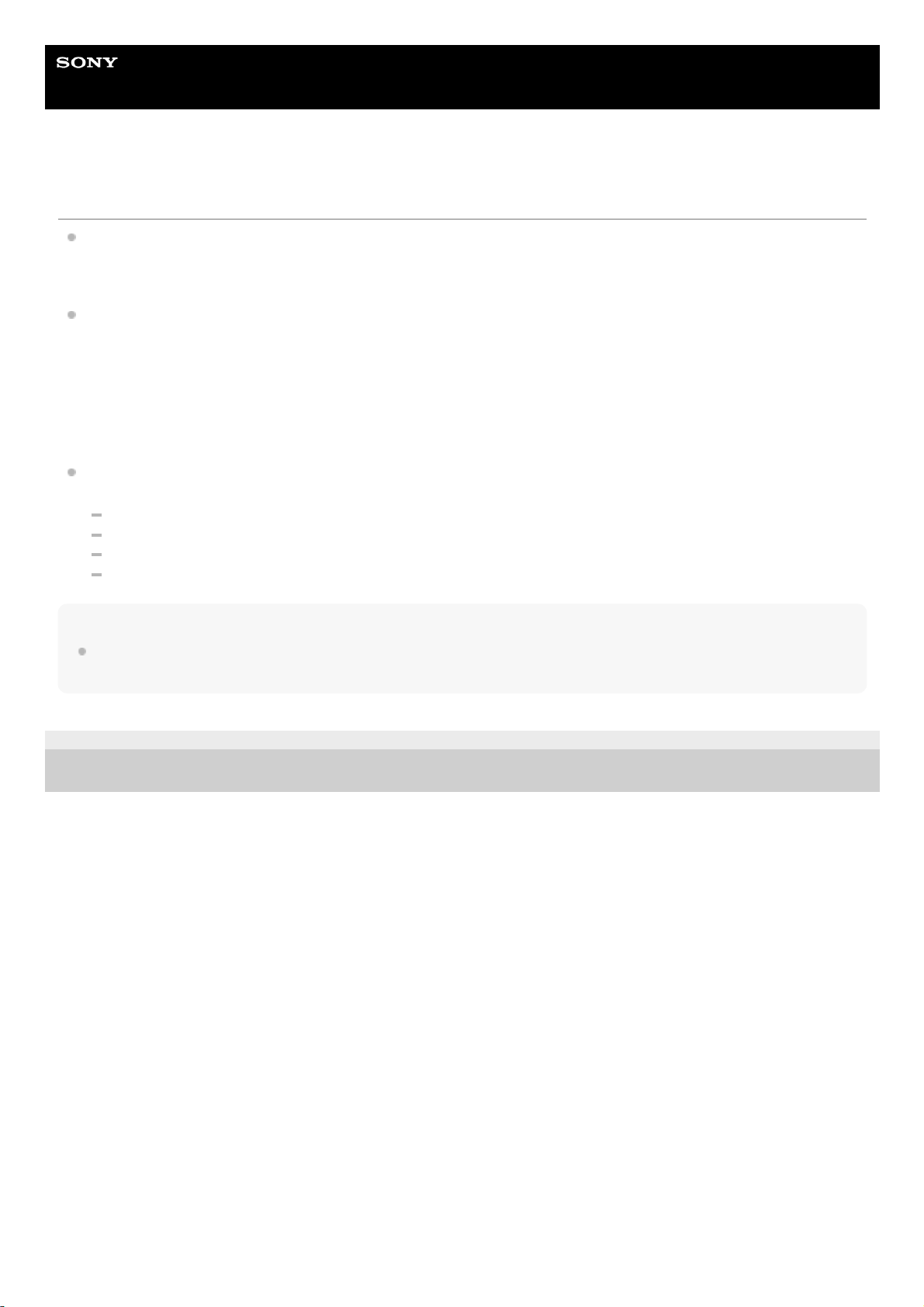
Help
Stereo Turntable System Application
Hi-Res Audio Recorder
Your computer fails to detect the connected turntable.
Disconnect the USB cable and restart your computer. Make sure that the computer is up and running, and then
connect the computer and the turntable with the USB cable.
For detailed connection instructions, see “Connecting Your Computer and the Turntable.”
Make sure that the USB device driver software is successfully installed. (On Windows)
Connecting your computer to the turntable with the USB cable for the first time or using a USB port other than the
one you used previously may automatically install the USB device driver software once again.
Connect the turntable to the computer and turn it on, and then click [Control Panel] - [Hardware and Sound] - [Device
Manager] (when “Control Panel” is displayed in “Category” view).
If “PS-HX500” is displayed under [Sound, video and game controllers] on the window, the USB device driver software
is successfully installed.
Follow the steps below to make sure that the turntable name is displayed in “System Information.” (On Mac)
Connect the turntable to the computer and turn it on.
Click [About This Mac] on the Apple menu.
Click [Overview] - [System Report].
Click [USB] under [Hardware] and make sure that “PS-HX500” is displayed.
Note
If the latest Windows updates are not applied, the application may not be installed successfully. Start Windows Update and install
the latest updates.
4-589-066-12(1) Copyright 2016 Sony Corporation
41
Loading ...
Loading ...
Loading ...