Loading ...
Loading ...
Loading ...
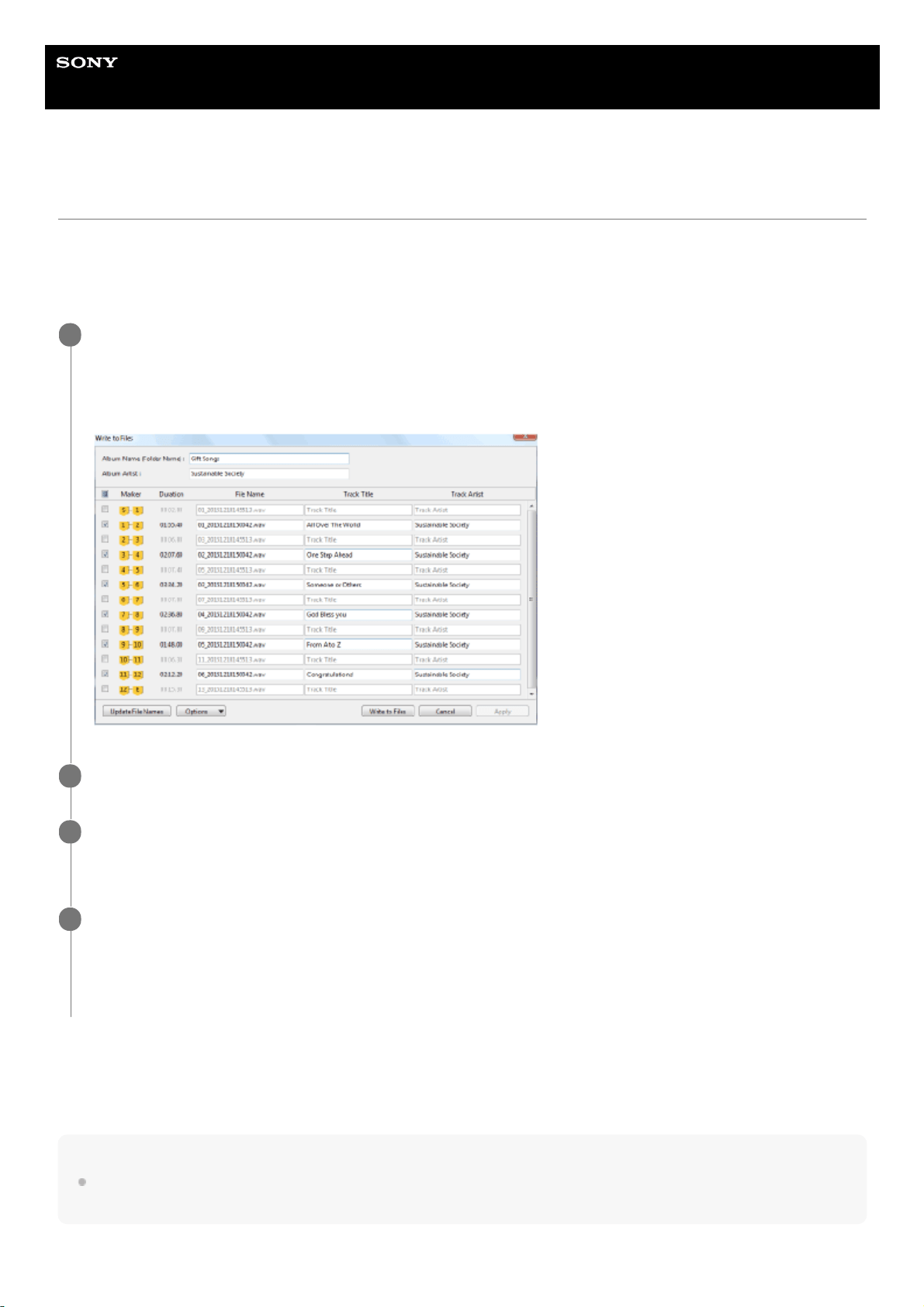
Help
Stereo Turntable System Application
Hi-Res Audio Recorder
Exporting the Temporary File Containing Recorded Audio Tracks
Export the temporary file you have edited on the Edit Mode window and save the recorded audio tracks as the recorded
files.
To exclude silent sections between audio tracks from being exported, you need to uncheck the respective check marks.
For detailed instructions on adding a marker, see “Adding a Marker.”
When the files are saved, the Edit Mode window appears.
To start a new recording, click [File] - [New] on the menu bar at the top of the window to display the Record Mode
window.
Note
You cannot specify the file format when you export the temporary file. It must be specified before you start the recording.
For detailed setting instructions, see “Step 2. Starting Hi-Res Audio Recorder.”
On the Edit Mode window of Hi-Res Audio Recorder, add markers and click [Write to Files].
The Write to Files window appears with the list of added markers and file names.
By default, each file name is displayed in the format “(Track number)_(Year)(Date)(Time).(extension)” (for example,
01_20160401012345.wav).
1
Uncheck the check marks for the sections you want to exclude from being exported.
2
Click [Write to Files].
The window for selecting the destination to save the files appears.
3
Select the destination and click [OK].
A folder is created in the specified destination and the recorded files are saved in the folder.
If you leave the album name blank in the Write to Files window, the folder will be named in the format “(Year)(Date)
(Time)” (for example, 20160401012345).
4
30
Loading ...
Loading ...
Loading ...