Loading ...
Loading ...
Loading ...
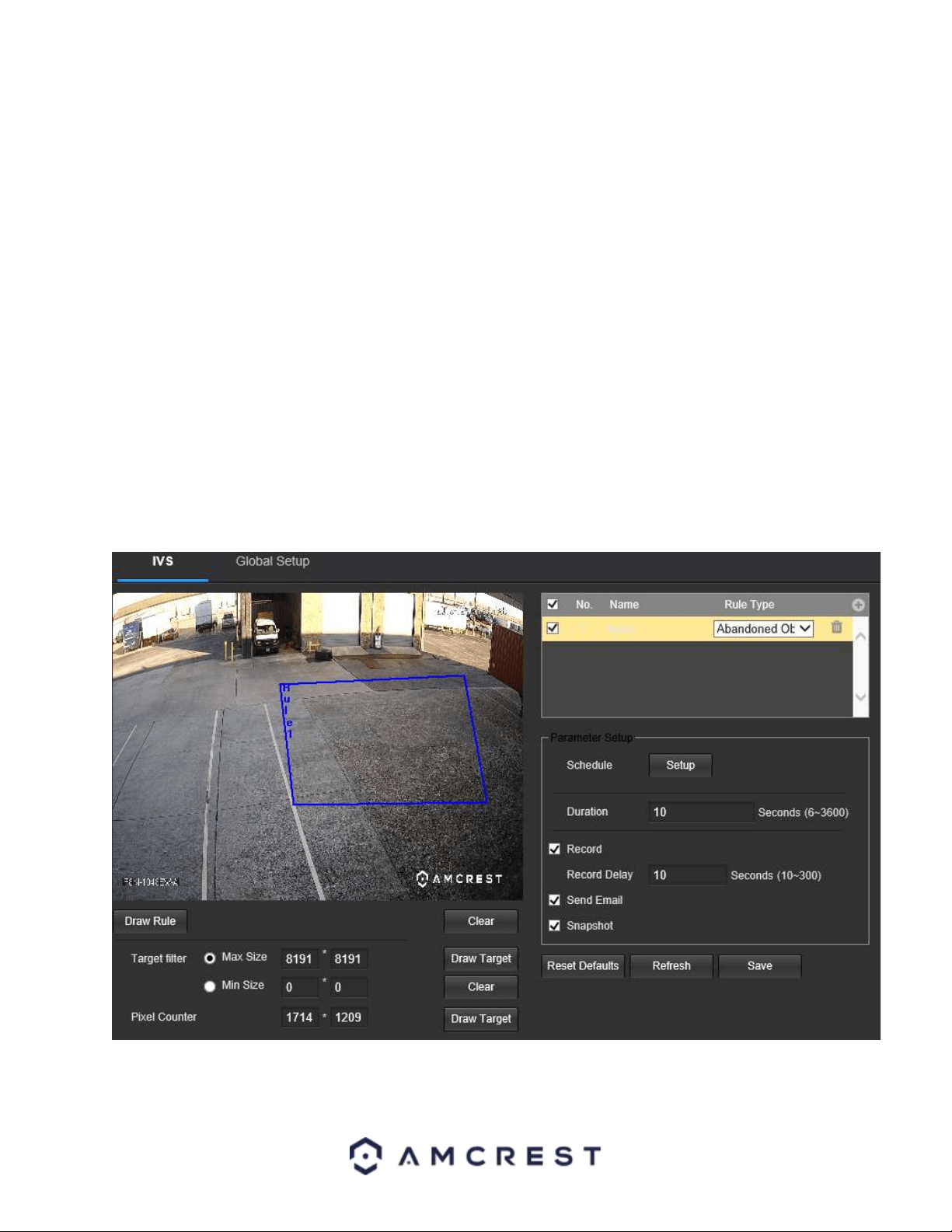
47
Draw Target: Allows the user to set a target area on the live monitor screen. An IVS event will not occur outside
the target box.
Clear: Clears the modified target area to draw the target area on the live monitoring screen.
Pixel Counter: Used to measure and set the number of pixels in the target area on the live monitoring screen.
To reset to default settings, click the Reset Defaults button. To refresh the page, click the Refresh button. To save
the settings, click the Save button.
Setting an Abandoned Object Rule
1. Select Abandoned Object from the Rule Type menu. Set a name for the rule by double clicking the mouse over
the Name of the rule.
2. Click on Setup to set a schedule, set your periods (if any) and click Save to continue.
3. In the Duration menu, type in the number of seconds you would like to have before an abandoned object
triggers an event. For best results, it is recommended to keep this option as default (10 seconds).
4. Enable the Record checkbox to record the event.
5. Enable the Send Email and Snapshot checkboxes if you would like a snapshot of the event emailed to you. A
valid Email address must be established in the camera prior to enabling this setting.
6. Click the Draw Rule option and right click on the live monitoring screen. Use the mouse to draw your initial line.
Once the initial line is set, right click the mouse again to continue drawing the region. Repeat the process and left
click the mouse to complete the region. Right click on the live monitoring screen when finished to set the rule.
To reset to default settings, click the Reset Defaults button. To refresh the page, click the Refresh button. To save
the settings, click the Save button.
Loading ...
Loading ...
Loading ...