Loading ...
Loading ...
Loading ...
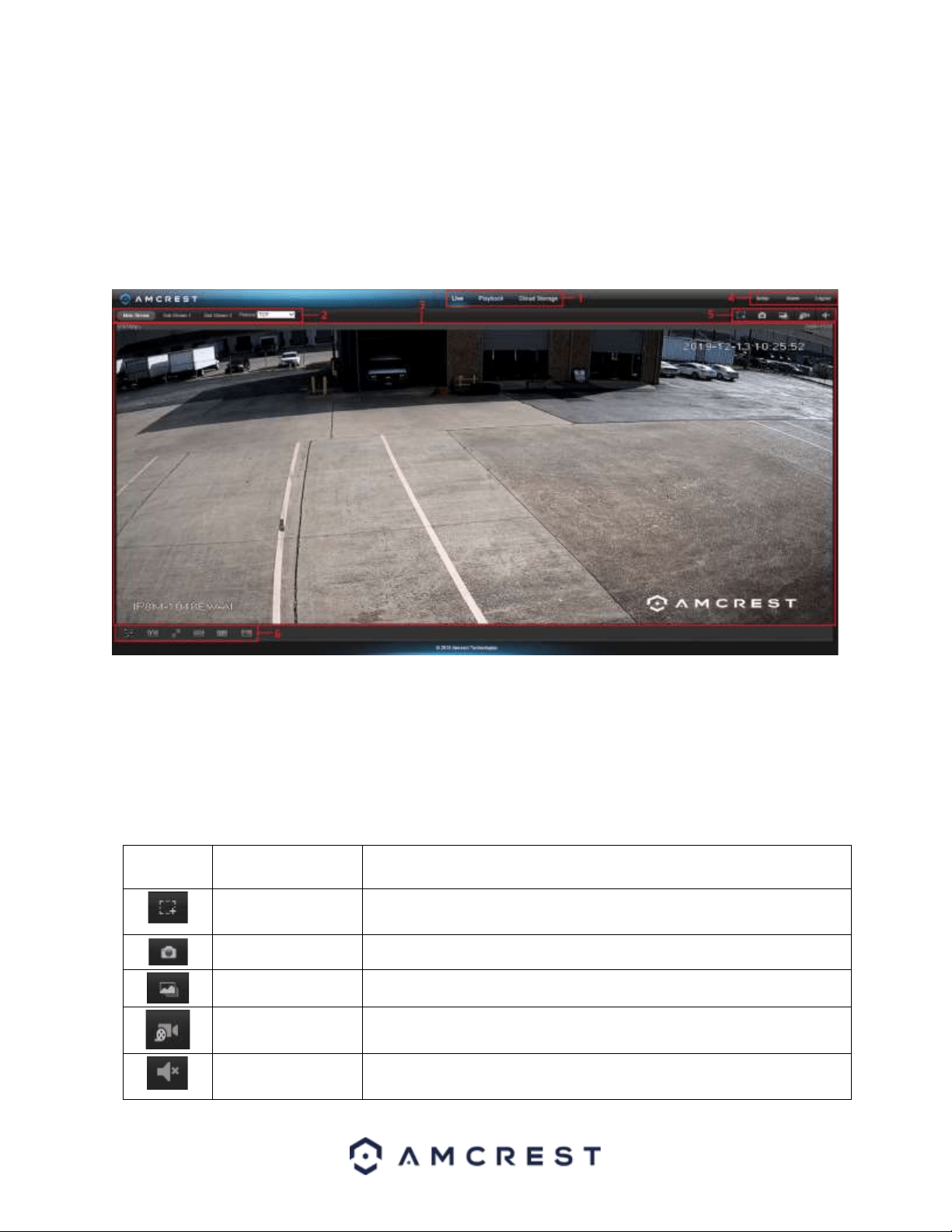
15
Operation and Interface
This section will show you the basic operation and interfaces of the web user interface for your camera.
Live
By default, the interface opens on the Live tab. The live view tab allows the user to see a live video feed from the
camera. The live view tab has five main sections:
Section 1: These options allow the user quick access to the live view screen, playback, as well as to the Amcrest
Cloud.
Section 2: This section allows the user to switch between Mainstream and Sub stream resolutions.
Section 3: This is the live view feed from the camera.
Section 4: This section allows the user to access setup options, alarm, and logout the interface.
Section 5: This section allows the user to perform different camera functions while in live mode. See the table
below for an explanation of the different functions available:
Button
Function Name
Function Description
Digital Zoom
Click this button to activate the zone selection function. This allows the user
to use the mouse to select a zone to zoom in on.
Snapshot
Click this button to take a screenshot of the live feed.
Triple Snapshot
Click this button to take 1 screenshot per second for 3 seconds.
Manual Record
Click this button to manually record video.
Speaker
Listen to audio from the camera’s built-in microphone.
Loading ...
Loading ...
Loading ...