Loading ...
Loading ...
Loading ...
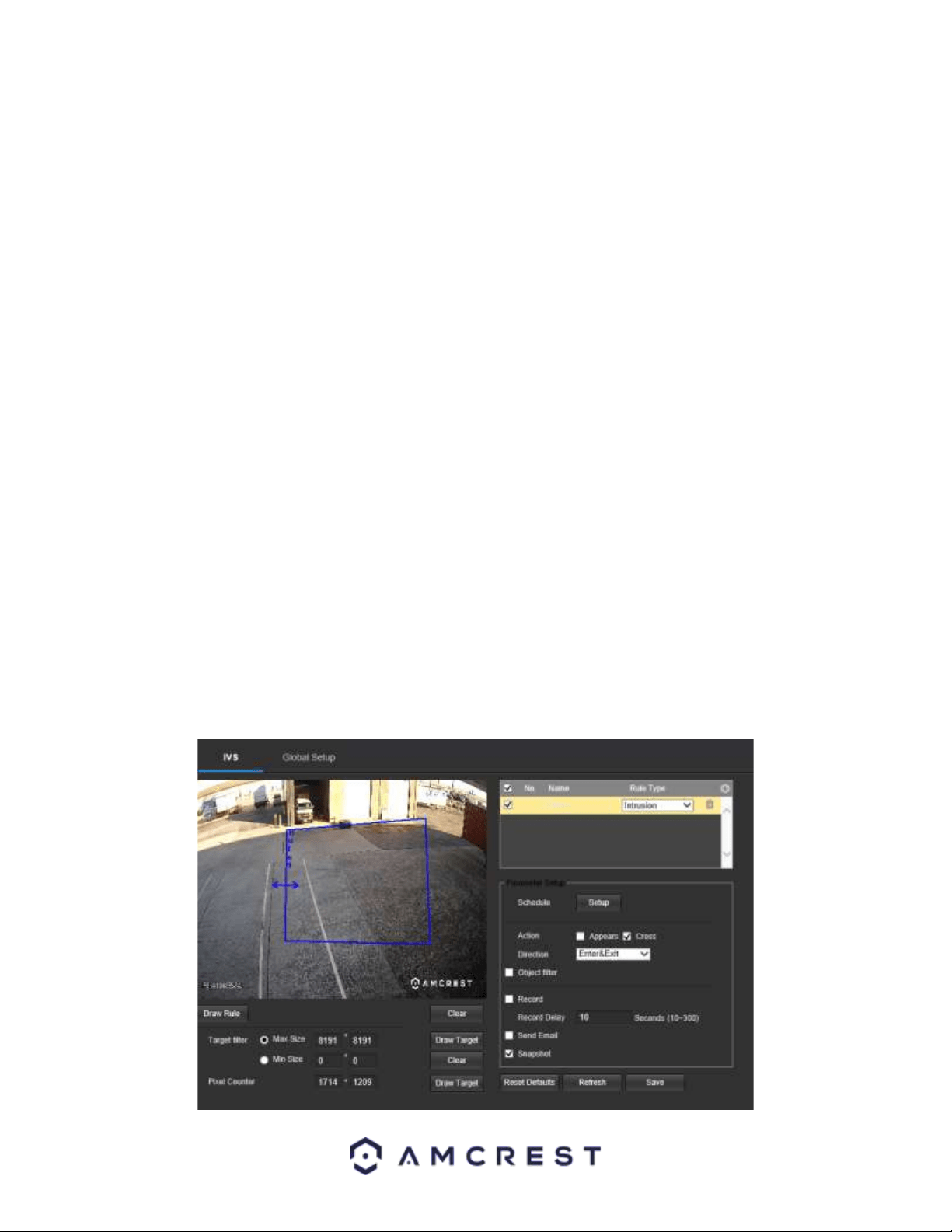
45
Snapshot: This checkbox allows a snapshot of the IVS event to be sent via Email when triggered.
Draw Rule: This option allows the user to use their mouse to customize (draw) a rule/area on the screen. This will
be the area or line in which an IVS rule will be triggered.
Clear: This option is used to clear the drawn rule set on the live monitor screen.
Target filter: Sets a maximum and minimum pixel size in which an event will be triggered.
Draw Target: Allows the user to set a target area on the live monitor screen. An IVS event will not occur outside
the target box.
Clear: Clears the modified target area to draw the target area on the live monitoring screen.
Pixel Counter: Used to measure and set the number of pixels in the target area on the live monitoring screen.
To reset to default settings, click the Reset Defaults button. To refresh the page, click the Refresh button. To save
the settings, click the Save button.
Setting an Intrusion Area
1. Select Intrusion from the Rule Type menu. Set a name for the rule by double clicking the mouse over the Name
of the rule.
2. Click on Setup to set a schedule, set your periods (if any) and click Save to continue.
3. In the Action menu, choose whether the rule will be triggered if an object appears or crosses the set region.
Both options can be enabled at the same time if needed.
3. In the Direction menu, choose if the rule will be triggered if the object enters only, exits only, or enters & exits a
set region.
4. An optional object filter can be set that will allow the rule only to be triggered if it detects an effective object
such as a human or vehicle. You can choose both filters if needed.
5. Enable the Record checkbox to record the event.
6. Check the Send Email and Snapshot checkboxes if you would like a snapshot of the event emailed to you. A valid
Email address must be established in the camera prior to enabling this setting.
7. Click the Draw Rule option and right click on the live monitoring screen. Use the mouse to draw your initial line.
Once the initial line is set, right click the mouse again to continue drawing the region. Repeat the process and left
click the mouse to complete the region. Right click on the live monitoring screen when finished to set the rule.
Loading ...
Loading ...
Loading ...