Loading ...
Loading ...
Loading ...
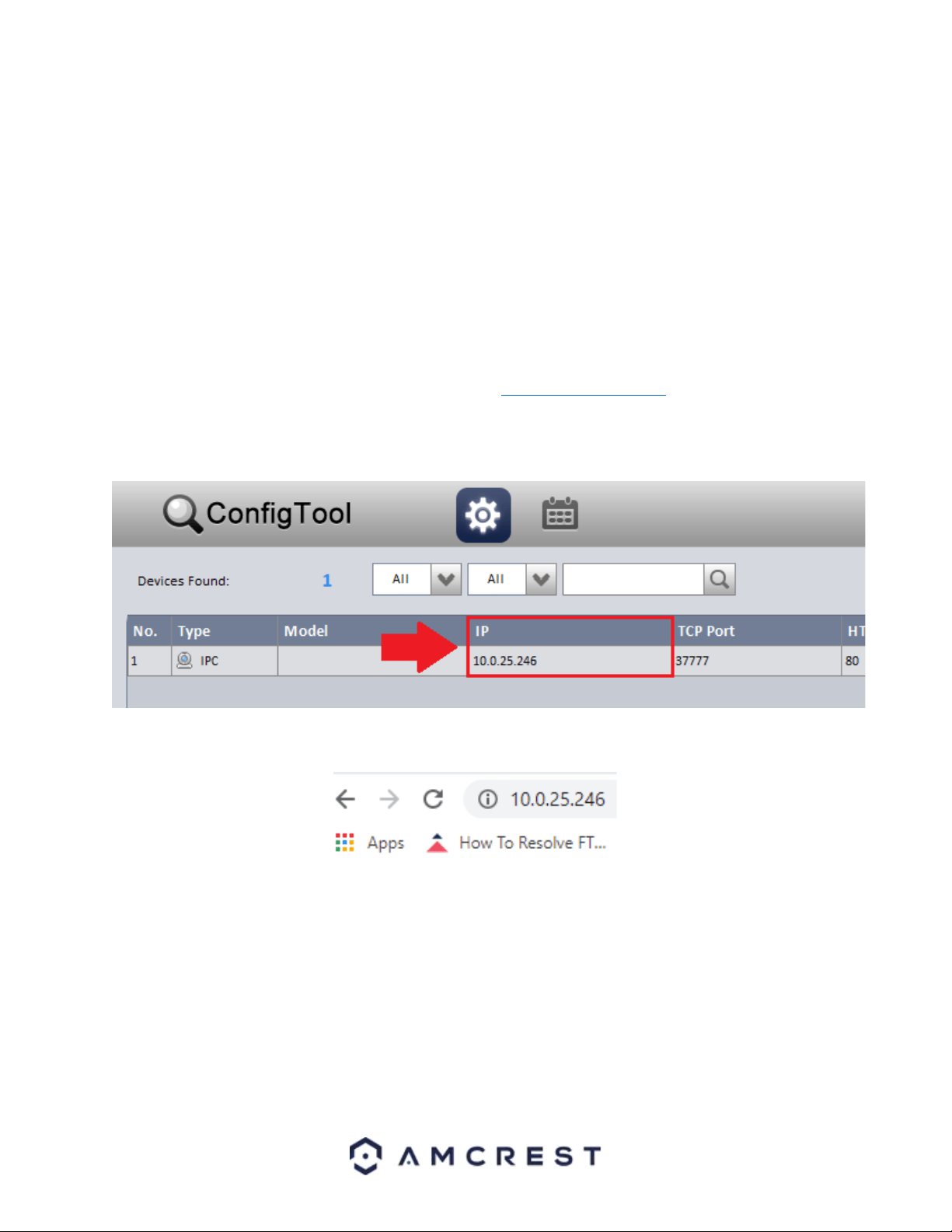
13
Desktop Access Setup
The AI features associated with your camera are only accessible and customizable using the built-in web user
interface via a web browser.
This camera features the latest in JS technology which allows you to access your camera via a wide variety of web
browsers including, Google Chrome, Firefox, Safari and other mainstream web browser via your PC or Mac
computer. For the most optimal experience with your AI features it is highly recommended to use Internet
Explorer since it is the most compatible. For more information on how to access your camera from your computer
please refer to the information below.
To access your camera from your computer you will need to first locate the camera’s IP address. To locate the
camera’s IP address is it highly recommended to download our free Amcrest IP Config Tool software. The Amcrest
IP Config Tool can be downloaded at the following web page: amcerest.com/downloads
In the All Downloads menu, click on IP Config Software to begin the free download. Once the download has
completed installing, locate the IP address associated with the device you would like to view in the browser.
Open the web browser and enter this IP address into browser. Press enter to access the web user interface.
In the web user interface, enter the login credentials for your device. If this is the first time accessing the device,
the username and password will both be admin. Click on Login.
Loading ...
Loading ...
Loading ...