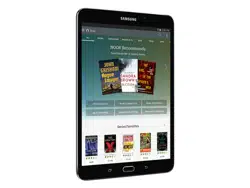Loading ...
Loading ...
Loading ...
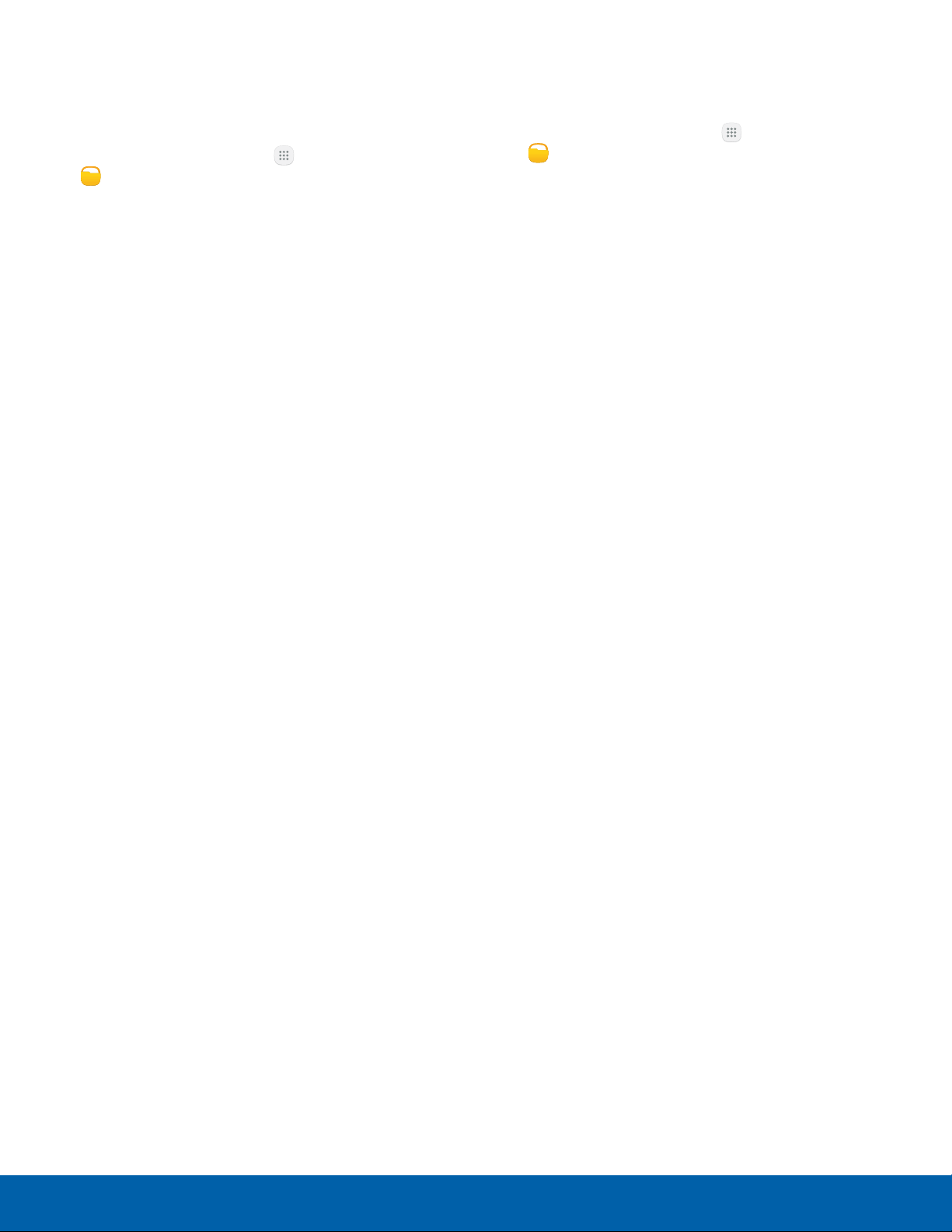
73
My Files
Applications
Other Category Options
Use My File options to search, edit, clear file history,
and more.
1. From a Home screen, tap Apps >
MyFiles.
2. After tapping a category, the following options
are available:
•
Search: Search for a file or folder.
•
View as: Choose how you want to view file
information.
•
More: Tap for the following options (not all
categories support all options):
-
Edit: Select files or folders.
-
Share: Share files or folders.
-
Create folder: Create a new folder
(Localstorage).
-
Add shortcut: Add a shortcut to a folder on
the main My Files screen.
-
Delete shortcut: Delete a shortcut you
created.
-
Sort by: Change the sort order of the files.
-
Show/Conceal hidden files: Show or
conceal hidden files.
Note: Options vary by category and folder.
Options for Selected Files
andFolders
1. From a Home screen, tap Apps >
MyFiles.
2. Tap a folder in Local storage.
3. Tap More > Edit, and then tap one or more files
or folders. The following functions are available:
•
Delete: Delete files or folders.
•
Move: Move files or folders to another folder.
•
More: Select one of the following options:
-
Copy: Copy files or folders to another folder.
-
Rename: Rename a file or folder. This
option only appears when just one file or
folder is selected.
-
Add shortcut on Home screen: Add a
shortcut to the folder or file on the main
Home screen.
-
Compress: Create a zip folder containing
the selected files. This option only appears
in Local Storage categories. A selected zip
folder has the additional options of Extract
and Extract to current folder.
-
Details: View details of the selected files or
folders.
Loading ...
Loading ...
Loading ...