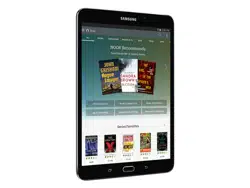Loading ...
Loading ...
Loading ...
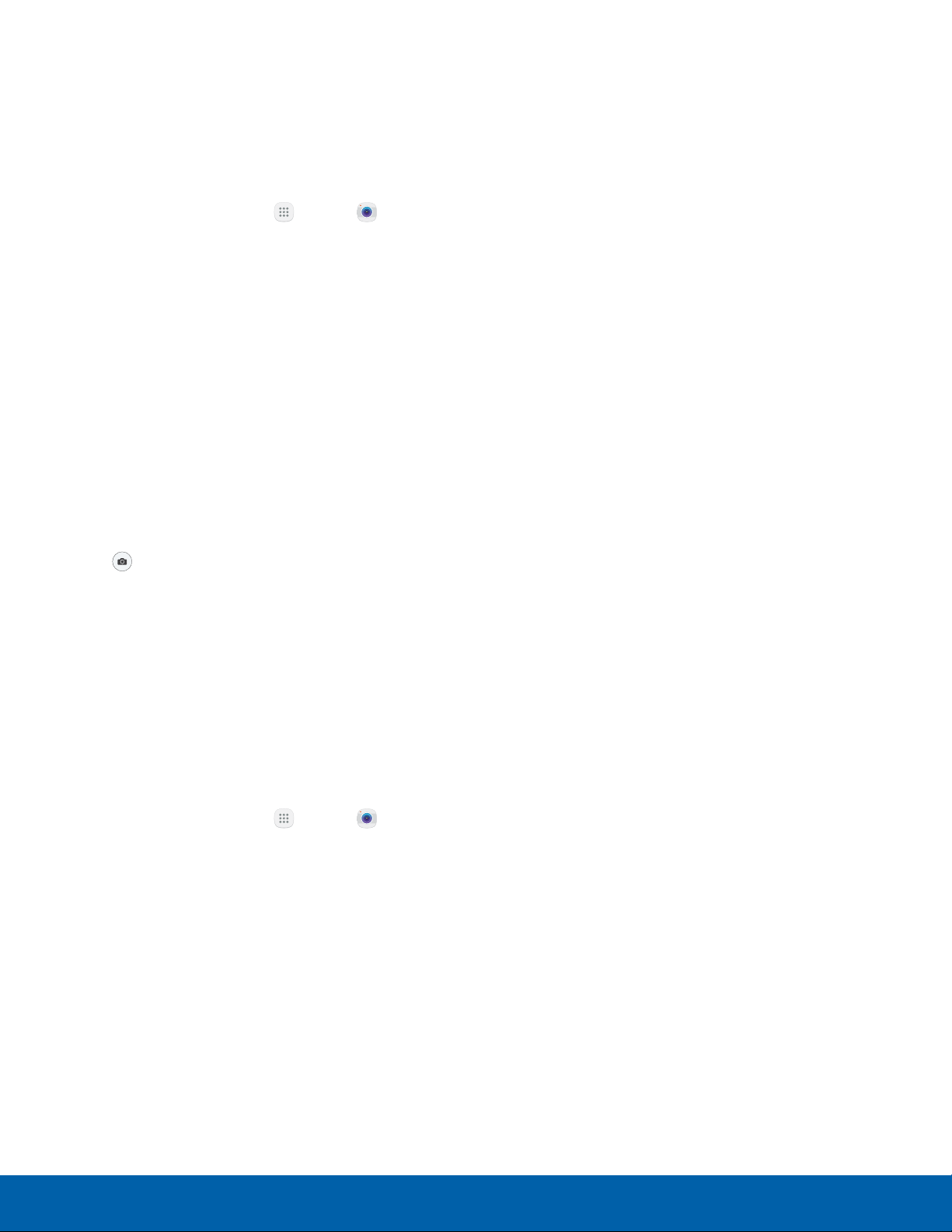
55
Camera and Video
Applications
Take Pictures
Take pictures with your device’s front or rear
camera, or combine shots with Dual camera mode.
Note: Prior to using the camera, remove the plastic
protective covering from the camera lens.
1. From a Home screen, tap Apps > Camera.
2. Using the display screen as a viewfinder,
compose your shot by aiming the camera at the
subject. While composing your picture, use the
available options or these gestures:
•
Touch the screen with two fingers and pinch
or spread them on the screen to zoom in
orout.
•
Tap the screen to focus on the area you
touched. When you tap the screen, a
brightness scale is displayed. Slide the light
bulb up or down to adjust the brightness.
3. Before taking the photo, you can tap the icons to
access various camera options and settings.
4. Tap
Take a picture to take the picture.
Note: You can also press the Volume key up or
down to take a picture. This is the default action of the
Volume key while the camera is active. You can also
set the Volume key to act as the video record key or
as a zoom key.
Shooting Mode
Several visual effects are available. Some modes are
not available when taking self-portraits.
1. From a Home screen, tap Apps > Camera.
2. Tap Mode for the following options. Each section
indicates which camera (front or rear) the modes
are available for.
Both cameras
•
Virtual shot: Create multi-directional views of
objects.
•
Download: Download additional shooting
modes from the Galaxy Apps store.
•
Info: Read information about each available
camera mode.
Rear camera
•
Auto: Allow the camera to evaluate the
surroundings and determine the ideal mode
for the picture.
•
Pro: Manually adjust the ISO sensitivity,
exposure value, white balance, and color tone
while taking pictures.
•
Panorama: Create a linear image by taking
pictures in either a horizontal or vertical
direction.
•
HDR (Rich tone): Save the picture in HDR
(rich tone) only, which enables the light
sensitivity and color depth features of the
device to produce a brighter and richer
picture.
•
Shot & more: Use various functions with your
burst shots after you take them, such as best
photo, best face, drama, eraser, and panning
shot.
•
Dual camera: Take pictures and record videos
in a variety of styles using the front and rear
cameras at the same time.
Front camera
•
Selfie: Take selfie shots and apply various
effects, such as an airbrushed effect.
•
Interval shot: Select the best pictures from
a series of continuous shots taken at set
intervals.
Loading ...
Loading ...
Loading ...