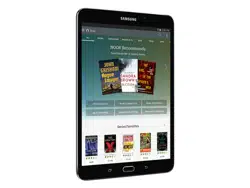Loading ...
Loading ...
Loading ...
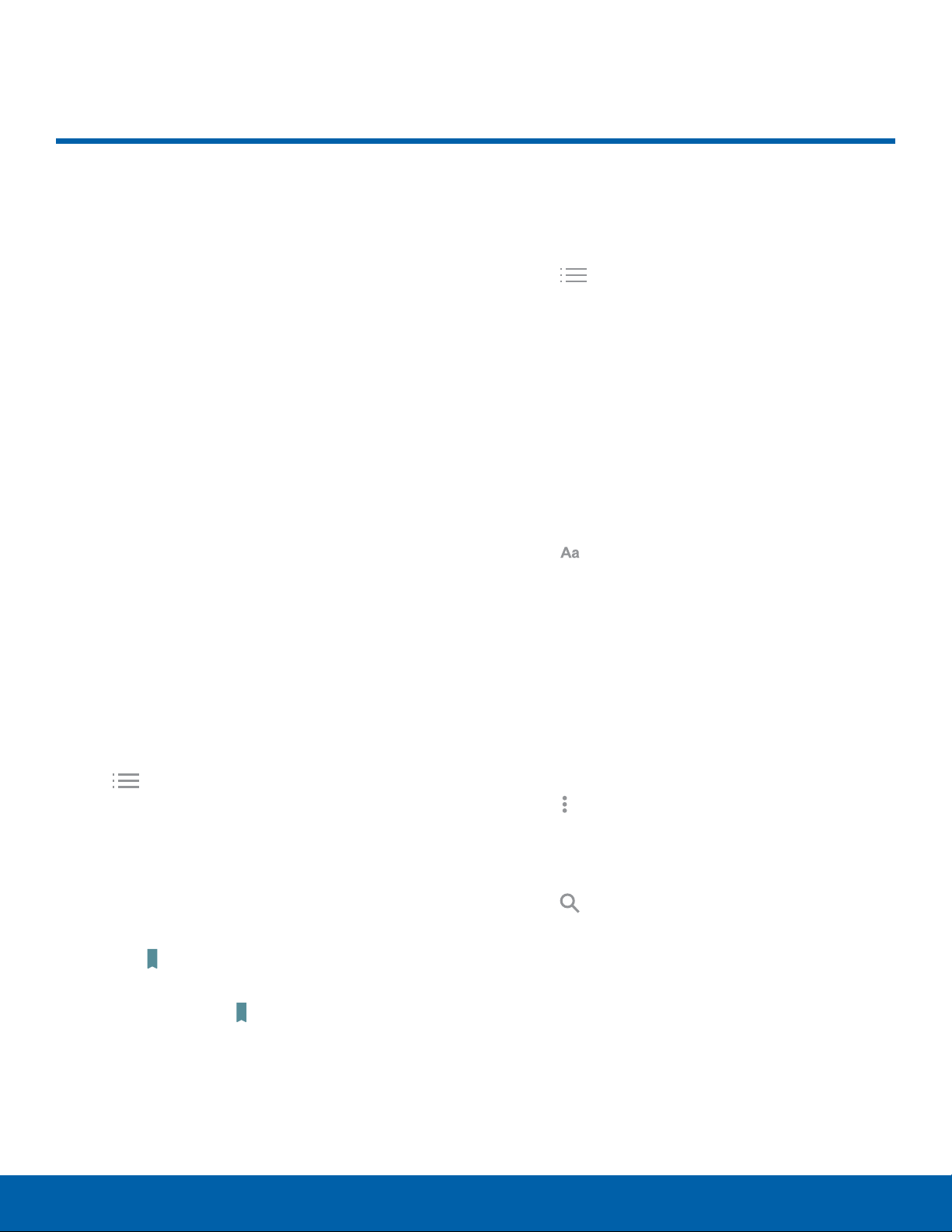
26
NOOK Reader
NOOK
NOOK Reader
Open a Book or Periodical
To open a book or periodical in the Library or the
Library widget:
► Tap the cover of the item.
Turn Pages
To turn to the next page:
► Tap the right side of the screen.
– or –
Swipe from the right side of the screen.
To turn back to the previous page:
► Tap the left side of the screen.
– or –
Swipe from the left side of the screen.
Display the Table of Contents
1. Tap the center of the page.
2. Tap Table of Contents to open the Contents
window.
3. Tap a chapter or section to open it.
Place a Bookmark
► Tap the upper right hand corner of the screen
to add a Bookmark ribbon.
•
Tap the upper right hand corner of the screen
again to remove a Bookmark ribbon.
View a List of Bookmarks
1. Tap the center of the page.
2. Tap Table of Contents to open the Contents
window.
3. Tap the Bookmarks.
4. Tap the page in the list of bookmarked pages to
open that page.
Change Type Size, Font, Margins,
and Other Page Elements
1. Tap the center of the page.
2. Tap Text Settings to open the Text Options
window.
3. Select the type size, font, margins, line spacing,
and color theme you want. If the publisher has
recommended a specific typography, you can
switch to it by tapping Original fonts.
Search a Book
1. Tap the center of the page.
2. Tap More options to open the options menu.
3. Tap Find in Book.
4. Type the word or phrase you want to find.
5. Tap
Search on the keyboard.
Loading ...
Loading ...
Loading ...