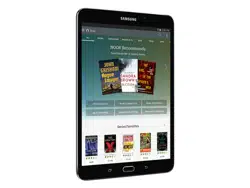Loading ...
Loading ...
Loading ...
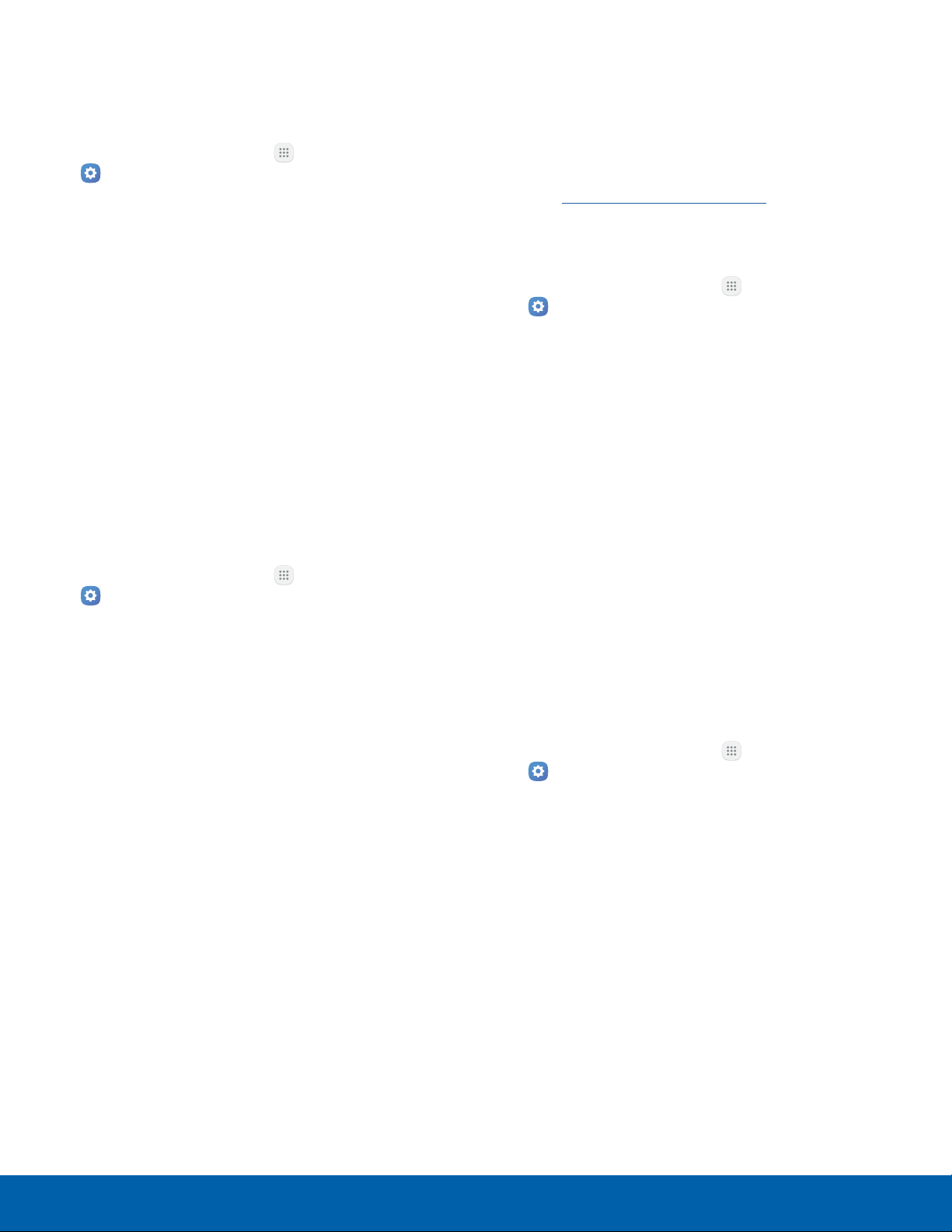
99
Lock Screen and Security
Settings
Register a Fingerprint
You can register up to four fingerprints. A password
is also set up as an alternative to your fingerprint.
1. From a Home screen, tap Apps >
Settings.
2. Tap Lock screen and security > Fingerprints.
•
To add a fingerprint, tap Add fingerprint and
follow the prompts to register a fingerprint and
password. You must set a password to protect
your fingerprints.
•
To rename a fingerprint, tap the fingerprint,
enter a new name, and then tap Rename.
•
To delete a fingerprint, touch and hold the
fingerprint, and then tap Remove. Confirm
when prompted.
Fingerprint Verification
Fingerprint verification can be used for other
accounts accessed from your device.
1. From a Home screen, tap Apps >
Settings.
2. Tap Lock screen and security > Fingerprints.
•
Web sign-in: Access your online accounts
using your fingerprint.
•
Verify Samsung account: Verify your identity
using your fingerprint when logging in to your
Samsung account.
•
Fingerprint unlock: Tap On/Off to enable or
disable fingerprint security.
Find My Mobile
Protect your device from loss or theft allowing your
device to be locked, tracked, and for your data to be
deleted remotely.
► To access your device remotely,
visitfindmymobile.samsung.com.
Note: You must sign up for a Samsung account and
enable Google location service to use Find My Mobile.
1. From a Home screen, tap Apps >
Settings.
2. Tap Lock screen and security >
FindMyMobile.
3. Enter your Samsung account password or, if
you are not logged in to your Samsung account,
tap Add account and follow the prompts. The
following options are available:
•
Remote controls: Activate or deactivate
Remote controls, which allows you to access
your device remotely.
•
Google location service: Activate or
deactivate Google location service.
This service must be on in order to find
yourdevice.
Unknown Sources
Enable installation of non-Google Play applications.
1. From a Home screen, tap Apps >
Settings.
2. Tap Lock screen and security >
Unknownsources to enable this option.
Warning: Enabling installation of third-party
applications can cause your device and personal data
to be more vulnerable to attacks by unknown sources.
Loading ...
Loading ...
Loading ...