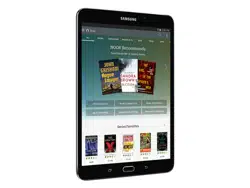Loading ...
Loading ...
Loading ...

31
NOOK Library
NOOK
NOOK Library
In the NOOK Library app,
you can see all your books,
periodicals, TV shows and
movies, and catalogs. You can
also see all the NOOK apps
you have purchased that are
supported on the Samsung
Galaxy Tab S2 NOOK.
To open any item in your Library,
► From a Home screen, tap Apps >
NOOK Library, and tap the cover of the item.
Organize Library Items in
Shelves
You can create shelves to organize Library content
as you wish. Items added to shelves remain visible
in the main areas of the Library.
Create a Shelf
1. From a Home screen, tap Apps >
NOOK Library.
2. Tap More options > New shelf.
3. Type a name for the shelf.
4. Tap Save.
5. Select the items you want to include in the shelf,
and tap Save.
Manage the Content in a Shelf
To add or remove content in a shelf that you
previously created:
1. From a Home screen, tap Apps >
NOOK Library.
2. Tap Expand next to All My Items, and tap
Myshelves.
3. Tap a Shelf to open it.
4. Tap
More options > Manage content in shelf.
5. Tap Expand to view available items.
6. Use the checkboxes to select or deselect items
for the shelf, and tap Save.
Rename a Shelf
1. From a Home screen, tap Apps >
NOOK Library.
2. Tap Expand next to All My Items, and tap
Myshelves.
3. Tap a Shelf to open it.
4. Tap
More options > Rename shelf.
5. Type a new name for the shelf.
6. Tap Rename.
Remove a Shelf
Removing a shelf does not delete any of the items
on the shelf. They remain available in the Library.
1. From a Home screen, tap Apps >
NOOK Library.
2. Tap
Expand next to All My Items, and tap
Myshelves.
3. Tap a Shelf to open it.
4. Tap More options > Remove shelf.
5. Tap Remove.
Loading ...
Loading ...
Loading ...