Loading ...
Loading ...
Loading ...
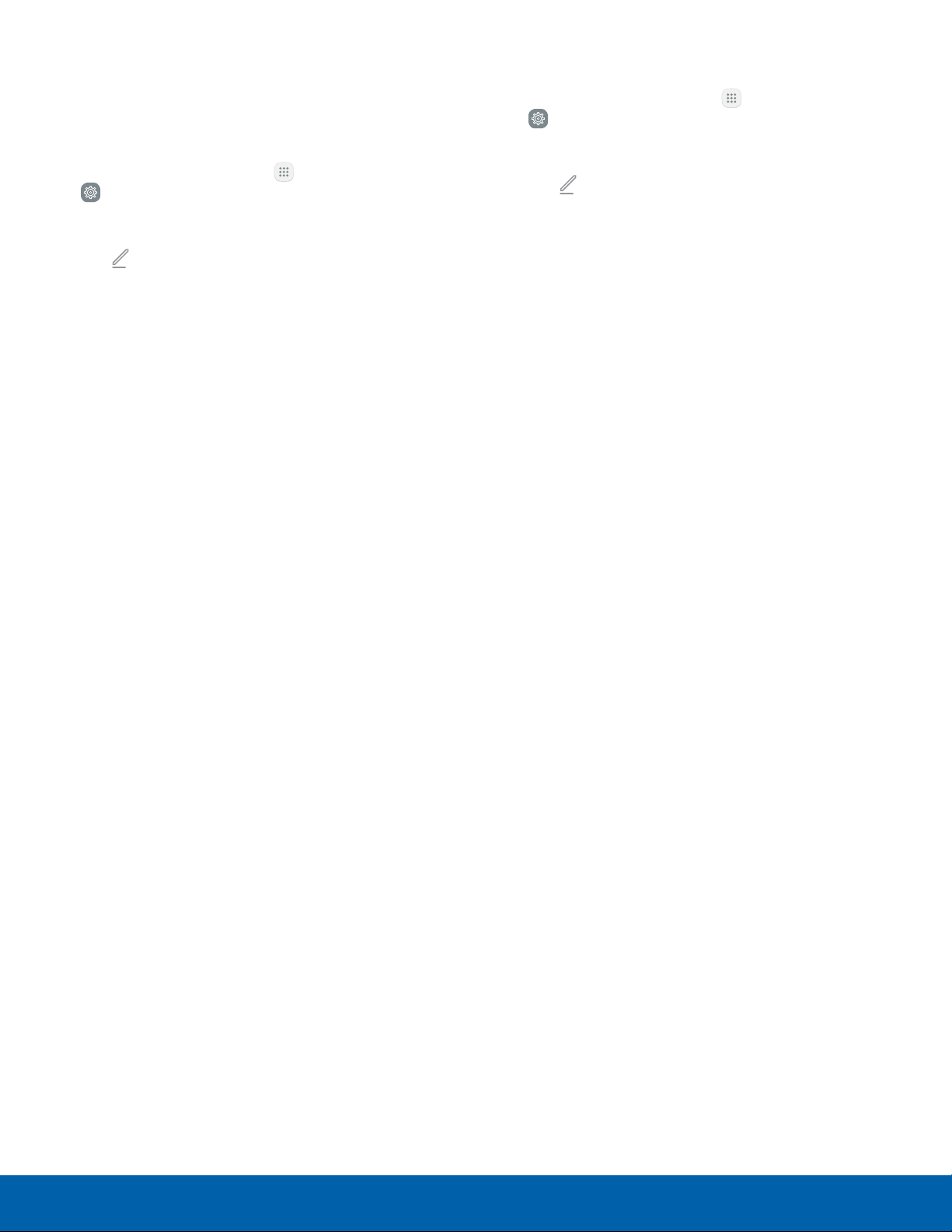
36
NOOK Profiles
NOOK
Manage Parental Controls for a
Child Profile
To manage parental controls for a child profile:
1. From a Home screen, tap Apps >
NOOK Settings.
2. Tap Profile, and tap the profile you want to edit.
3. Tap
Edit > Manage content >
Parental controls.
4. Use checkboxes to select the apps and content
the profile should have access to, and then
tapDone.
5. Reboot your NOOK for the changes to
takeeffect.
Overview of Parental Controls
Simple-to-use parental controls help create a
“kid-safe” experience on your NOOK. Using parental
controls, you can limit the types of content that child
profiles can view and purchase. You set up parental
controls when you create a child profile. You can
adjust them later if you like by editing the child
profile.
Tip: You can access controls for profiles at any time
from the NOOK Shop or Library.
Using parental controls, you can control whether or
not a specific child profile can:
•
Browse the NOOK Shop
•
Purchase from NOOK Shop only when using your
NOOK account password
•
Shop only for kids’ content in the NOOK Shop
•
Access Reads for kids
Note: NOOK parental controls do not control
non-NOOK apps, such as apps in the
GooglePlaystore.
To view the parental controls for a child profile:
1. From a Home screen, tap Apps >
NOOK Settings.
2. Tap Profile, and tap the profile you want to edit.
3. Tap
Edit > Manage content >
Parental controls.
Note: You must first set up a child profile before you
can manage its parental controls.
Loading ...
Loading ...
Loading ...