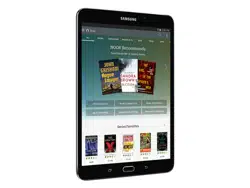Loading ...
Loading ...
Loading ...
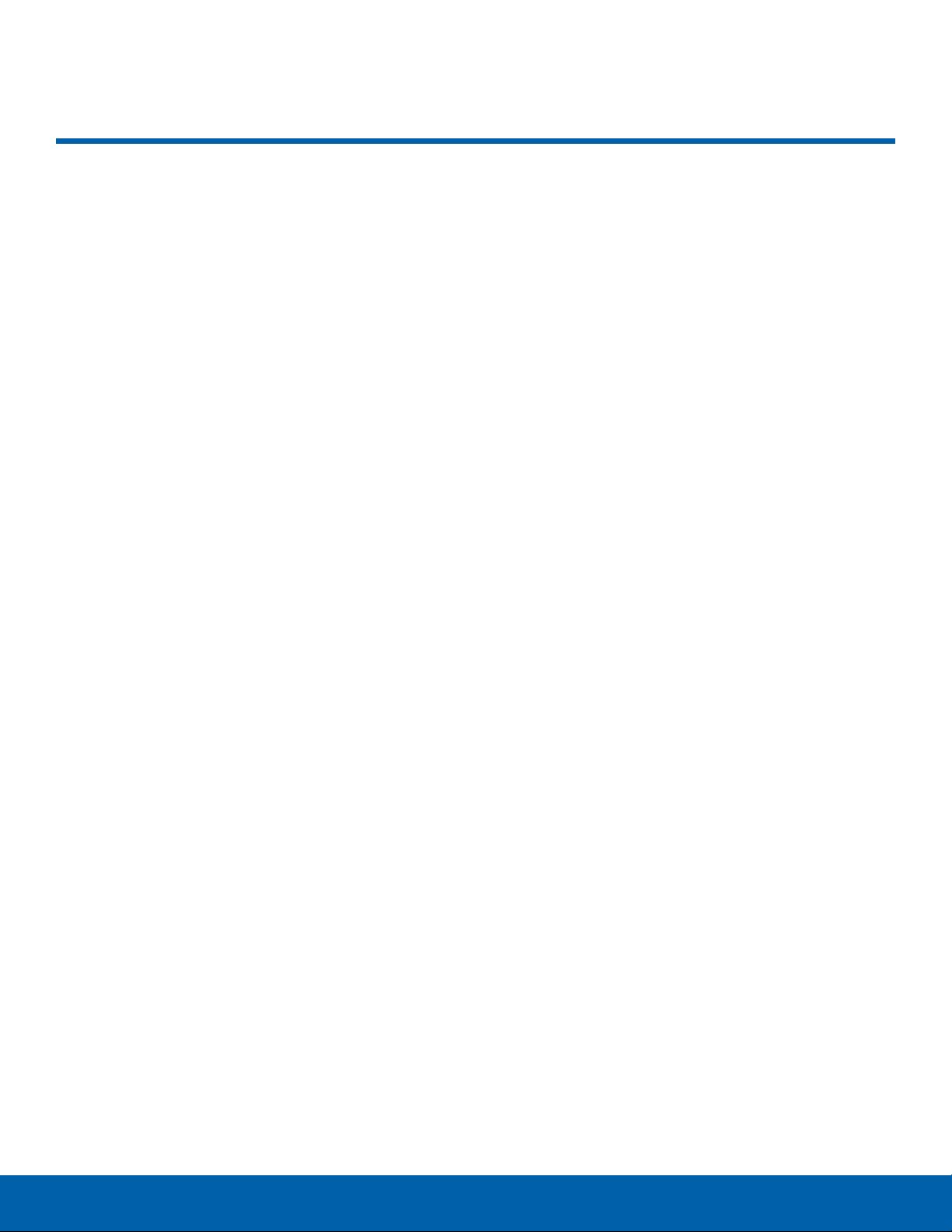
8
Set Up Your Device
Getting Started
Set Up Your Device
Turn Your Device On or Off
The instructions below explain how to turn your
device on or off.
Turn the Device On
To turn the device on:
► Press and hold the Power key until the device
turns on.
Turn the Device Off
To turn the device off:
1. Press and hold the Power key until the device
options screen is displayed.
2. Tap Power off, and confirm if prompted.
Restart a Non-Responsive
Device
If your device stops responding to taps or finger
gestures and you are unable to turn it off, you can
restart your device.
► Press and hold the Power key and the
Volumedown key at the same time for
morethan seven seconds.
Initial Set Up
The first time you turn your device on, a Welcome
screen is displayed. It guides you through the basics
of setting up your device.
Follow the prompts to choose a default language,
connect to a Wi-Fi
®
network, set up accounts,
choose location services, learn about your device’s
features, and more.
Note: Voice Assistant provides voice prompts and
descriptions of items on the screen to improve
accessibility. During setup, you can enable or disable
Voice Assistant by pressing the Home key quickly
three times.
Set Up Your NOOK Account
During the setup, you will be asked to sign in to your
NOOKaccount.
► If you already have a Barnes & Noble or NOOK
account, tap Sign In and enter your login
information.
– or –
1. If you do not already have a Barnes & Noble or
NOOK account, tap Create Account.
2. Enter your information, and tap Submit.
•
Your NOOK opens a dialog box with links
to legal notices, including the NOOK Device
Terms of Service, the NOOK Store
®
Terms of
Service, and the NOOK Privacy Policy. To read
any of these notices, tap its link.
3. Read the legal notices, and if you accept them,
tapAccept.
Note: If you do not accept the legal terms, you cannot
use your NOOK.
Note: Next you will set up a credit card for your
account. You have the option of skipping this step,
but you will not be able to make any purchases in the
NOOK Shop until a credit card has been added to
your account.
4. Add credit card information for your account,
and tap Next.
5. Enter the billing address for the credit card, and
tap Submit.
Your NOOK enters this information and creates your
account.
Loading ...
Loading ...
Loading ...