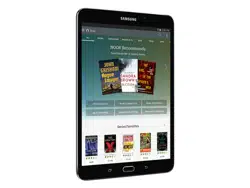Loading ...
Loading ...
Loading ...
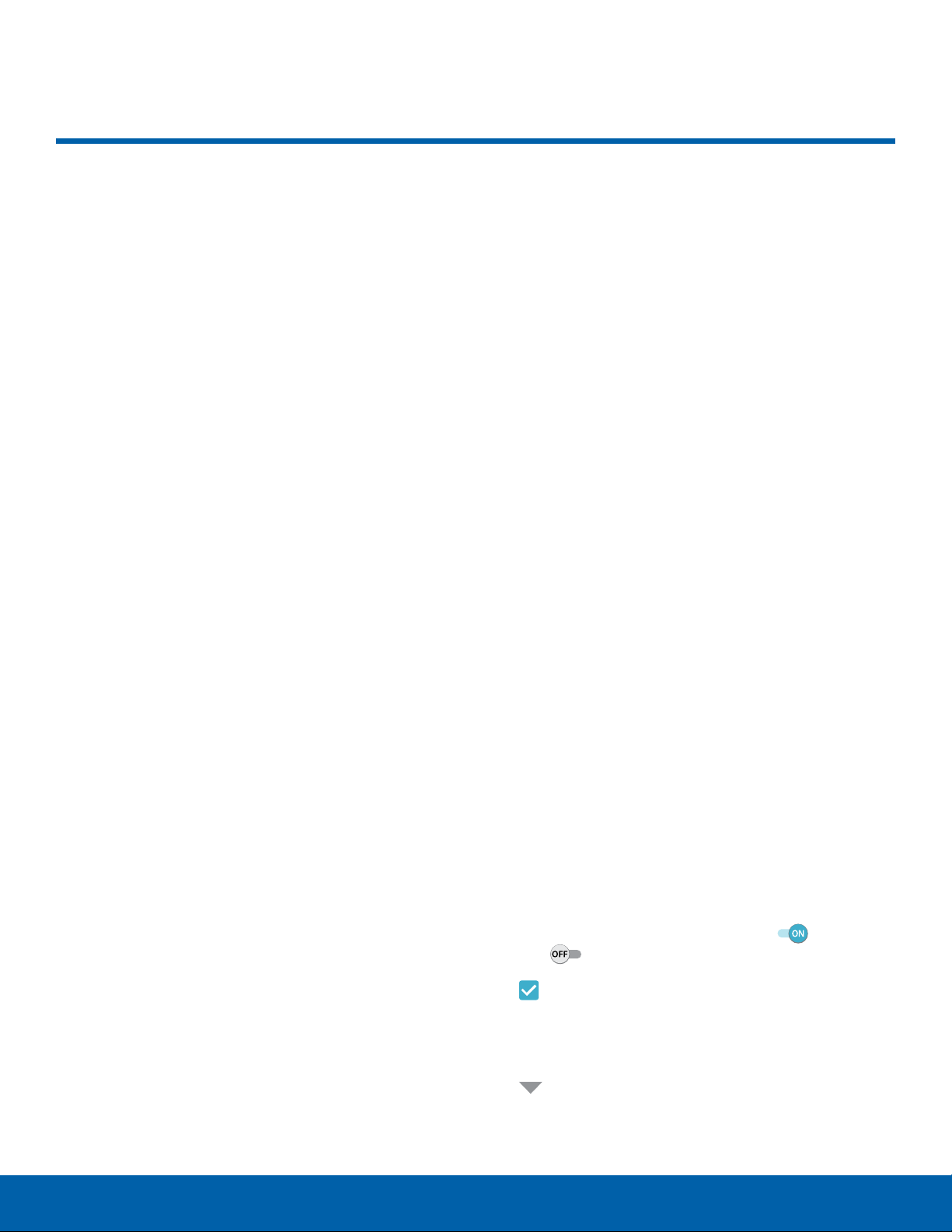
16
Navigation
Know Your Device
Checkbox: Tap to enable or select. When
enabled, a checkmark is displayed. You can
often tap a checkbox at the top of the screen to
selectall.
Menu: Tap to view available options for
t
hefield.
Navigation
Learn the basics for how to
navigate through your device.
Touchscreen Navigation
Use the following motions and gestures on your
touchscreen to navigate the device.
Tap
Lightly tap items to select or launch them.
•
Tap the keyboard to enter characters ortext.
•
Tap an item to select it.
•
Tap an app shortcut to launch the application.
Touch and Hold
Touch and hold items on the screen to activate
them.
•
Touch and hold a widget on a Home screen to
move it.
•
Touch and hold a field to display a pop-up menu
of options.
Swipe
Lightly drag your finger vertically or horizontally
across the screen.
•
Swipe the screen to unlock the device.
•
Swipe the screen to scroll through the Home
screens or menuoptions.
Drag
Touch and hold an item, and then move it to a new
location.
•
Drag an app shortcut to add it to a Home screen.
•
Drag a widget to place it in a new location on a
Home screen.
Pinch and Spread
Pinch the screen using your thumb and forefinger or
spread by moving your fingers apart.
•
Pinch the screen to zoom out while viewing a
picture or a web page.
•
Spread your fingers on the screen to zoom in
while viewing a picture or a web page.
Common Options
The device uses basic command options to perform
common actions.
•
More: Tap to view more menu options for a
screen. This often allows you to select items to
delete or share.
•
Delete: Tap to select items to delete.
•
Share: Tap to select items to share, and then
choose a sharing method.
•
Edit: Tap to customize the screen.
•
On/Off: Tap to turn the option on or
off .
( )
( )
•
•
Loading ...
Loading ...
Loading ...