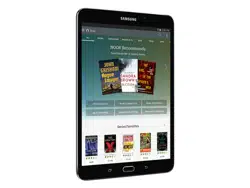Loading ...
Loading ...
Loading ...

72
My Files
Applications
My Files
Access files stored on your
device, including images, videos,
music, and sound clips.
View Files
To view files in My Files:
1. From a Home screen, tap Apps >
MyFiles.
2. Tap a category to view the relevant files or
folders.
3. Tap a file or folder to open it.
File Groups
Files stored in the device are organized into the
following groups:
•
Recent files: View recently accessed files.
•
Device storage: View folders and files located on
the device.
•
SD card: View folders and files located on the
optional memory card (not included).
-
This option appears if an optional memory card
is installed.
•
Download history: View all apps and files that
have been downloaded to the device.
•
Documents: View document files.
•
Images: View image files.
•
Audio: View audio files.
•
Videos: View video files.
•
Google Drive: Use a Google Account for cloud
storage.
Note: Cloud drives vary depending on the services
you sign in to.
Recent Files Options
The first category by default is for recently
accessedfiles.
► From a Home screen, tap Apps > MyFiles
> Recent files.
•
Search: Search for a file or folder.
•
More: Tap for the following options:
-
Edit: Edit files shown in Recent files.
-
Share: Share files shown in Recent files.
-
Clear recent file history: Clear the Recent
files category.
-
Show/Conceal hidden files: Show or
conceal hidden files.
-
Access cloud: Access your cloud server
data in Gallery and My Files on your device.
•
Storage usage: Tap to view memory
information for your device.
Note: The Search, Edit, Share, and Clear recent file
history options become available only after one or
more files have been accessed recently.
Loading ...
Loading ...
Loading ...