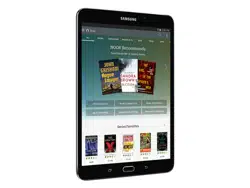Loading ...
Loading ...
Loading ...
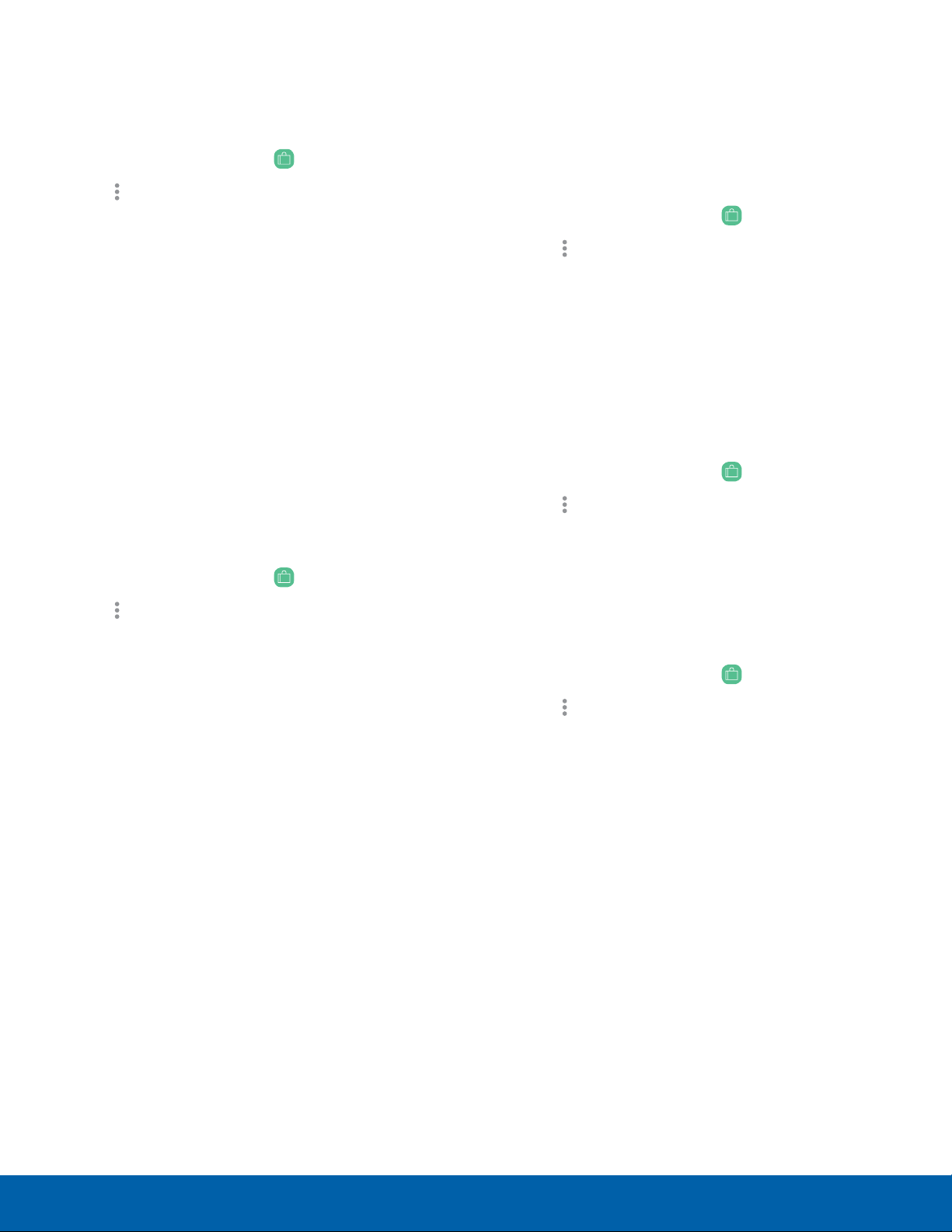
30
NOOK
Manage Credit Cards
You can also manage your credit card on
NOOK.com.
1. From a Home screen, tap NOOK Shop.
2. Tap More options > Shop Settings.
3. Tap Credit cards > Change, and enter your
credit card information.
4. Enter your billing information, and tap Submit.
Manage Gift Cards
You can apply a gift card to purchases on your
NOOK. A card number and a 4-digit PIN appear on
the back of gift cards. A valid default credit card is
required to be set up for your NOOK account to use
a gift card or credit.
Once the gift card is used up, new purchases are
charged to the default credit card associated with
the primary profile.
1. From a Home screen, tap NOOK Shop.
2. Tap More options > Shop Settings.
3. Tap Gift cards > Add gift card.
4. Tap the Card or Certificate number field and
enter the number for the gift card.
5. Tap the PIN field and enter the 4-digit PIN for
thecard.
6. Tap Submit.
Redeem Access Codes
An access code is a 13-digit code that is available
on a receipt or a card you received in a store or in
the body of an email confirmation message.
To redeem an access code for a NOOK Book:
1. From a Home screen, tap
NOOK
Shop.
2. Tap
More options > Shop Settings.
3. Tap Redeem Access Code.
4. Tap the Enter Access Code field and type the
13-digit number.
5. Tap Add Now.
Clear Recent Shop Searches
1. From a Home screen, tap NOOK Shop.
2. Tap
More options > Shop
Settings.
3. Tap Clear Search History.
4. Tap OK.
Clear Recent Browsing History
1. From a Home screen, tap
NOOK
Shop.
2. Tap
More options > Shop
Settings.
3. Tap Clear Browsing History.
4. Tap OK.
NOOK Shop and the NOOK Store
Loading ...
Loading ...
Loading ...