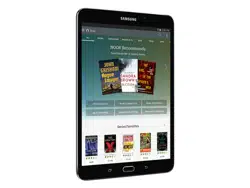Loading ...
Loading ...
Loading ...

45
Apps List
Applications
Palette: Change the folder color.
Add application: Place more apps in the
folder
. Tap apps to select them, and then
tapAdd.
Organize Your Apps
App shortcuts can be listed alphabetically or in your
own custom order.
To change the order apps are listed:
1. From a Home screen, tap Apps > Edit.
2. Touch and hold an app shortcut or folder, and
then drag it to a new location.
3. Tap Done when finished.
To alphabetize your apps:
1. From a Home screen, tap
Apps > A-Z.
2. Tap Save.
Use Folders to Organize Apps
You can organize App shortcuts in a folder on an
Apps list screen.
1. From a Home screen, tap Apps > Edit.
2. Touch and hold an app shortcut, and then drag it
on top of another app shortcut until a highlighted
box is displayed.
3. Release the app shortcut to create the folder.
•
Enter folder name: Name the folder.
•
•
4. Tap anywhere outside of the folder to close it.
•
To add more apps, touch and hold an app
shortcut and drag it to the folder.
5. Tap Done when you are finished.
To launch apps in a folder:
► Tap a folder, and then tap an app shortcut to
launch it.
To delete a folder:
1. From a Home screen, tap
Apps > Edit.
2. Tap the folder to delete, and then tap
Deletefolder. Confirm when prompted.
3. Tap Done when finished.
Add a Folder to a Home Screen
To add a folder to a Home screen:
1. From a Home screen, tap
Apps.
2. Touch and hold a folder, drag it to a
Homescreen, and then release it.
Loading ...
Loading ...
Loading ...