Loading ...
Loading ...
Loading ...
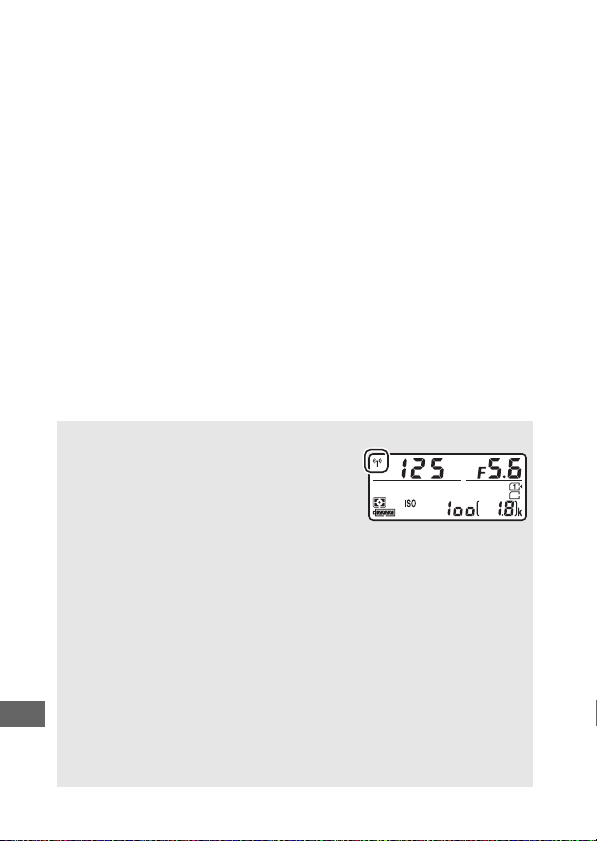
288
❚❚ Terminating the Connection
Wi-Fi can be disabled by:
• Selecting Wi-Fi > Network connection > Disable in the
camera setup menu
• Starting movie recording
• Connecting an optional UT-1 communication unit
• Turning the camera off
❚❚ Restoring Default Settings
To restore default network settings, select Wi-Fi > Network
settings > Reset network settings.
A confirmation dialog will
be displayed; highlight Ye s and press J to restore default
network settings.
A The Wi-Fi Display
While Wi-Fi is enabled, a g icon will flash in
the control panel.
The icon will stop
flashing once a connection has been
established and the camera is exchanging
data with the smart device.
D Wi-Fi
Read the warnings on pages xxiv to xxvi before using the Wi-Fi
function.
To disable Wi-Fi in settings in which its use is prohibited,
select Wi-Fi > Network connection > Disable in the camera setup
menu.
Note that Eye-Fi cards can not be used while Wi-Fi is enabled
and that the standby timer will not turn off while the Wireless Mobile
Utility app on the smart device is communicating with the camera. If
no data are exchanged for about 5 minutes, the standby timer will turn
off.
The camera Wi-Fi function is only available when a memory card is
inserted and can not be used when a USB or HDMI cable is connected.
To prevent loss of power while connected, charge the battery before
enabling the network connection.
Loading ...
Loading ...
Loading ...