Loading ...
Loading ...
Loading ...
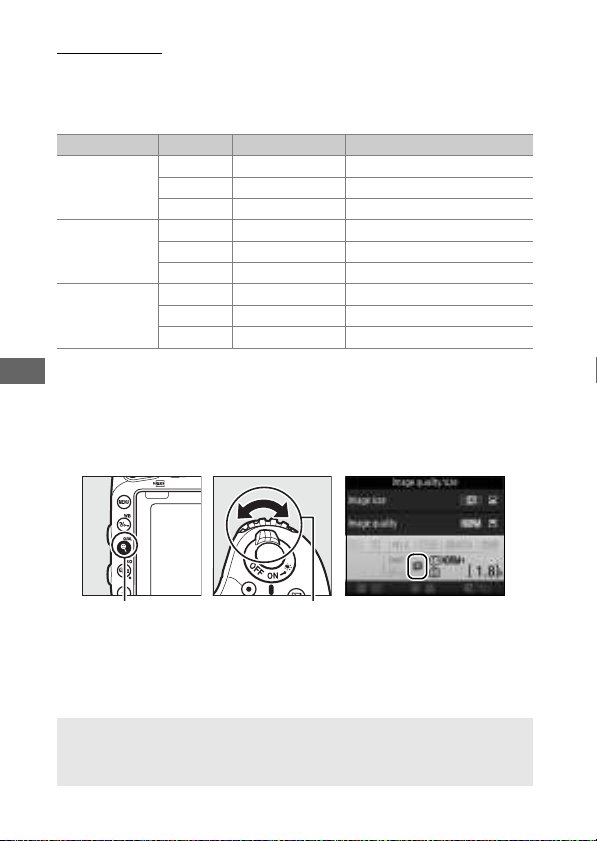
118
Image Size
Image size is measured in pixels.
Choose from # Large,
$ Medium, or % Small (note that image size varies depending
on the option selected for Image area, 0 110):
Image size can be set by pressing the X (T) button and
rotating the sub-command dial until the desired setting is
displayed in the information display.
Image area Option Size (pixels) Print size (cm/in.)
*
FX (36×24)
(FX format)
Large 6016 × 4016 50.9 × 34.0/20.1 × 13.4
Medium 4512 × 3008 38.2 × 25.5/15.0 × 10.0
Small 3008 × 2008 25.5 × 17.0/10.0 × 6.7
1.2× (30×20)
Large 5008 × 3336 42.4 × 28.2/16.7 × 11.1
Medium 3752 × 2504 31.8 × 21.2/12.5 × 8.3
Small 2504 × 1664 21.2 × 14.1/ 8.3 × 5.5
DX (24×16)
(DX format)
Large 3936 × 2624 33.3 × 22.2/13.1 × 8.7
Medium 2944 × 1968 24.9 × 16.7/ 9.8 × 6.6
Small 1968 × 1312 16.7 × 11.1/ 6.6 × 4.4
* Approximate size when printed at 300 dpi.
Print size in inches equals image size in pixels
divided by printer resolution in dots per inch (dpi; 1 inch=approximately 2.54 cm).
X (T) button Sub command
dial
Information display
A The Photo Shooting Menu
Image size can also be adjusted using the Image size option in the
photo shooting menu (0 310).
Loading ...
Loading ...
Loading ...