Loading ...
Loading ...
Loading ...
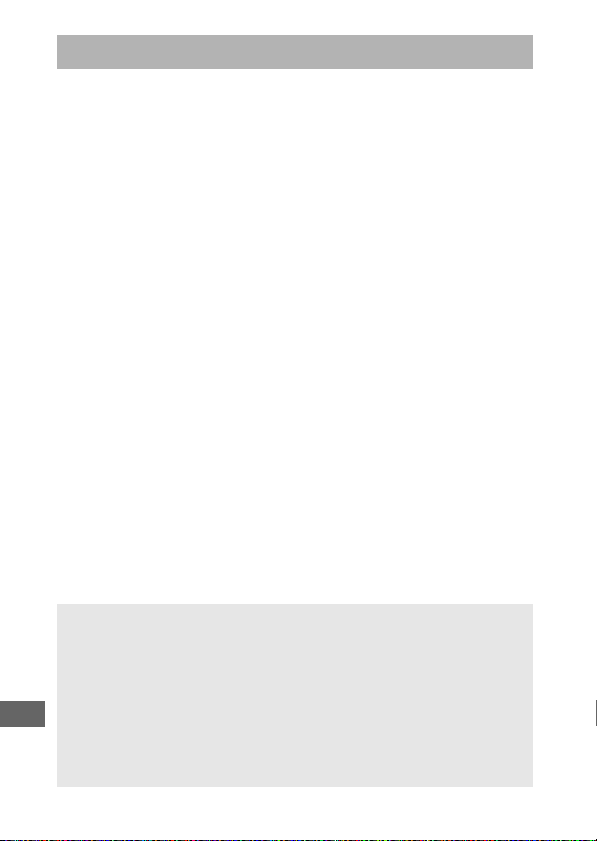
282
Before connecting via Wi-Fi (wireless LAN), install the Wireless
Mobile Utility on your Android or iOS smart device.
Instructions
for accessing the camera vary with the type of connection used
by the smart device.
Android
• Push-button WPS: If the smart device supports push-button WPS
(i.e., has a WPS button connection option in its Wi-Fi settings
menu), you can use this easy method to connect to the smart
device (0 284)
• PIN-entry WPS: If the smart device supports WPS, you can use the
camera to establish a connection by entering the PIN displayed
by the smart device (0 285)
• View SSID: If the smart device does not support WPS, you can
connect by selecting the camera SSID on the smart device
(0 286)
iOS
• View SSID: Connect by selecting the camera SSID on the smart
device (0 286)
Accessing the Camera
D Security
If you do not use WPS when connecting for the first time, the
connection will not be protected by a password or other form of
security.
Security settings can be configured in the Wireless Mobile
Utility once a connection is established.
More information can be
found in the Wireless Mobile Utility manual, which is available for
download in pdf format from the following URLs:
• Android: http://nikonimglib.com/ManDL/WMAU/
• iOS: http://nikonimglib.com/ManDL/WMAU-ios/
Loading ...
Loading ...
Loading ...