Loading ...
Loading ...
Loading ...
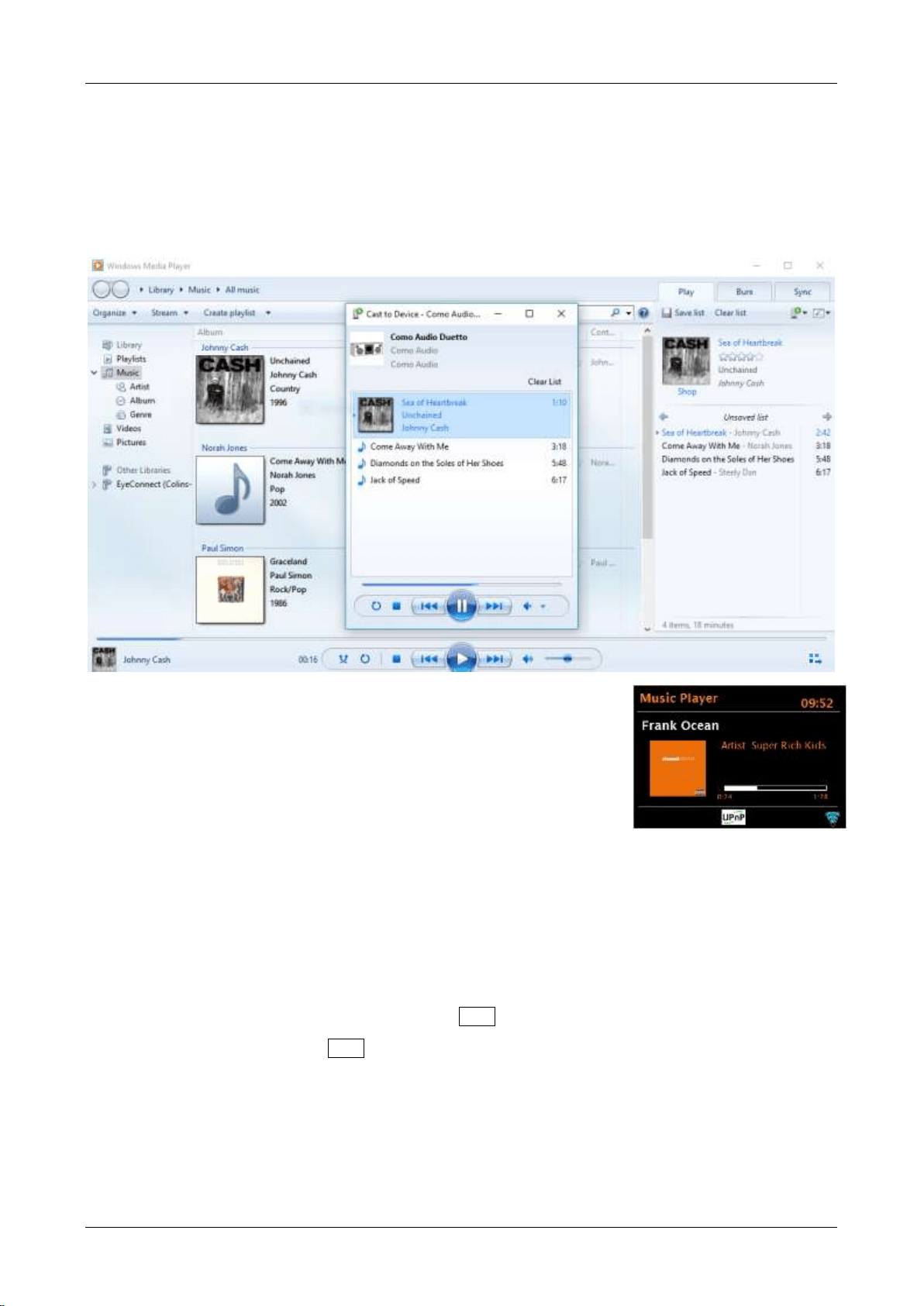
Find the items you want to play in the Player Library, and then drag those items from the details
pane into the list pane.
Click the Play to button at the top of the list pane, click the device on your network that will receive
the media.
In the Play To dialog box, use the playback controls to play, pause, or stop the media stream, and
to change to the next or previous item in the list.
Use “Play To” elsewhere in Windows 7
Outside of Windows Media Player, you can stream media to Solo
and Duetto with “Play To” by right-clicking music files. To select
music files and stream them to Solo or Duetto, follow these steps:
Click the files you want to stream to Solo or Duetto.
Right-click the selected files, point to “Play to”, and then click the
device on the network that will receive the media.
In the Play To dialog box, use the playback controls to play, pause, or stop the media stream, and
to change to the next or previous item in the list.
Now playing information
While a track is playing, the screen shows its track name (UPnP). There is also a progress bar with
figures for elapsed and total track time. At the bottom of the screen, an icon indicates UPnP. To
view further information, press the remote’s Info key.
Each time you press the Info key, another set of information is displayed, cycling through the
following:
Artist, album, codec/sampling rate, playback buffer
DLNA
Solo and Duetto support the industry standard DLNA (Digital Living Network Alliance) 1.5 digital media
renderer. This allows you to "Play To" other devices like Solo or Duetto on your home network.
Loading ...
Loading ...
Loading ...