Loading ...
Loading ...
Loading ...
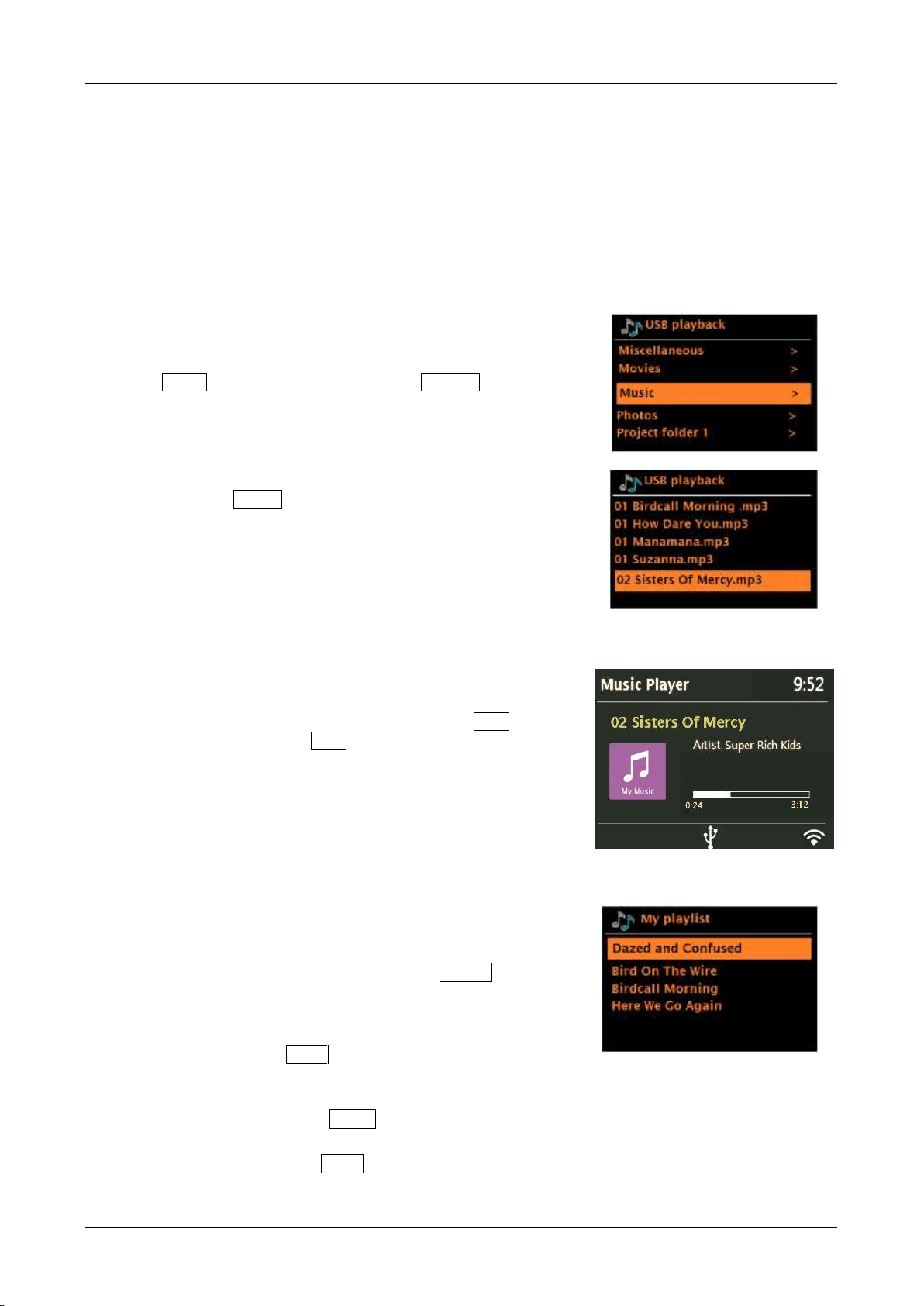
Note: The USB input doubles as a charger to trickle charge most smart phones. Charging will occur
regardless of the source (unit does not need to be in USB mode) or if the unit is powered on or in
standby. Apple devices are an exception and usually will not charge in Music Player mode. Certain
products may exceed the 5 Volt DC/1 Amp rating and should not be charged using this jack.
An MP3 player will not play through this USB input. Bluetooth or an audio cable should be used.
You can also use the included USB cable to connect power to a Google Chromecast dongle (not
included) or Amazon Alexa model (not included) and connect the audio to the Aux 1 or 2 input.
Browsing folders
From this point on, menus are generated from the folders
on the USB device itself. Browse folders with the
Menu knob and briefly pressing the Source knob to go
Back. The display shows folder and file names (not
necessarily track names).
Once you have found a track that you want to play, briefly
press the Menu knob to select. A short press plays the
track immediately.
A long press (at any time while the track is displayed or
playing) adds the track to My playlist.
You can also add entire folders to My playlist.
Viewing track metadata
While a track is playing, you can view extra information
about it (metadata) by pressing the remote’s Info key.
Each time you press Info , a different item of metadata is
displayed.
My playlist
Solo and Duetto hold a queue of up to 500 tracks in My
playlist. Playlist tracks can be a mixture from multiple
(available) UPnP servers and an attached USB device. To
manage the playlist, press and hold the Menu knob >
My playlist.
A Playlist must be exported in pls, M3U, or ASX/WAX.
To view the playlist, scroll though it by turning
the Menu knob. UPnP tracks show their track
name; USB tracks show their file name.
To play the playlist from a certain track, briefly
press the Menu knob.
To erase a track from the playlist, press and
hold the Menu knob, then confirm YES.
Loading ...
Loading ...
Loading ...