Loading ...
Loading ...
Loading ...
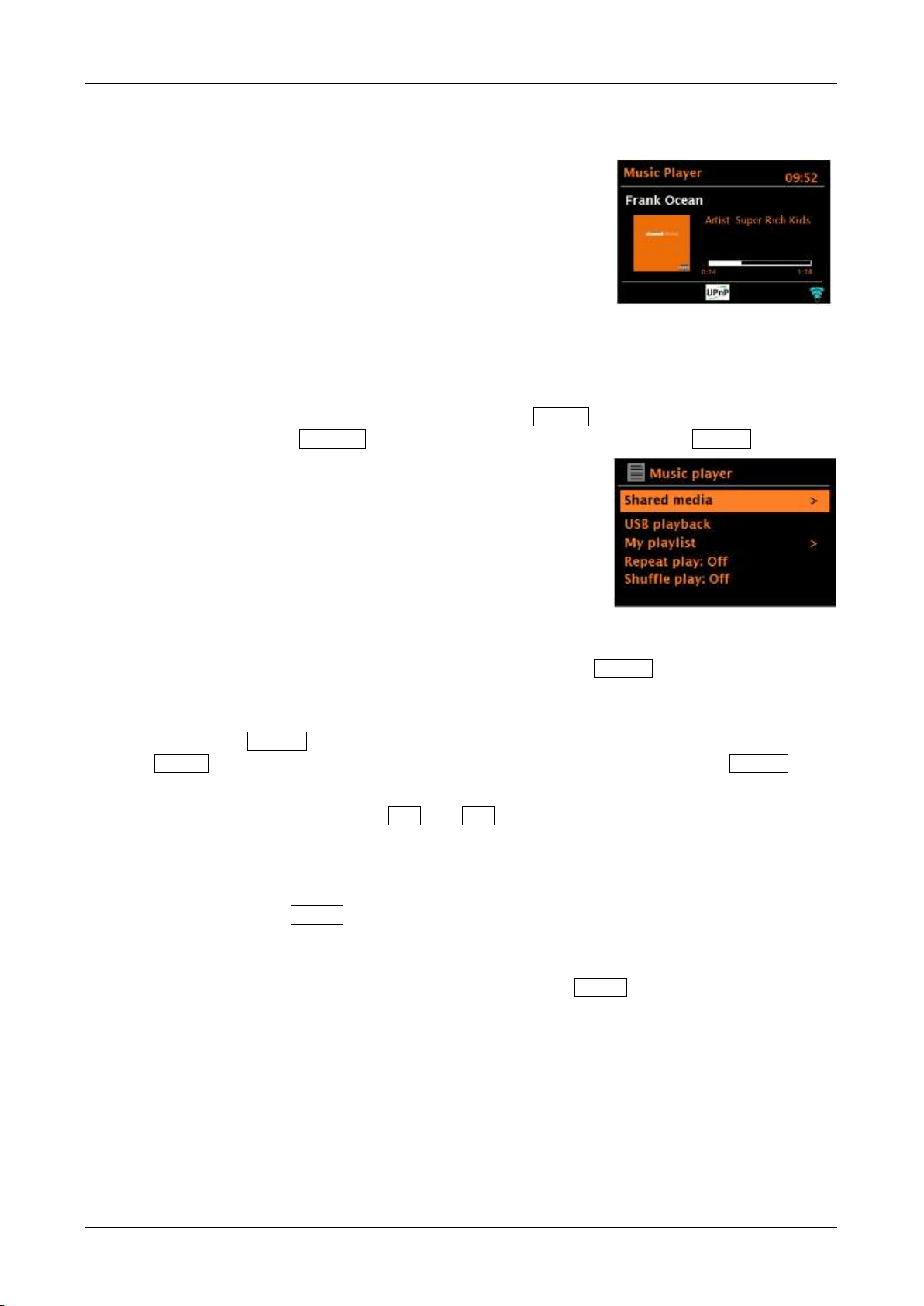
Music player mode
Music player mode plays audio files such as MP3, AAC,
WMA, or FLAC from a computer on the same network your
Solo or Duetto is connected to, or from a USB Flash stick or
a hard drive.
Note: Some shared media servers do not support certain
files. For example, Windows Media Player typically converts
FLAC files to PCM. This is not a function of Solo or Duetto.
Note: Ensure Solo or Duetto has the ‘Keep Network Connected’ option turned On to enable ‘Play to’
functionality.
To enter Music player mode, either press and hold the Menu knob > Main menu > Music
player, or rotate the Source knob to highlight Music player, then press the Source
knob in to select. Once in music player mode, select either
Shared media or USB playback.
If you are already playing a music file, you can briefly press the Source knob to quickly return to
the last visited branch of the menu tree. For example, listening to the track 1 of an album through
browsing shared media as described below.
Pressing the Source knob would return you to the track listing for the album. Pressing the
Source knob again would list all available albums by the same artist. Pressing the Source knob
again would list all album artists, and so on.
You can use the remote control’s /<< and >>/ keys to move through tracks.
Shared media (from UPnP media server)
Press and hold the Menu knob > Shared media >
If you have set up shared media, you should see an entry consisting of <computer name>:
<Shared media name>, for example PS-Laptop: Audio. If you have more than one computer
sharing media, the alternatives are listed. Briefly push the Menu knob to select the shared
media you want to play.
Loading ...
Loading ...
Loading ...