Loading ...
Loading ...
Loading ...
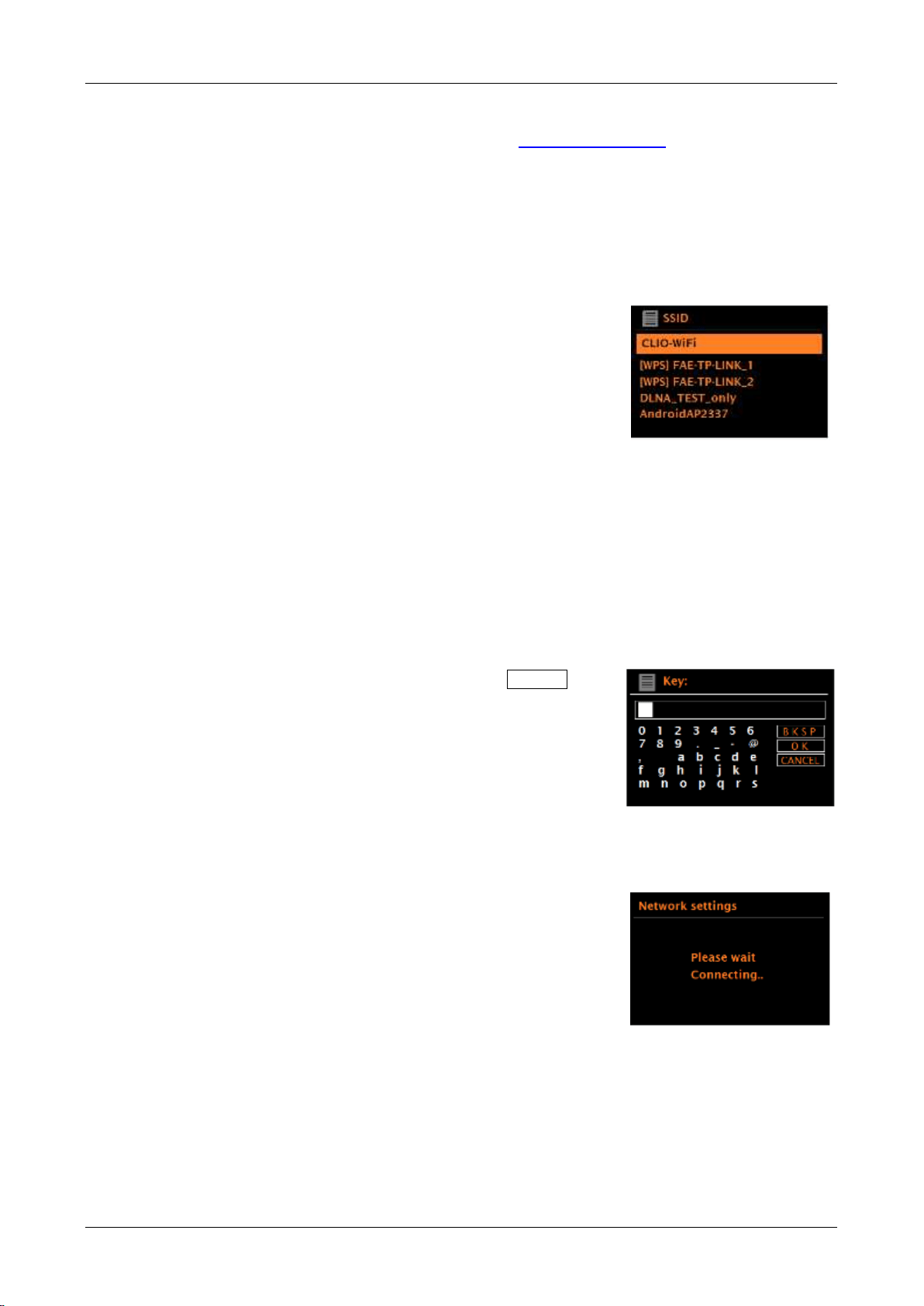
starting with WPS in brackets, indicates encrypted networks offering Wi-Fi Protected Setup (WPS).
You can also visit our web site for setup help videos: www.comoaudio.com
Solo and Duetto remember login details for the last four wireless networks they have connected to
and will automatically connect to one of them when they are available. If connection to a network is
temporarily lost, Solo and Duetto will automatically reconnect, typically within 3 minutes or less,
from when the network becomes available again. If the network is lost, DAB (optional), FM,
Bluetooth, Auxiliary inputs, and the Optical input can all still be used.
Wi-Fi network (SSID), select your network from the list.
Open network
If the selected network is open (non-encrypted), Solo or Duetto connects and no further details are
required.
Standard encrypted network
If the wireless network is protected, the next screen presents options to enter the network key or
password.
Note: The default password for most wireless routers is printed on a label on the router itself.
To enter the network’s key (password), rotate the Menu
knob to highlight the relevant characters and briefly press in to
select each character in turn. As each character is selected,
the password is built up and displayed in the field at the top of
the display.
The three options – Backspace, OK, and Cancel are
included in the selection loop. These are accessed by
rotating the Menu knob until they are highlighted. You can also
use the remote’s left/right/up/down/play (enter) keys to input
your password.
On completion
Solo or Duetto connects to the selected network.
If connecting fails, the unit returns to a previous screen to try
again. To exit the process, briefly press the Source knob in.
Web Based Configuration
Using PCs, Mac OS, or Android smart devices to connect Solo or Duetto to your network:
Loading ...
Loading ...
Loading ...