Loading ...
Loading ...
Loading ...
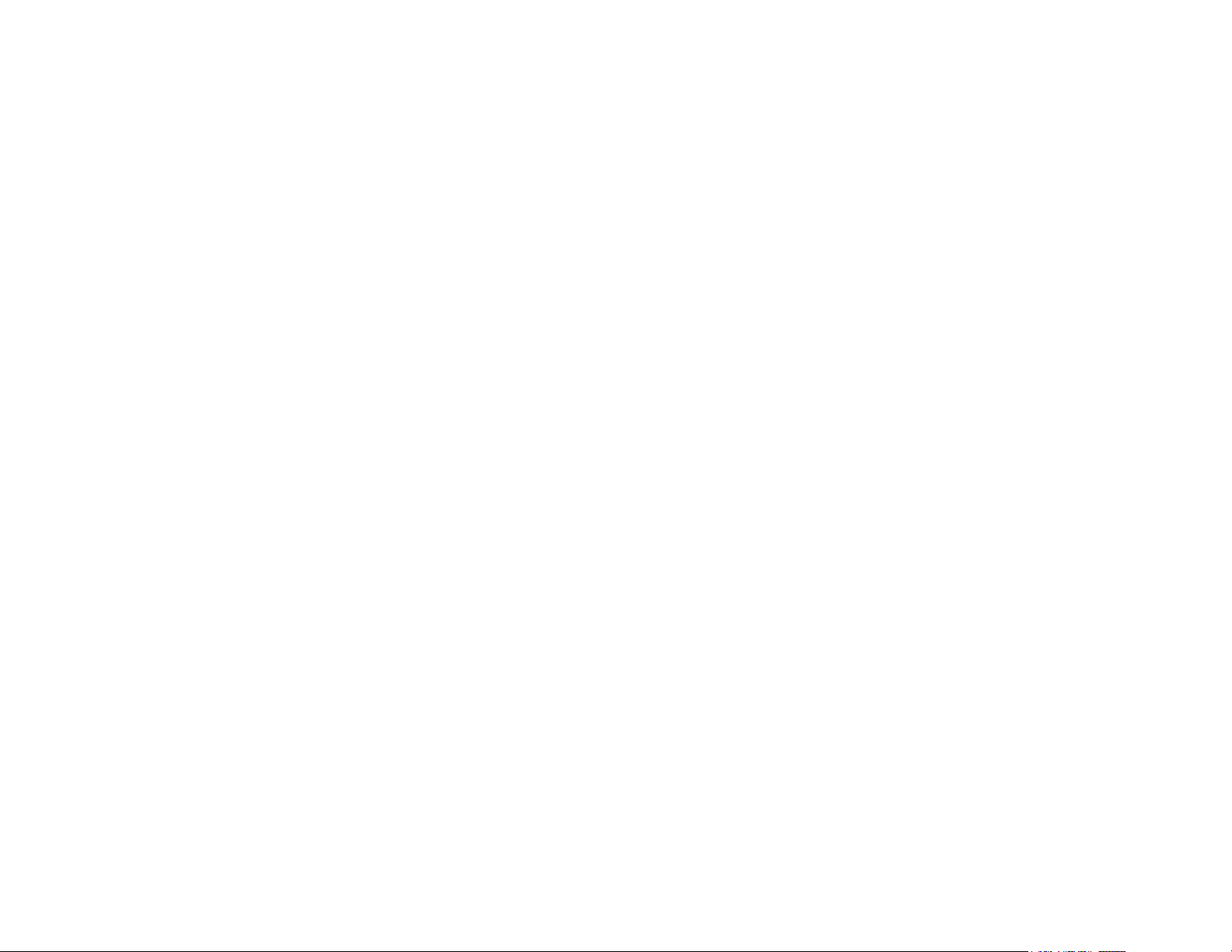
7
3. Touch Next.
4. Select Open if the dehumidifier is active when the relay is
open; otherwise select Closed. If unsure, select Closed (if
the dehumidifier runs when it shouldn't, you can change
this option in the Equipment Configuration menu (page
24).
5. Touch Next. You will be returned to the Equipment
configuration menu.
Ventilators (ERV/HRV)
If you have a ventilator (ventilator, ERV or HRV) installed:
1. Select Accessory menu.
2. Select Ventilator.
3. Touch Next.
4. Select the type of ventilator you have installed:
Ventilator, Energy Recovery Ventilator or Heat Recovery
Ventilator.
5. Touch Next.
6. Select the preferred minimum runtime (min/hr) when your
home is occupied and the runtime for when your home is
unoccupied. If unsure, keep the default 20 min/hr value
or contact a professional.
7. For HRVs, select whether or not you would like to use it t
use it to dehumidify in winter.
8. For Ventilators, select whether or not you would like to
enable free cooling.
9. Touch Next. You will be returned to the Equipment
configuration menu.
Step 5. Name Your Thermostat
After configuring your equipment, you will be prompted to give
your ecobee3 a name. Select a name from the list or enter your
own using the on-screen keyboard.
This name will appear in your web portal, so pick a name that
makes it easy to identity your thermostat (this is especially
important if you have more than one in your house).
Touch Next to continue.
Step 6. Configure Ideal Temperatures
Next, slide the set-point bubble up and down to select the
preferred, normal temperature for your home during winter and
summer (touch Next after each). This setting will be used to
generate the default comfort settings.
Step 7. Select Current HVAC System Mode
Select the operating mode of your HVAC equipment. For
example, if you want to set your HVAC system to heat, select
Heat. If you do not want the system to run, select Off.
Touch Next to continue.
Step 8. Configure Sensor Settings
Your ecobee3 includes sensors that can determine when you
are home. You can have your thermostat automatically go into
energy savings mode when you are away. For a detailed
description of how the settings work, see page 13.
1. Enable or disable Smart Home/Away setting.
If enabled, your ecobee3 senses when you are home
during a scheduled Away period, or away during a
scheduled Home period, and will automatically override
your scheduled settings to maximize comfort and
savings.
2. Touch Next to continue.
Step 9. Wi-Fi Configuration
To get the most out of your ecobee3, it needs to connect to
your home's Wi-Fi network.
Touch Next to configure your network settings. If you do not
want the ecobee3 to connect to the Internet, touch Skip and
confirm the action by pressing Next.
When configuring your network settings, your ecobee3 will
display a list of all visible Wi-Fi networks along with their signal
strength. If your network has weak signal strength, try moving
your router closer to the ecobee3.
Loading ...
Loading ...
Loading ...