Loading ...
Loading ...
Loading ...
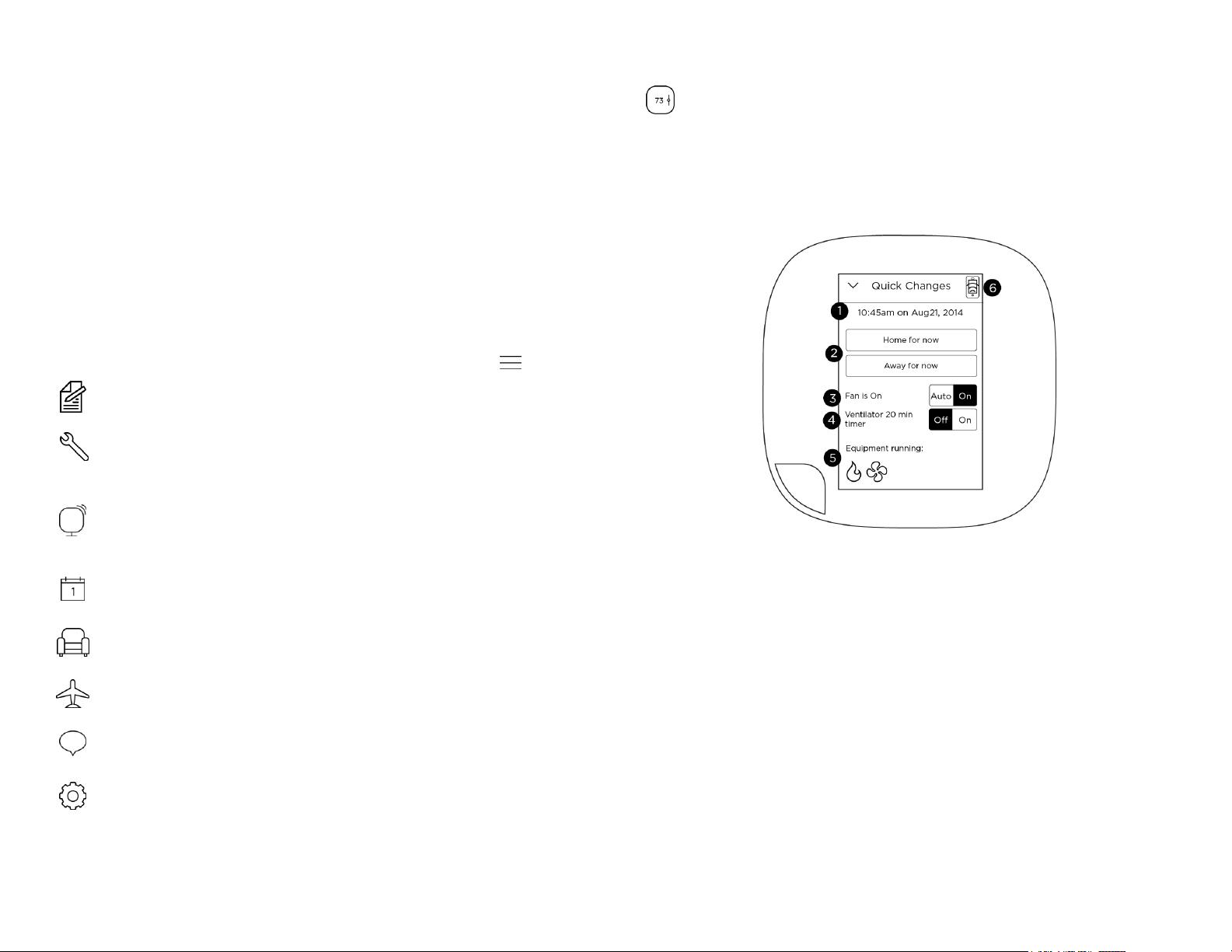
10
represents the cool set point; the orange number represents the
heat set point.
The new desired temperature will be the set point used for the
Hold. The duration of the Hold is the last configured value (the
default value is Until I change it, meaning it keeps the value
indefinitely, until you choose to revert to the schedule or
change it). You can adjust the default Hold time in the
Preferences menu (page 21).
To cancel the current Hold, touch the Hold message box
displayed on the Home screen. You can touch the box
anywhere and not just the X displayed on the box.
Main Menu
To show the main menu, touch the screen and touch .
Registration
Registers your ecobee3. This menu item
disappears after you have registered.
System
Selects mode of operation:
heat/cool/auto, fan on/off, and any
accessory (page 11)
Sensors
Manages sensors and lets you adjust Smart
Home/Away and Follow Me settings (page
13)
Schedule
Manages temperature according to time
and day (page 15)
Comfort
Settings
Manages temperature for different climate
states (Away, Home, Sleep) (page 14)
Vacation
Manages thermostat settings for a vacation
period (page 16)
Reminders
& Alerts
Displays any reminder or alert messages
(page 18)
Settings
Manages display preferences (°F/°C,
date, brightness), Wi-Fi, and equipment
operating parameters (thresholds,
sensors, etc) (page 20)
About
Displays technical information about your
thermostat (page 17).
Quick Changes
The Quick Changes screen lets you quickly adjust the operation
of the ecobee3 and your equipment.
1
Current time and date display
2
Home and Away buttons. Touch these buttons
to override your programmed schedule. To
cancel this action, touch the message box on
the Home screen.
3
Toggle fan between Auto and On. Touch On
to run the fan continuously. Touch Auto to run
the fan according to the Minimum Runtime per
Hour setting (page 24).
4
If you have a ventilator, ERV or HRV installed,
touch On to run the device for 20 minutes
(page 26)
5
Icons indicate if heat, cool, fan, and any
accessories are actively running (see page 11
Loading ...
Loading ...
Loading ...