Loading ...
Loading ...
Loading ...
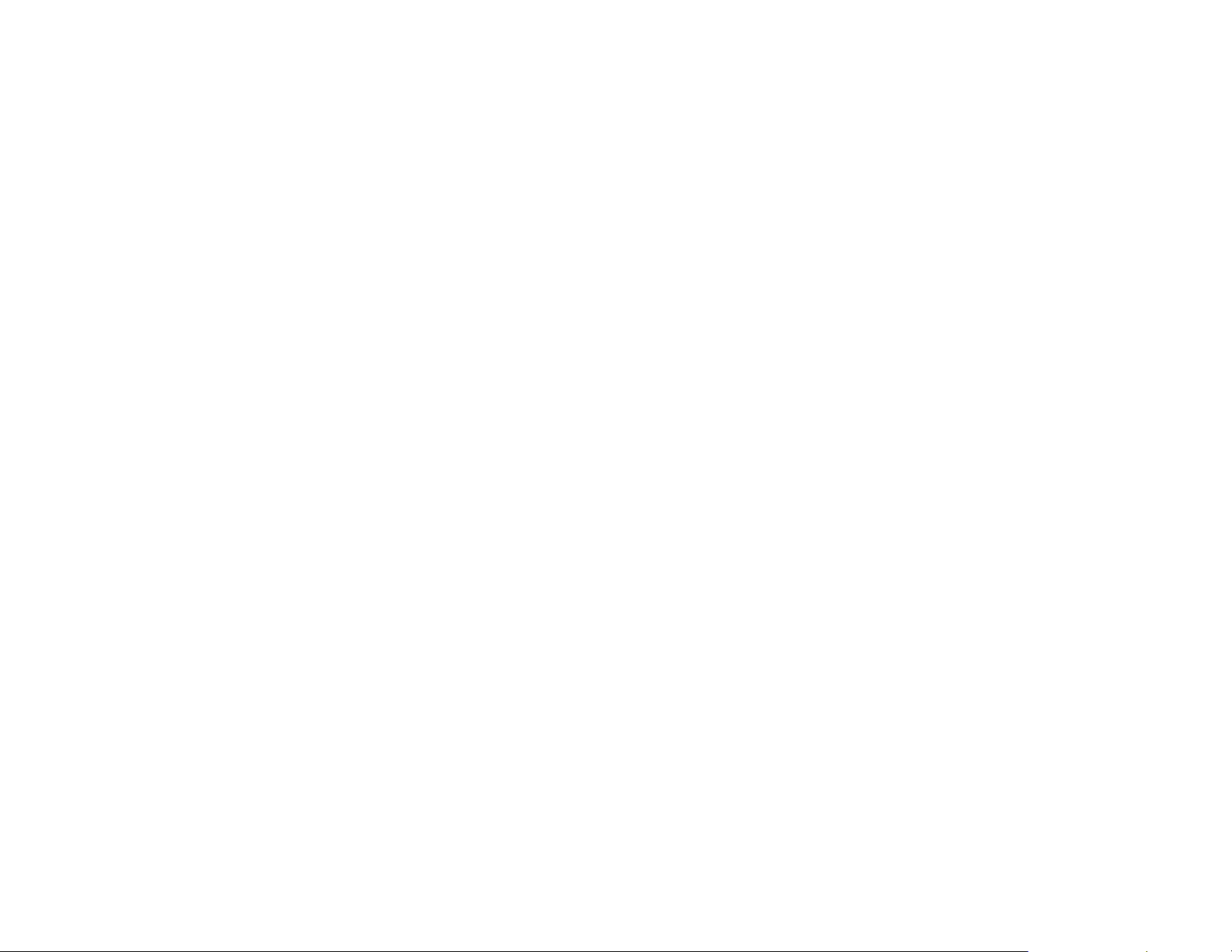
21
Heating/Cooling Ranges
You can configure the ecobee3 to only display a specific heat
and/or cool set point range. This prevents users from selecting
values outside the displayed range.
On Thermostat:
1. Select Main Menu > Settings > Preferences
2. Select Heating range or Cooling range.
3. Adjust the allowed upper and lower values.
4. Touch Save.
On Web:
1. Select Settings tile.
2. Select Preferences.
3. Select Heat Set Point Range or Cool Set Point Range.
4. Set the allowed upper and lower values by sliding the
values left or right.
Thermostat Name
You can customize the name of your ecobee3 to suit your
needs (i.e. Main Floor). This is useful if you have multiple systems
or zones and are accessing your thermostat from your
personalized web portal.
On Thermostat:
1. Select Main Menu > Settings > Preferences
2. Select Thermostat name.
3. Select an existing name from the list or choose Enter your
own.
4. Touch Save.
5. If you choose your own name, enter the custom name
and touch Save.
Screen Brightness
You can customize the brightness of your ecobee3's screen. The
brightness for both the active and standby screens can be
configured independently. You can also configure the screen
to automatically sleep (i.e. turn off) whenever your ecobee3
enters the Sleep activity period.
For example, if your thermostat is located in a bedroom, you
may want to blank the screen when you are sleeping, whereas
if the thermostat is in a hallway, you may want the screen
displayed all the time.
On Thermostat:
1. Select Main Menu > Settings > Preferences
2. Select Screen brightness.
3. Adjust the values of the Active and Standby screen
brightness.
4. Select Screen sleeps when I sleep if you want to make
the screen blank during the Sleep activity period.
Active to Standby Screen Timer
You can configure how long it takes for the standby screen to
activate after you have finished using the thermostat.
On Thermostat:
1. Select Main Menu > Settings > Preferences
2. Select Active to standby screen timer.
3. Adjust the activation time as required.
On Web:
1. Select Settings tile.
2. Select Preferences.
3. Select Active to Standby Sleep Timer.
4. Select the length of time before the screen sleeps by
sliding the values left or right.
Hold Action Duration
You can configure how long a manual change to the set point
will remain in effect.
On Thermostat:
1. Select Main Menu > Settings > Preferences
2. Select Hold action.
3. Select the hold action from the list:
2 hours
4 hours
Until the next scheduled activity
Loading ...
Loading ...
Loading ...