Loading ...
Loading ...
Loading ...
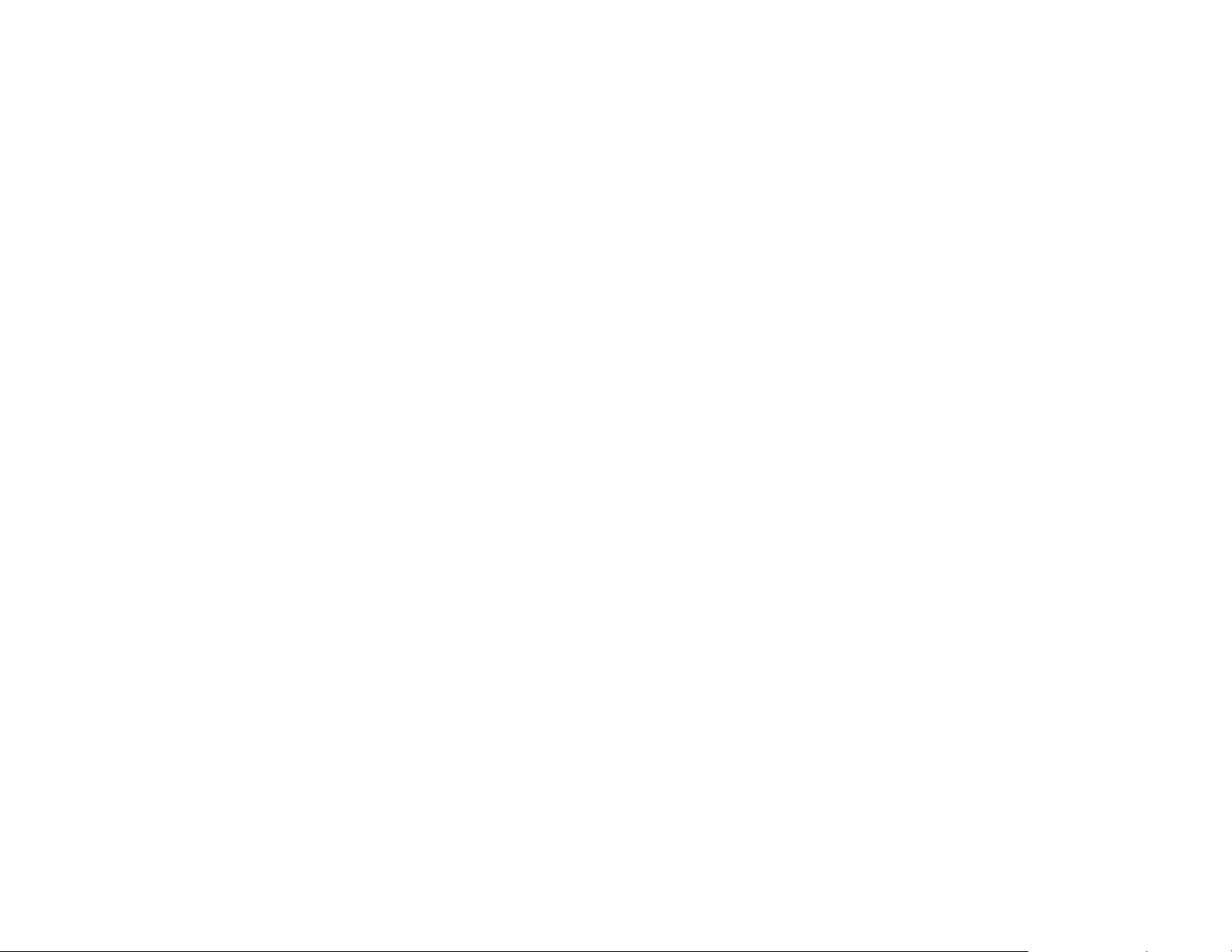
22
Until you change it (default value)
Decide at time of change
On Web:
1. Select Settings tile.
2. Select Preferences.
3. Select Hold Action.
4. Select the hold action from the list:
2 hours
4 hours
Until the next scheduled activity
Until you change it (default value)
Decide at time of change
Smart Recovery
Smart recovery lets your ecobee3 learn how your heating and
cooling system works, taking into account weather and
historical operating performance so that your home reaches
the scheduled set point at the time in which the change occurs
(i.e. not afterwards). For example, if you wake up at 6:00 AM,
you do not need to schedule your Home period to start at 5:30
AM. Smart Recovery will start the HVAC equipment to ensure
that at 6:00 AM, the house is at your desired temperature.
On Thermostat:
1. Select Main Menu > Settings > Preferences
2. Select Heating Smart Recovery or Cooling Smart
Recovery.
3. Touch Enable or Disable.
On Web:
1. Select Settings tile.
2. Select Preferences.
3. Select Smart Recover Heat Mode or Smart Recovery
Cool Mode.
4. Select Enable or Disable.
Access Control
You can prevent people from making changes your
thermostat's schedule, vacation, or system settings by
configuring a 4-digit security code. If enabled, the security code
will be required to access and change these settings.
On Thermostat:
To add a security code or change existing settings:
1. Select Main Menu > Settings > Access control
2. If the security code is currently disabled (default setting),
touch Enable Security Code, enter a new code and
touch Save.
Otherwise, enter the existing security code.
3. Select the feature(s) you want to protect:
Temperature & Quick Changes
Schedule
Vacation
System & Settings
To remove an existing security code:
1. Select Main Menu > Settings > Access control
2. Enter the existing security code.
3. Touch Change Security Code.
4. Delete the existing code and touch Save.
On Web:
1. Select Settings tile.
2. Select Access Control.
3. If the security code is currently disabled (default setting),
select Enable and enter a new code and touch Save.
Otherwise, enter the existing security code.
4. Select the feature(s) you want to protect:
Temperature & Quick Changes
Schedule
Vacation
System & Settings
Loading ...
Loading ...
Loading ...