Loading ...
Loading ...
Loading ...
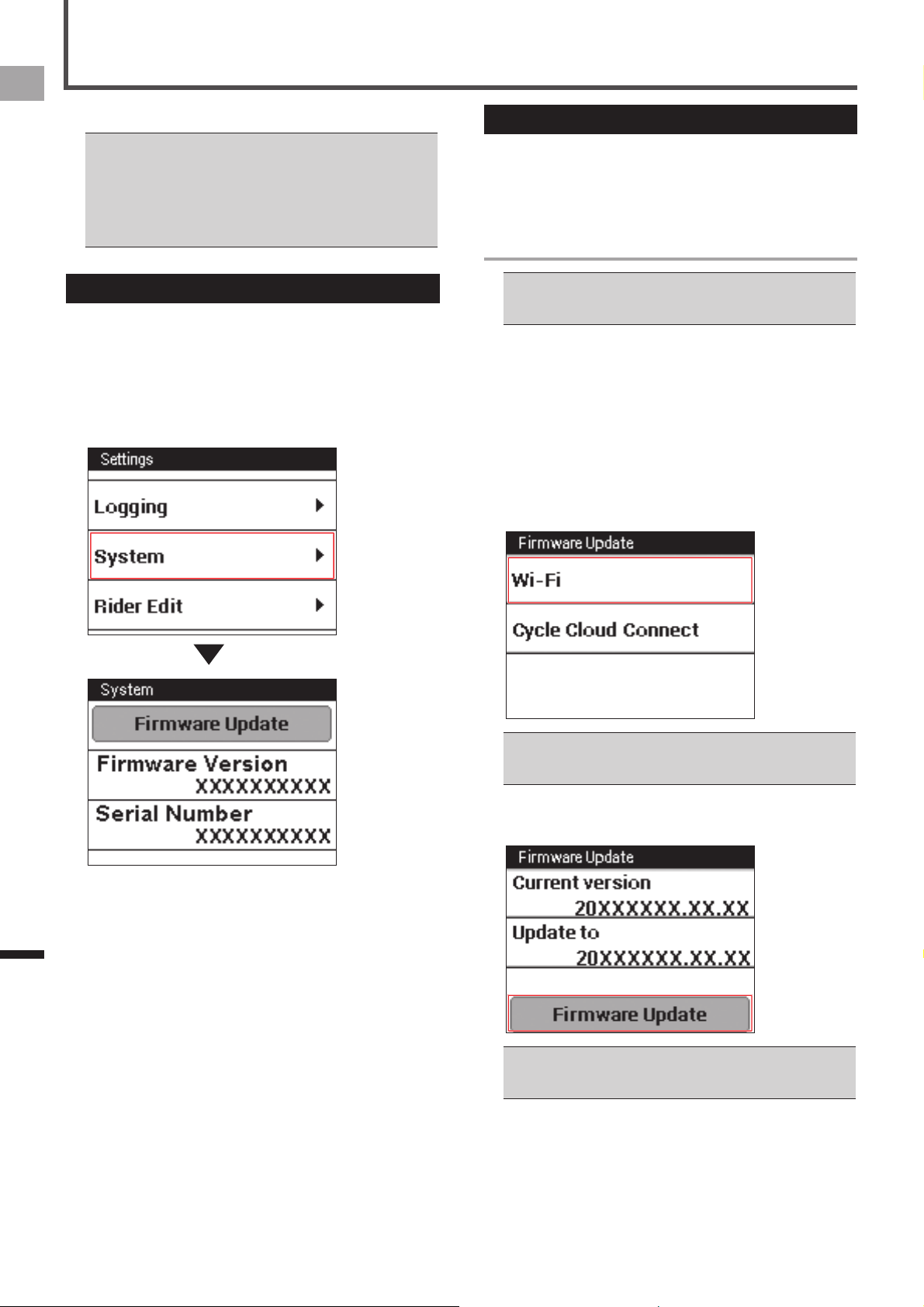
56
EN
Management
Update
Update performs an update of the device's firmware.
Charge the device before the update. If the device is not •
charged fully, the message appears and the update cannot
be performed.
If the device is logging, stop logging and save the log data •
before the update.
When doing a firmware update, backup data is created •
automatically.
Checking the Firmware Version
Before updating the firmware, use the procedure below to
check the device's current firmware version.
1
On the home screen, tap the [Settings] icon.
This displays the settings menu.
2
Tap [System] and then check the number under
[Firmware Version].
Updating the Firmware
You can update the device’s firmware by transferring update
data from the server to the device.
You can update the firmware by connecting the device to
your PC as well as via Wi-Fi.
Updating via Wi-Fi
The device’s Wi-Fi settings must be done to update the •
firmware via Wi-Fi.
«
Wi-Fi Settings (page 44)
1
If the device is connected to the PC with the
USB cable, disconnect it.
2
On the home screen, tap the [Settings] icon.
The settings menu is displayed.
3
Tap [System] – [Firmware Update] – [Wi-Fi].
The Wi-Fi connection starts.
If a Wi-Fi connection is created successfully, the device
starts to connect to the server and checks the firmware
version.
If a Wi-Fi connection is not available, the Wi-Fi settings •
screen is displayed.
«
Wi-Fi Settings (page 44)
4
Check the versions of the firmware to update,
and then tap [Firmware Update].
Tapping [Version Select] displays the versions of the •
firmware to update. Tap [Version Select] and select a
version of the firmware to replace your current version.
Loading ...
Loading ...
Loading ...