Loading ...
Loading ...
Loading ...
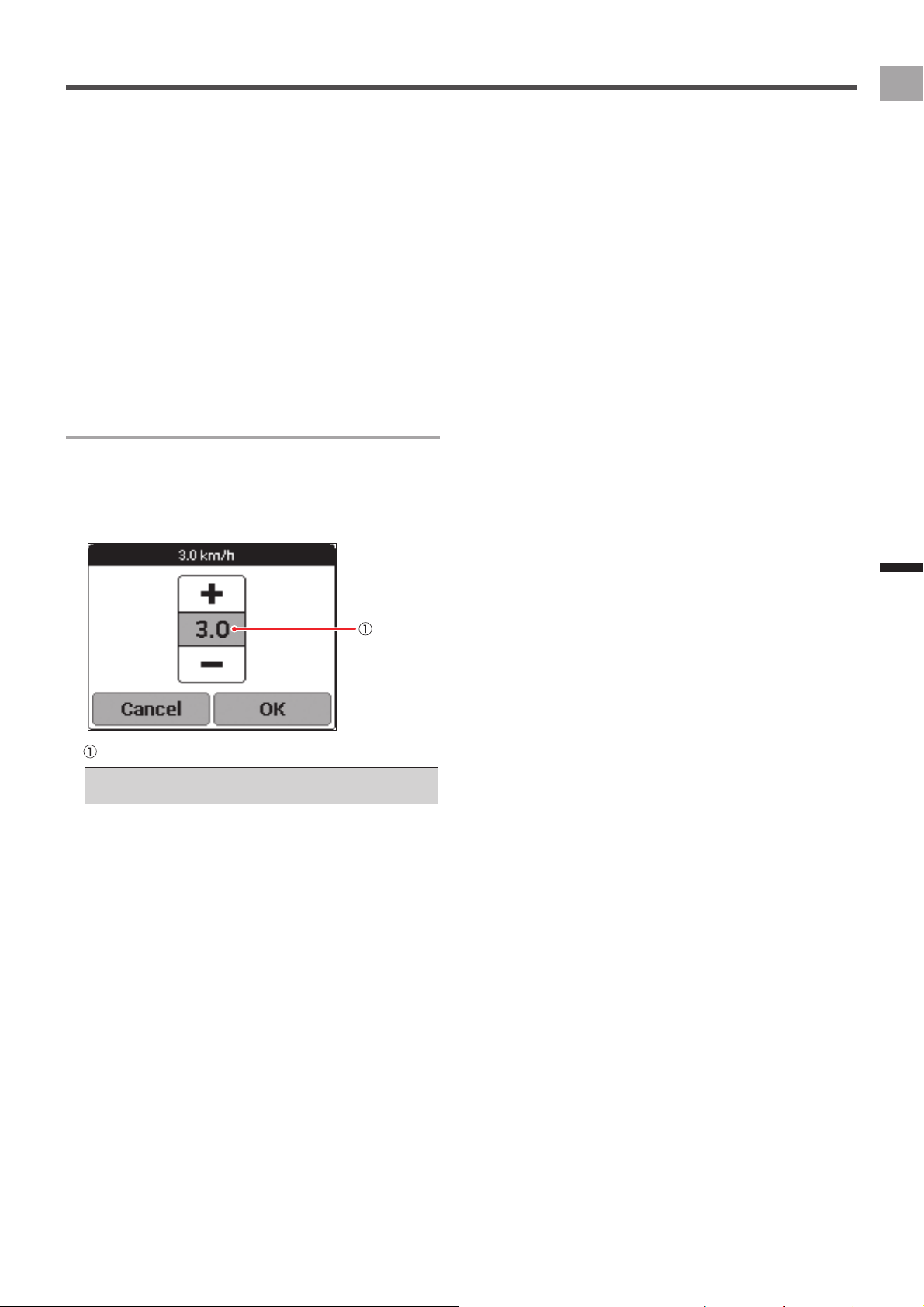
17
EN
Basic Operations
How to Operate the Touch Panel
Inputting Alphanumeric characters and
■
symbols
When inputting an alphanumeric character or a symbol, tap
the same key several times until the character or symbol you
want to input is displayed.
For example, if you want to input “bike”, tap the keys as
follows.
[abc] key:2 times → [ghi] key:3 times → [jkl] key:2 times
→ [def] key:2 times
If you do not input any other character after tapping a
key and selecting a character to input, the underline is
cleared and the selected character is entered. To input the
characters on the same key consecutively, such as “aba”,
wait a while for the first character to be entered, and then
select the second character.
Dialog Box Input
An input dialog box will appear when you need to select a
numeric value from a preset range.
Tap the value you want to change and then use [+] and [-] to
change it.
When the value is the way you want, tap [OK].
Currently selected value
To exit the dialog box without saving the input content, tap •
[Cancel].
Loading ...
Loading ...
Loading ...