Loading ...
Loading ...
Loading ...
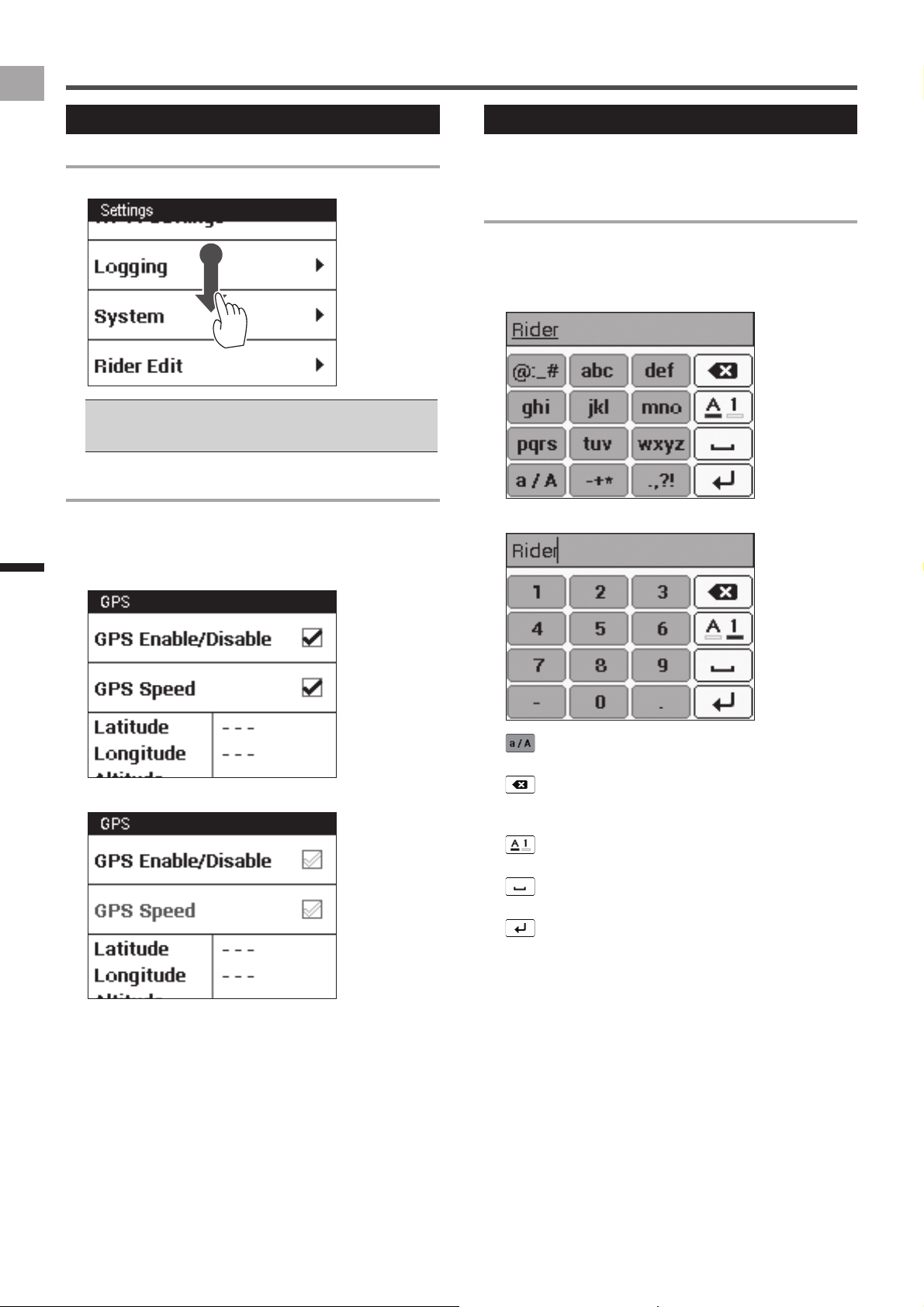
16
EN
Basic Operations
How to Operate the Touch Panel
Operations List
Scrolling a List
Dragging a list scrolls it.
Swiping a list scrolls it in the swipe direction at high speed. •
Tapping the screen while a swiped list is scrolling at high
speed stops the scrolling.
Selecting and Clearing a Check Box
Tapping a check box toggles it between being selected and
cleared.
A check box is selected when it has a check mark inside it.
Selected Check Boxes•
Cleared Check Boxes•
Inputting Text
An input screen will appear when text or numeric input is
required.
10-key Pad Input
A 10-key pad is displayed on the input screen for
alphanumeric characters and symbols.
Tap the keys for the characters you want to input.
Text and symbol input•
Numeric input•
(Text input only):
Toggles between upper-case and lower-case text input.
:
Tap to backspace and delete the character to the left of
the cursor. Long touch to continually delete characters.
:
Switches between text input and numeric input.
:
Tap to input a one-character space.
:
Finalizes text input.
Loading ...
Loading ...
Loading ...